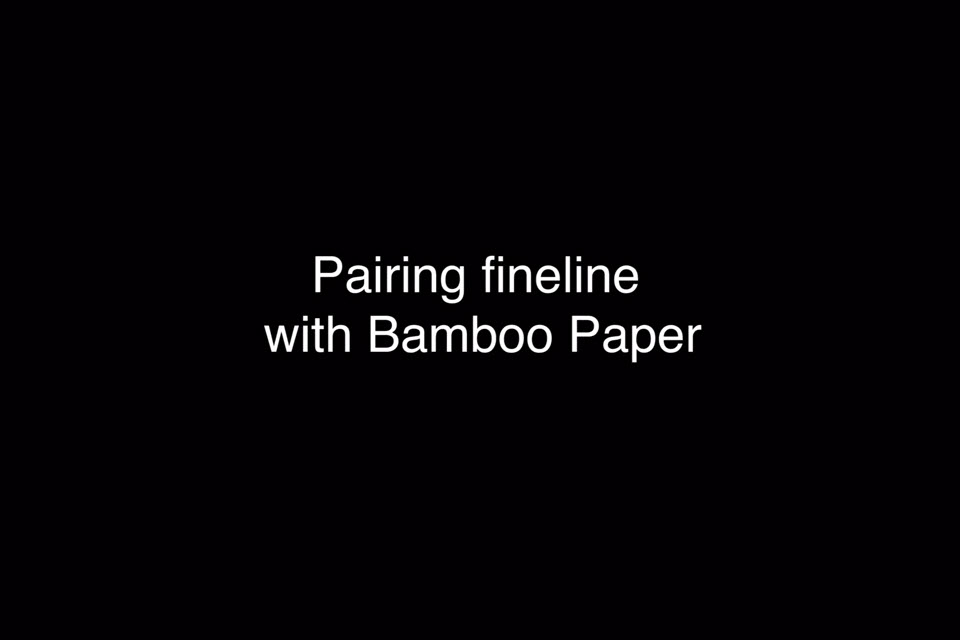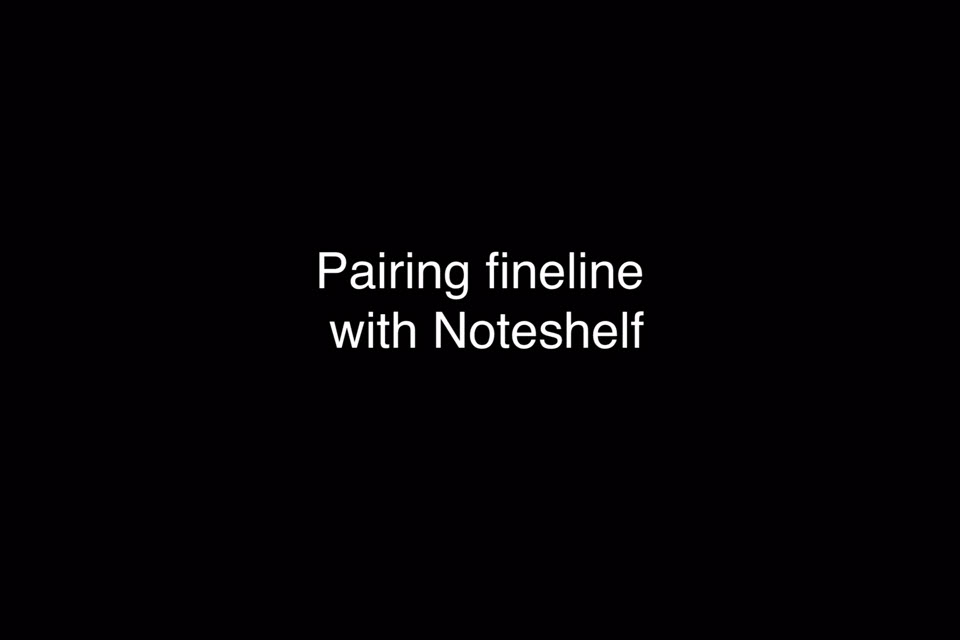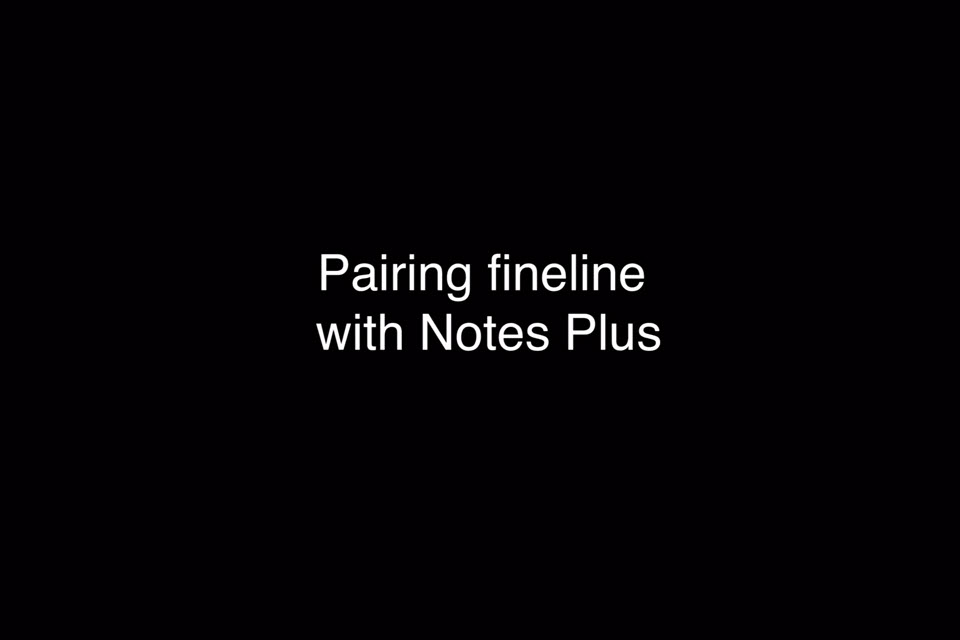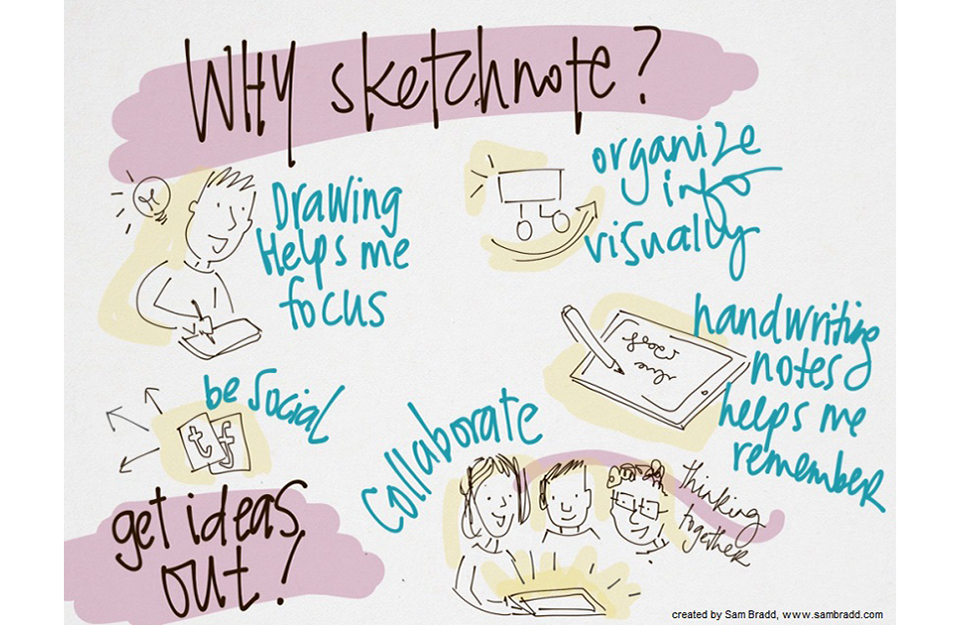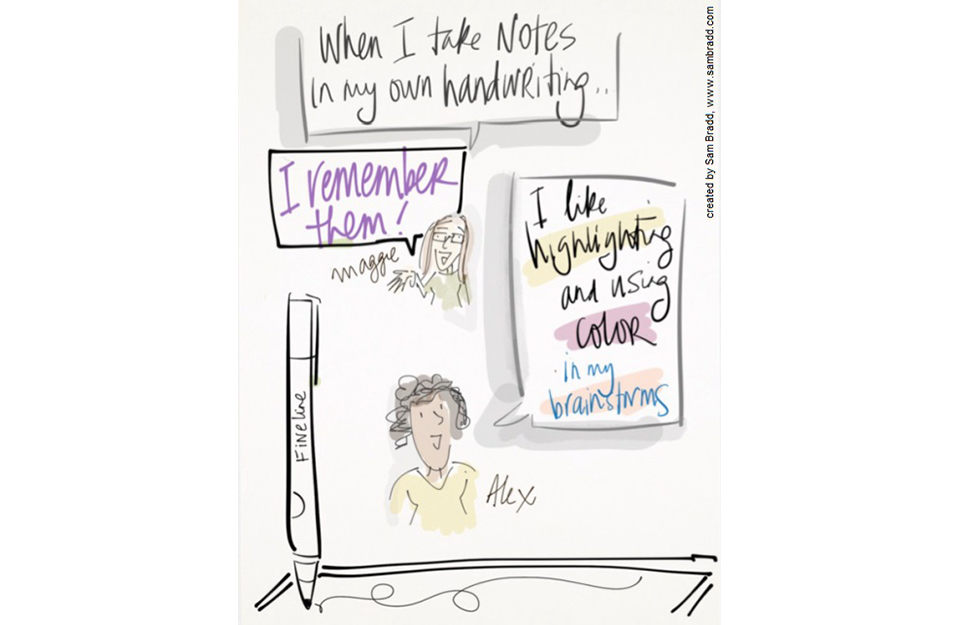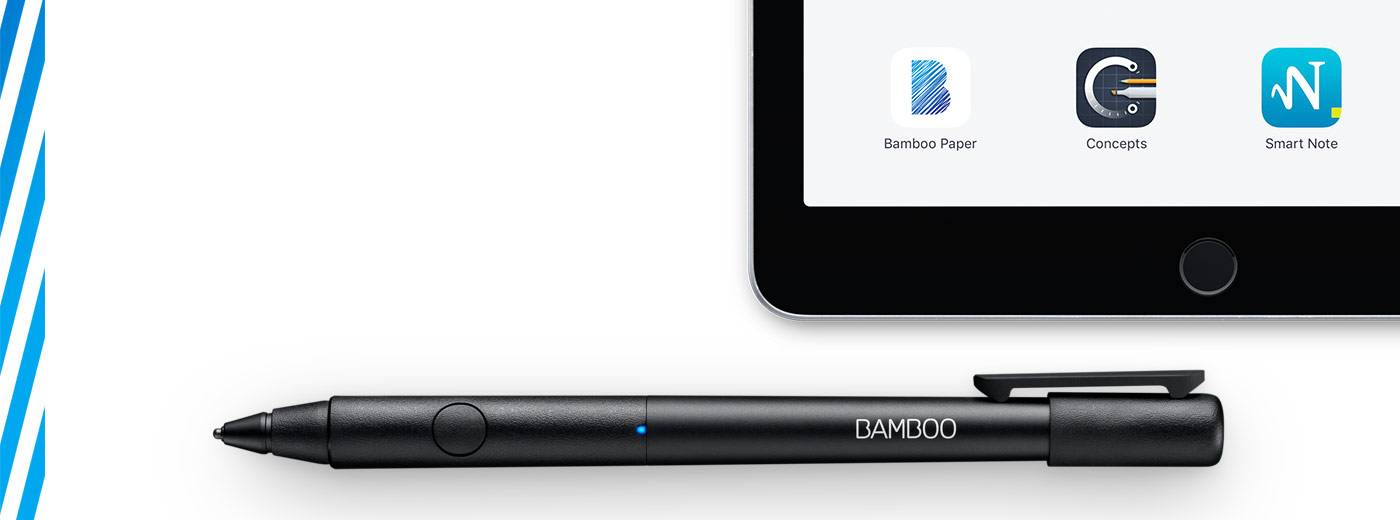
Inizia ad utilizzare la tua Bamboo Fineline 2
È arrivato il momento di registrare e gestire appunti a un nuovo livello, progettare, tracciare diagrammi e creare doodle... Ecco come imparare a impostare la tua penna e associarla ad alcune eccezionali app.
More Info?
Go to the product page to learn more
about the Bamboo Fineline 2.
Get Started
Just scroll down to get started
with your Bamboo Fineline 2.
1st Generation?
To get started with a Bamboo Stylus fineline
(1st Generation) click here.

Scopri la tua penna.
|
|
|
|
|
Charge your stylus by connecting it to your computer |
Your stylus is ready when the LED turns off. |

Visita la nostra pagina prodotto:
Fase 2: Prepara il tuo iPad®


Open your iPad settings.

Activate Bluetooth® wireless.

In "General" settings, Switch off "Gestures".
Leggi il nostro blog e sperimenta la Bamboo Fineline 2.
Step 3: Install or open a supporting app
To use your stylus, you need to download a Wacom stylus compatible app that must be paired with your stylus.
Poi, installa un'app.
- Palm-Rejection
- Pressure-Sensitivity
- Shortcut-Functionality
Step 4: Pair the app with your stylus
Scroll down for "how to" videos

a) Open the app and find its Settings menu.

b) Open the Settings menu to enable the stylus support. You may need to open a notebook to pair your stylus.

c) Press the button on your stylus. The LED starts blinking blue. Pairing is completed when the LED stays on.
Prima di tutto, carica la penna.
Abbinamento della fineline con le app più conosciute.
-
Come associare la penna Bamboo Fineline con Bamboo Paper per l'uso quotidiano
-
Come associare la penna Bamboo Fineline con Bamboo Paper per la prima volta
-
Come associare la penna Bamboo Fineline con Concepts
-
Come associare la penna Bamboo Fineline 2 con GoodNotes
-
Come associare la penna Bamboo Fineline con MyScript Smart Note
-
Come associare la penna Bamboo Fineline con Notes Plus
-
Come associare la penna Bamboo Fineline con ZoomNotes
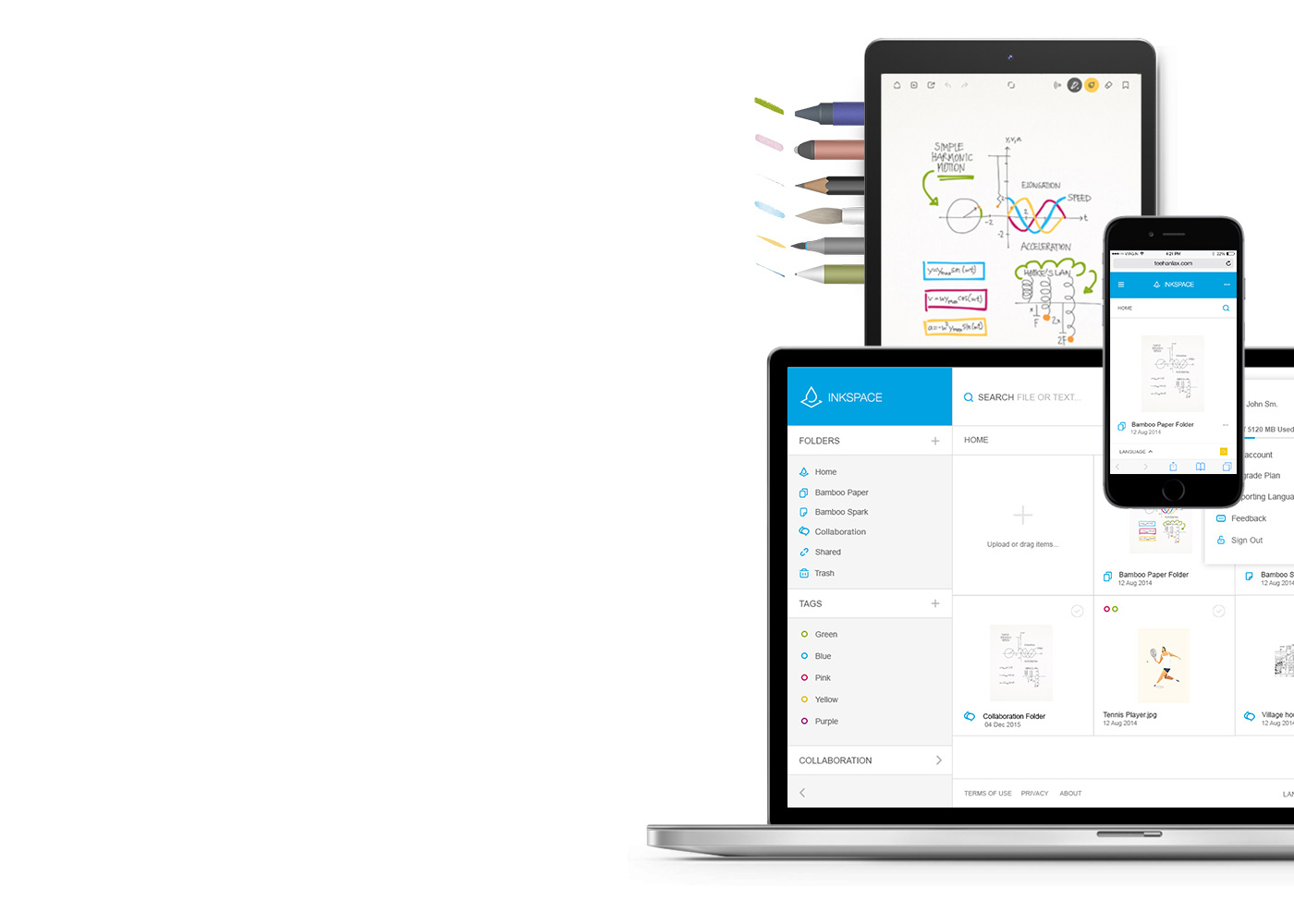
Bamboo Paper: Il vostro dispositivo mobile diventa un quaderno di carta
L’applicazione gratuita Bamboo Paper vi aiuta a cogliere al volo pensieri e idee, note, schizzi e disegni in modo semplice e diretto come con una penna tradizionale in un vero quaderno di carta.
Per saperne di più su Bamboo Paper ::before ::after
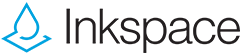
Archiviare, plasmare e condividere le idee
Con Inkspace, integrato fluidamente in Bamboo Paper, potete archiviare fino a 5 GB, accedere ai vostri file Bamboo Paper e condividerli in qualsiasi momento e in ogni luogo, creare il back up e ripristinare il vostro lavoro in automatico.
Come prendere appunti in un modo completamente nuovo
Raccomandazioni e linee guida per la pulizia dei prodotti Wacom
Tutti i prodotti Wacom possono essere puliti in modo sicuro con alcol isopropilico al 70% o 75% (alcol per frizione), se applicati su un panno morbido privo di pelucchi. Strofinare leggermente il panno inumidito sulle superfici dure e non porose del prodotto Wacom, come il display, o su altre superfici esterne. Non utilizzare candeggina. Impedire la penetrazione di umidità in qualsiasi apertura e non immergere il prodotto Wacom in detergenti di qualsiasi tipo. Consultare la sezione di seguito per ulteriori suggerimenti o contattare il team assistenza clienti Wacom competente per la propria regione.