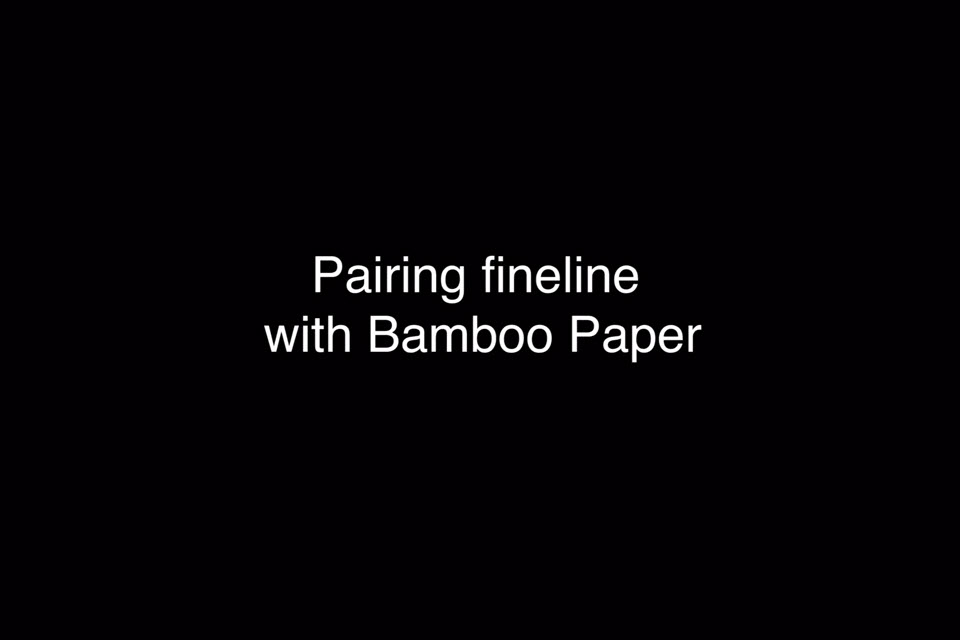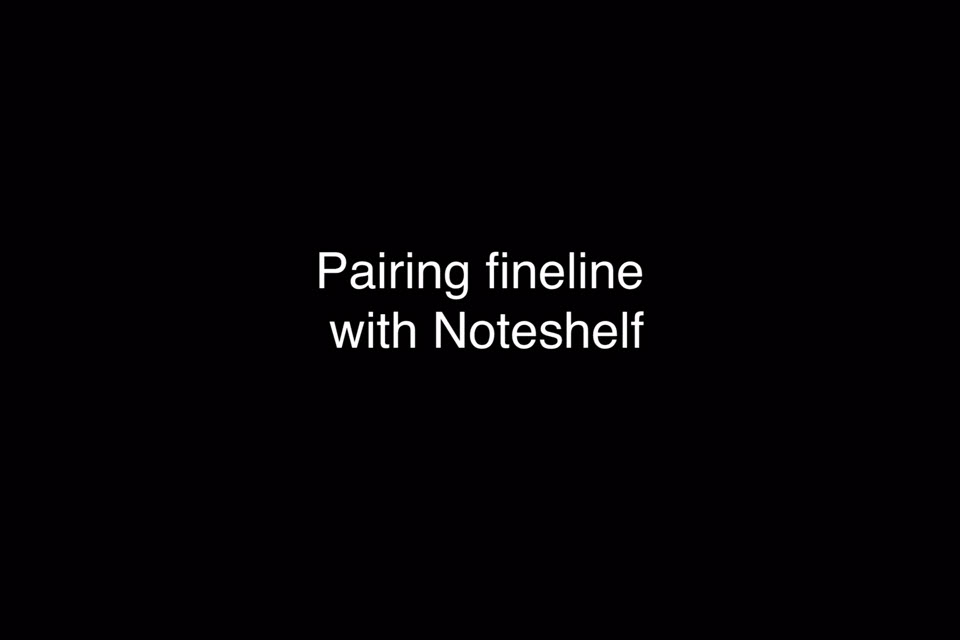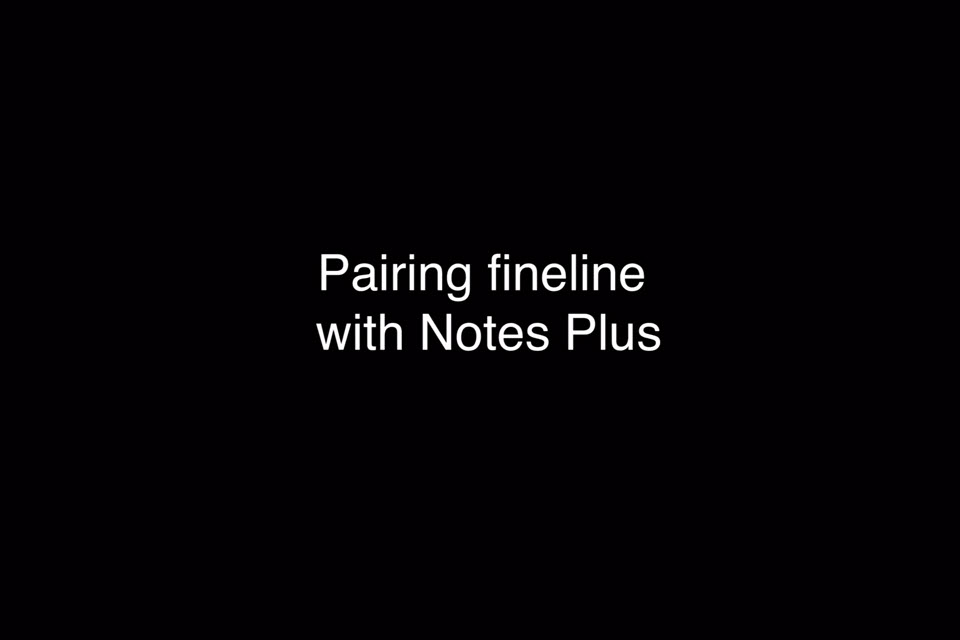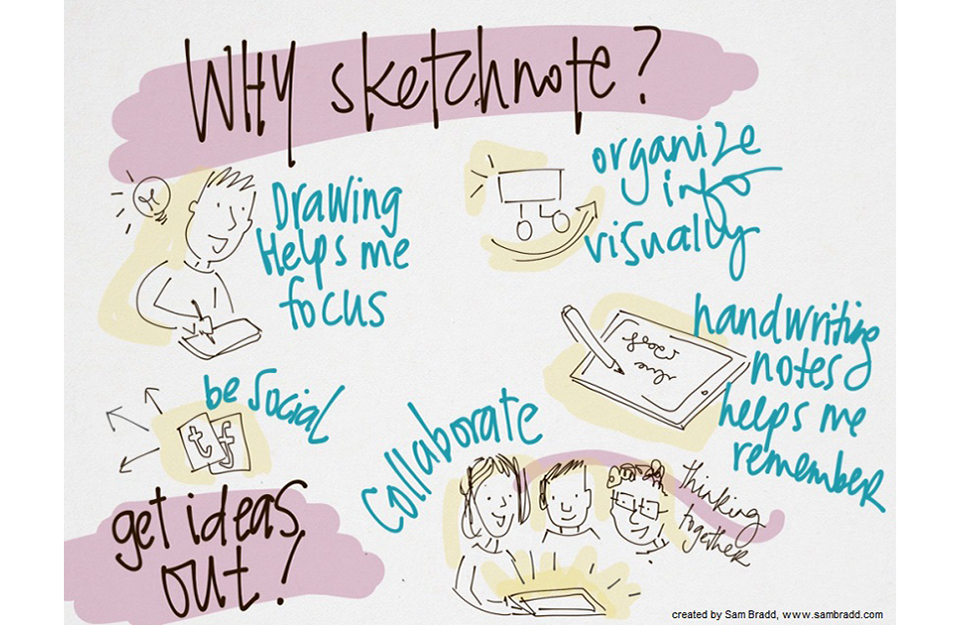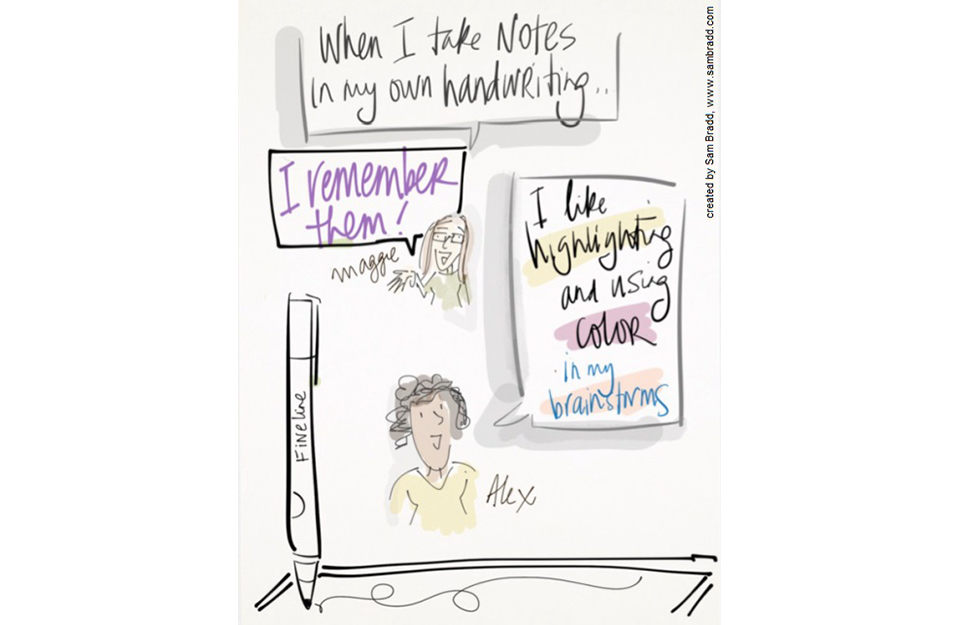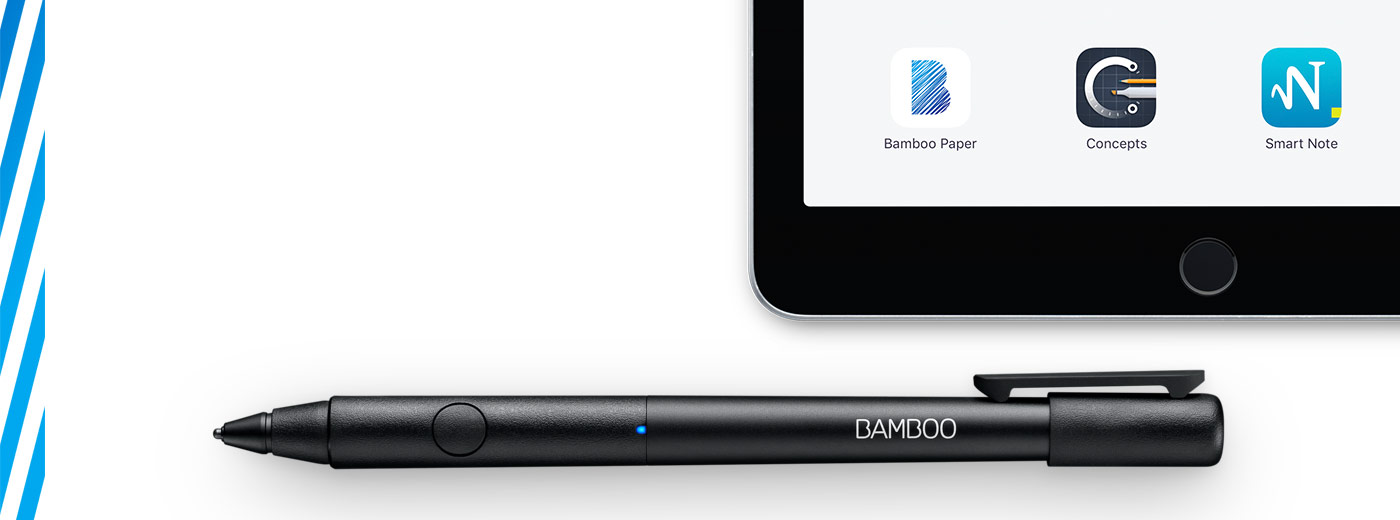
Get started with your Bamboo Fineline 2
Here's where to learn how to set up your stylus and pair it with some great apps. Below we have an easy step-by-step description for you and some videos to show how the app pairing works.
More Info?
Go to the product page to learn more
about the Bamboo Fineline 2.
Get Started
Just scroll down to get started
with your Bamboo Fineline 2.
1st Generation?
To get started with a Bamboo Stylus fineline
(1st Generation) click here.

Step 1: Prepare your stylus
|
|
|
|
|
Charge your stylus by connecting it to your computer |
Your stylus is ready when the LED turns off. |

ステップ2:iPad®
を準備

Open your iPad settings.

Activate Bluetooth® wireless.

In "General" settings, Switch off "Gestures".

Step 3: Install or open a supporting app
To use your stylus, you need to download a Wacom stylus compatible app that must be paired with your stylus.
- Palm-Rejection
- Pressure-Sensitivity
- Shortcut-Functionality
Step 4: Pair the app with your stylus
Scroll down for "how to" videos

a) Open the app and find its Settings menu.

b) Open the Settings menu to enable the stylus support. You may need to open a notebook to pair your stylus.

c) Press the button on your stylus. The LED starts blinking blue. Pairing is completed when the LED stays on.

Repeat steps a, b and c when pairing apps for the first time.
Each time you re-enter an app, press your stylus button to pair.
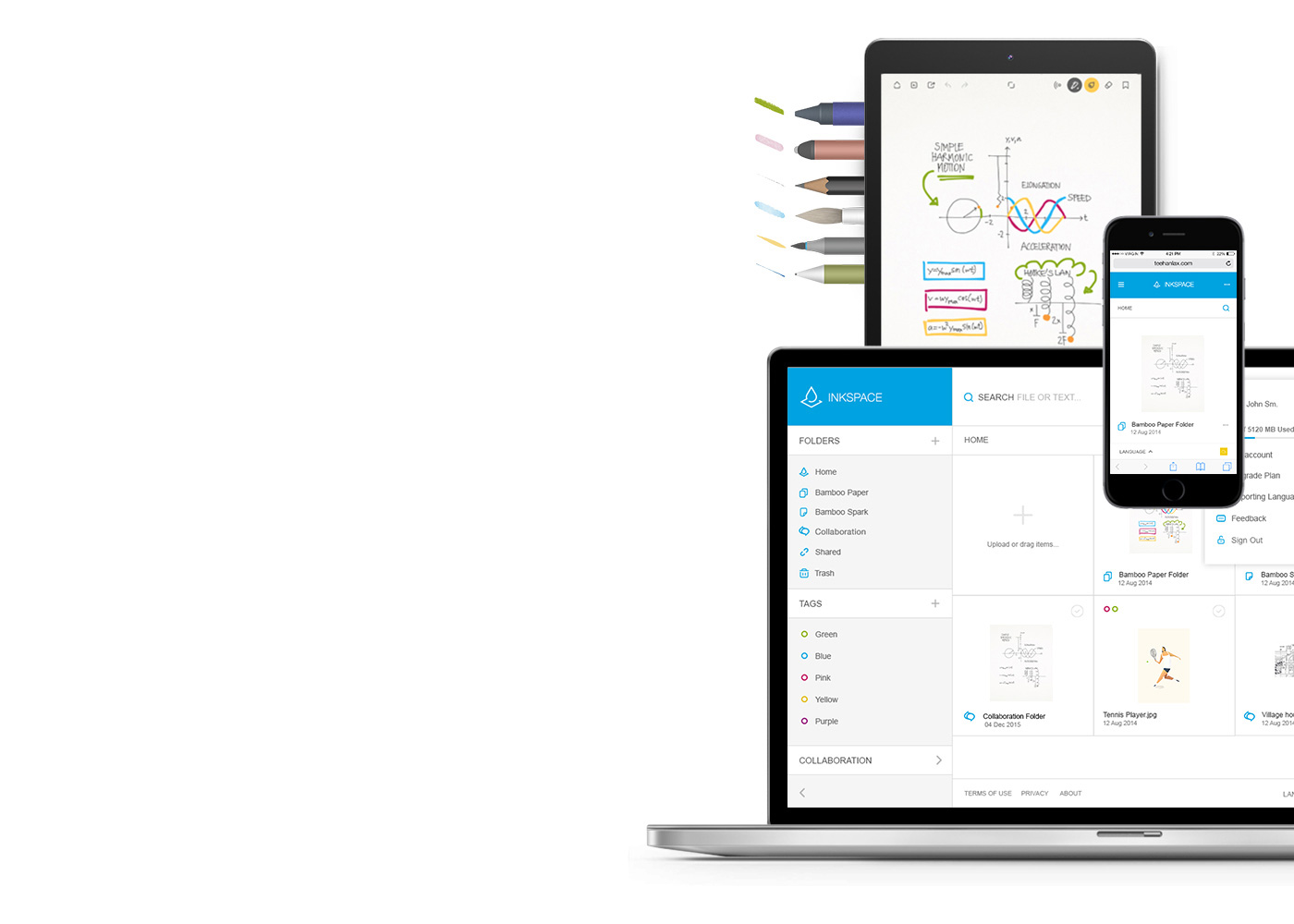
Bamboo Paper - モバイルデバイスを紙のメモ帳に
Bamboo Paperを使えば、モバイルデバイスが紙のメモ帳に早変わり。ペンで紙に書き込むような自然な感覚で手軽にメモ書き、スケッチ、描画ができます。
Bamboo Paperの詳細を見る ::before ::after
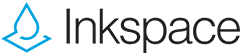
アイデアを保存、編集、共有する
Inkspaceは、Bamboo Paperアプリとスムーズに連動するクラウドサービス。Inkspaceを使えば、いつでもどこでもメモやアイデアスケッチを保存、共有、同期化することができます。
ワコム製品のアルコール溶剤を使用した清掃についてのガイドライン
ワコム製品は70~75%のイソプロピルアルコール(消毒用アルコール)を柔らかい糸くずの出ない布で拭く事で綺麗にできます。ワコム製品のディスプレイやその他の外部表面などの固い、穴のない部分の表面を湿らせた布で軽く拭いてください。漂白剤を使用しないでください。穴や端子などの開いている部分の中を湿らせないようにし、どのような洗浄液にもワコム製品を沈めたりしないでください。下記の追加情報をご覧になるか、お住いの地域の ワコムカスタマーサービスチーム にお問い合わせください。