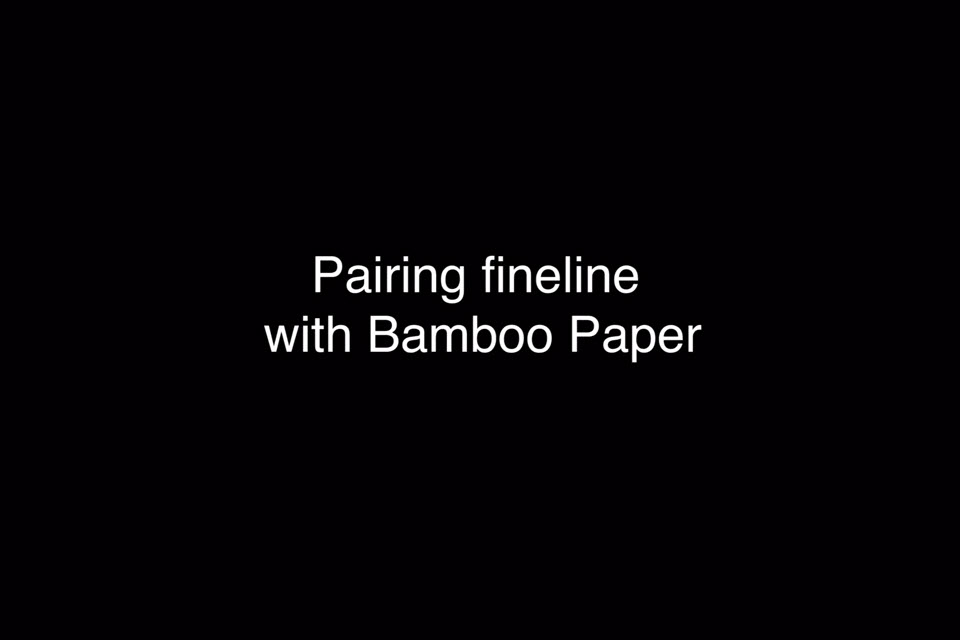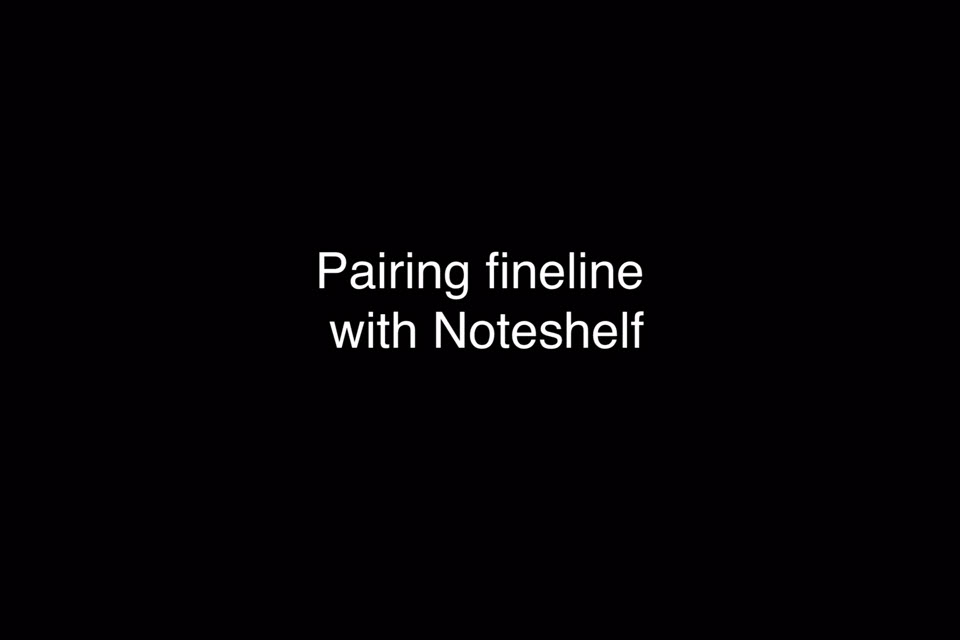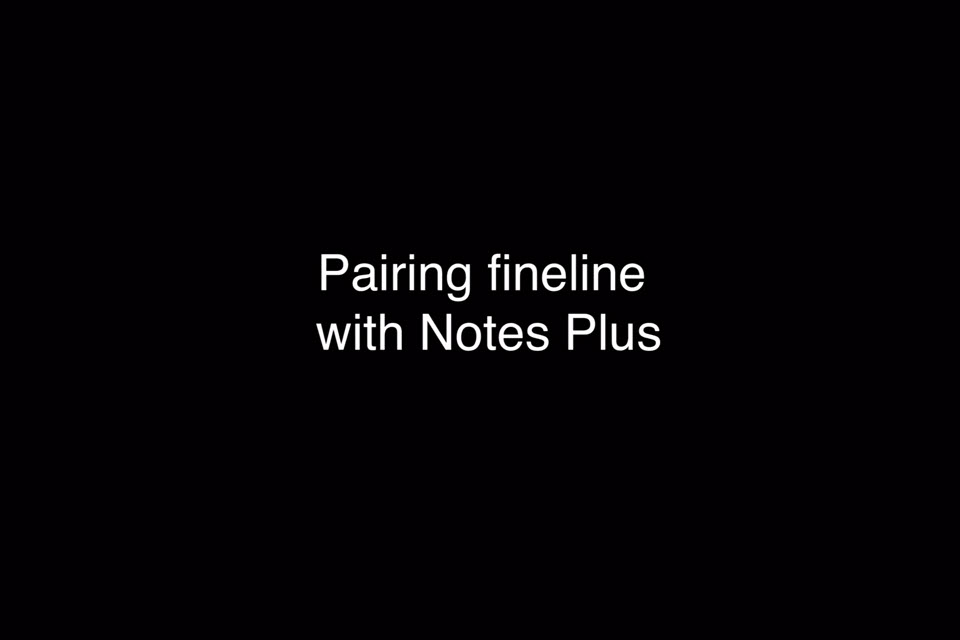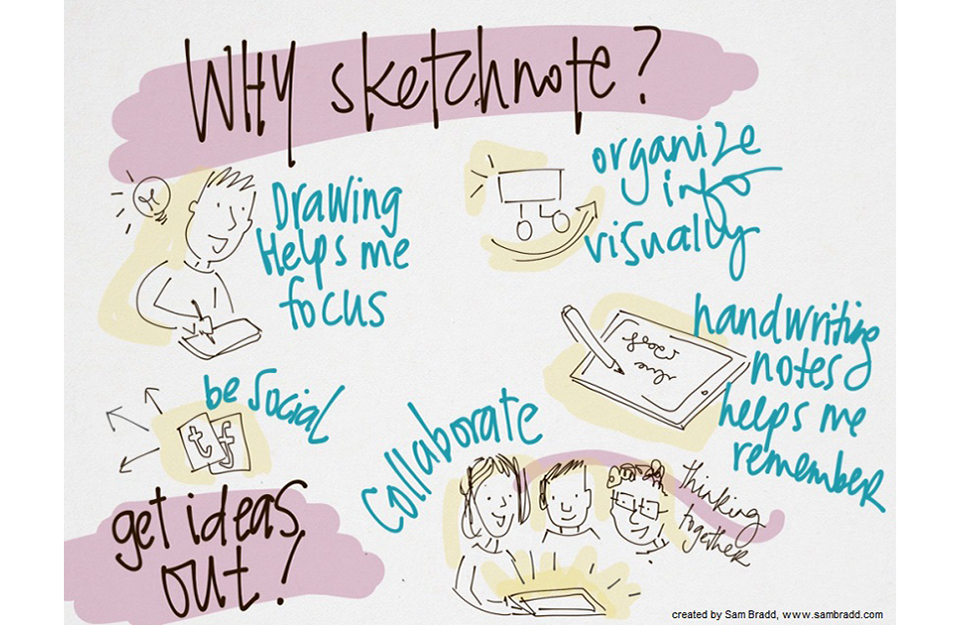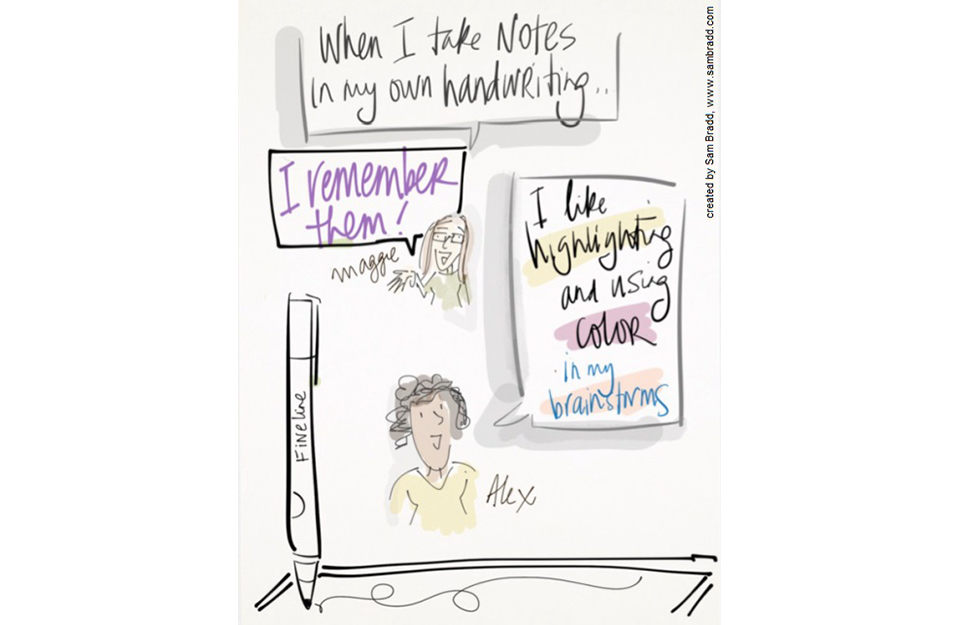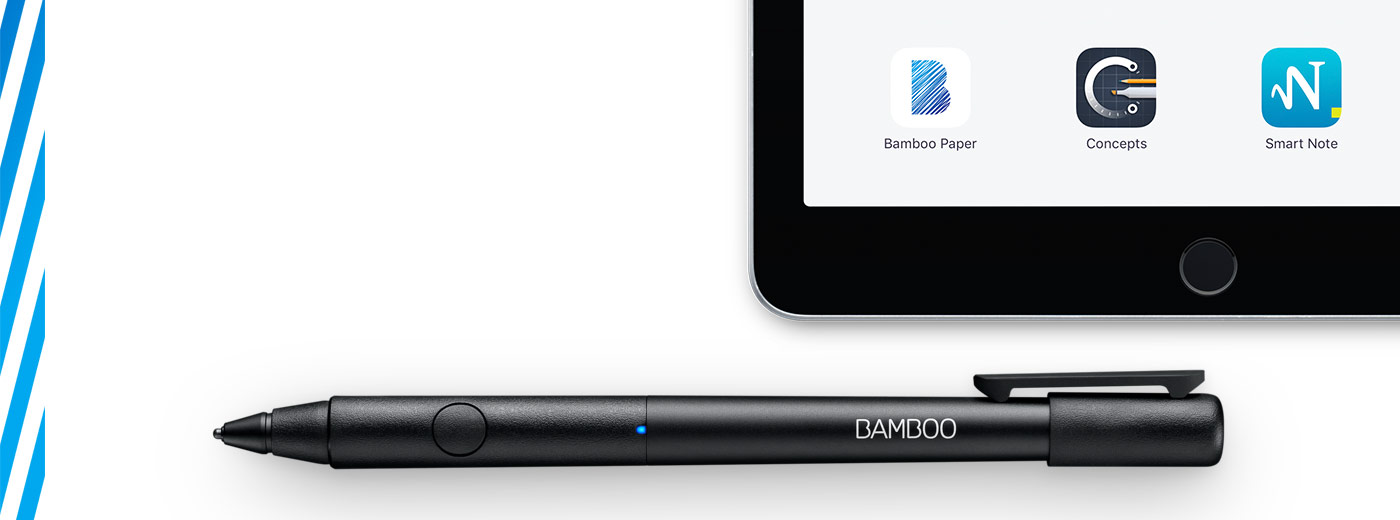
Get started with your Bamboo Fineline 2
Here's where to learn how to set up your stylus and pair it with some great apps. Below we have an easy step-by-step description for you and some videos to show how the app pairing works.
More Info?
Go to the product page to learn more
about the Bamboo Fineline 2.
Get Started
Just scroll down to get started
with your Bamboo Fineline 2.
1st Generation?
To get started with a Bamboo Stylus fineline
(1st Generation) click here.

Step 1: Prepare your stylus
|
|
|
|
|
Charge your stylus by connecting it to your computer |
Your stylus is ready when the LED turns off. |

ขั้นตอนที่ 2: เตรียม iPad®
ของคุณ

Open your iPad settings.

Activate Bluetooth® wireless.

In "General" settings, Switch off "Gestures".

Step 3: Install or open a supporting app
To use your stylus, you need to download a Wacom stylus compatible app that must be paired with your stylus.
- Palm-Rejection
- Pressure-Sensitivity
- Shortcut-Functionality
Step 4: Pair the app with your stylus
Scroll down for "how to" videos

a) Open the app and find its Settings menu.

b) Open the Settings menu to enable the stylus support. You may need to open a notebook to pair your stylus.

c) Press the button on your stylus. The LED starts blinking blue. Pairing is completed when the LED stays on.

Repeat steps a, b and c when pairing apps for the first time.
Each time you re-enter an app, press your stylus button to pair.
จับคู่สไตลัสของคุณกับแอพที่ได้รับความนิยม
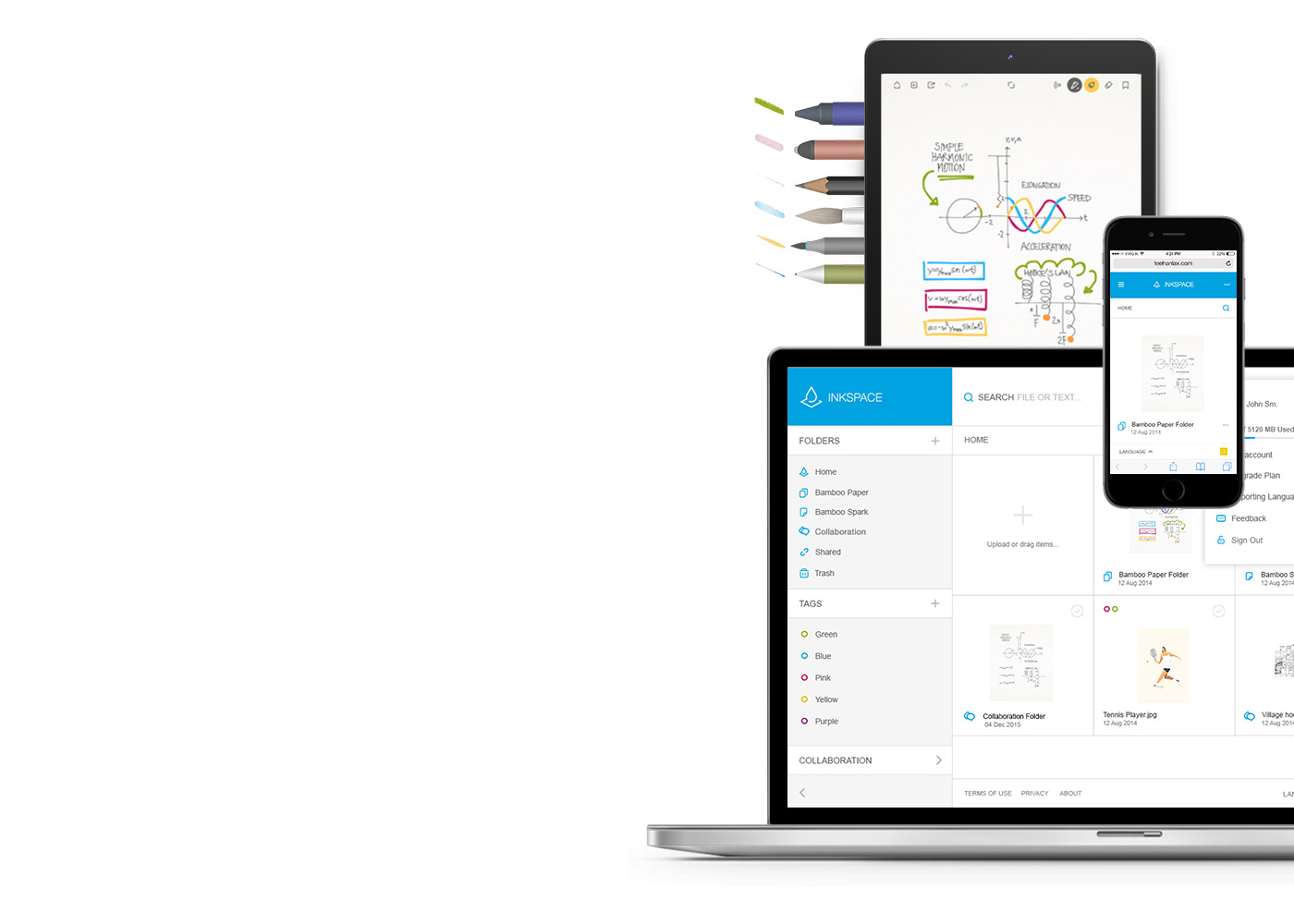
Bamboo Paper จะเปลี่ยนโทรศัพท์มือถือของคุณให้เป็นสมุดโน้ต
แอปฯ Bamboo Paper ฟรีช่วยให้คุณจับภาพความคิดและไอเดียต่าง ๆ รวมทั้งบันทึกข้อความ ภาพร่าง และภาพวาดได้อย่างตรงไปตรงมาและง่ายดายเหมือนใช้ปากกาและกระดาษจริง
เรียนรู้เพิ่มเติมเกี่ยวกับ Bamboo Paper ::before ::after
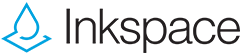
จัดเก็บ แต่งเติม และแบ่งปันความคิดของคุณ
คุณสามารถจัดเก็บไฟล์ได้ถึง 5 GB พร้อมเข้าถึงและแบ่งปันไฟล์ Bamboo Paper ของคุณได้ทุกที่ทุกเวลา รวมทั้งสำรองข้อมูลและเรียกคืนงานของคุณโดยอัตโนมัติด้วย Inkspace ซึ่งรวมอยู่ใน Bamboo Paper แล้ว
คำแนะนำและแนวทางสำหรับการทำความสะอาดผลิตภัณฑ์ Wacom ของคุณ
ผลิตภัณฑ์ Wacom ทั้งหมดสามารถทำความสะอาดได้อย่างปลอดภัยด้วยไอโซโพรพิลแอลกอฮอล 70 หรือ 75 เปอร์เซ็นต์ (รับบิ้งแอลกอฮอล์) โดยใช้กับผ้านุ่มที่ไม่เป็นขุย ใช้ผ้าชุบน้ำหมาดเช็ดเบา ๆ บนพื้นผิวที่แข็ง และไม่มีช่องของผลิตภัณฑ์ Wacom เช่น จอแสดงผลหรือพื้นผิวภายนอกอื่น ๆ อย่าใช้น้ำยาฟอกขาว หลีกเลี่ยงการทำให้ช่องที่เปิดเปียกชื้น และห้ามจุ่มผลิตภัณฑ์ Wacom ลงในสารทำความสะอาดใด ๆ ดูเคล็ดลับเพิ่มเติมด้านล่าง หรือติดต่อทีมบริการลูกค้าของ Wacom ในภูมิภาคของคุณ