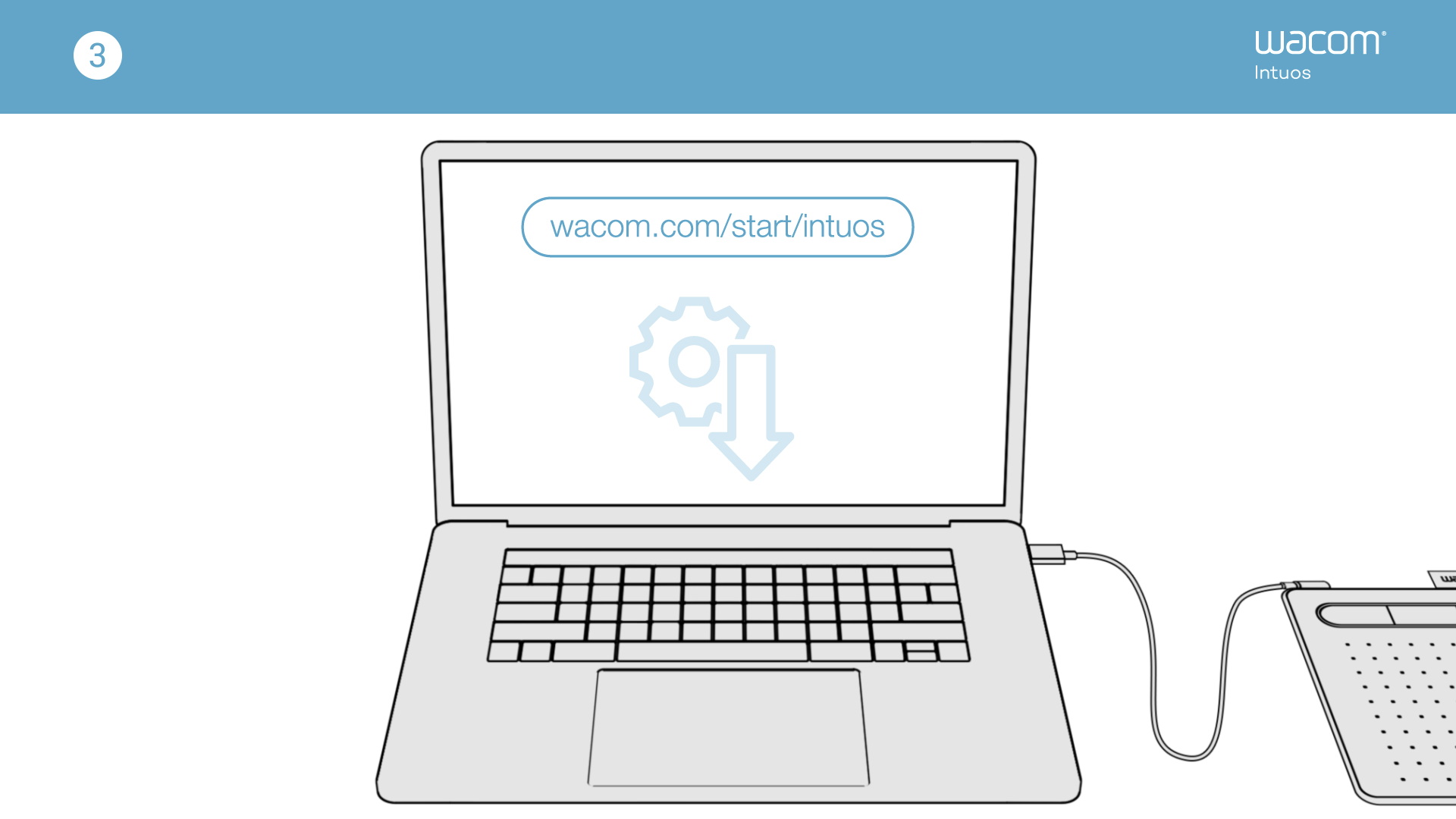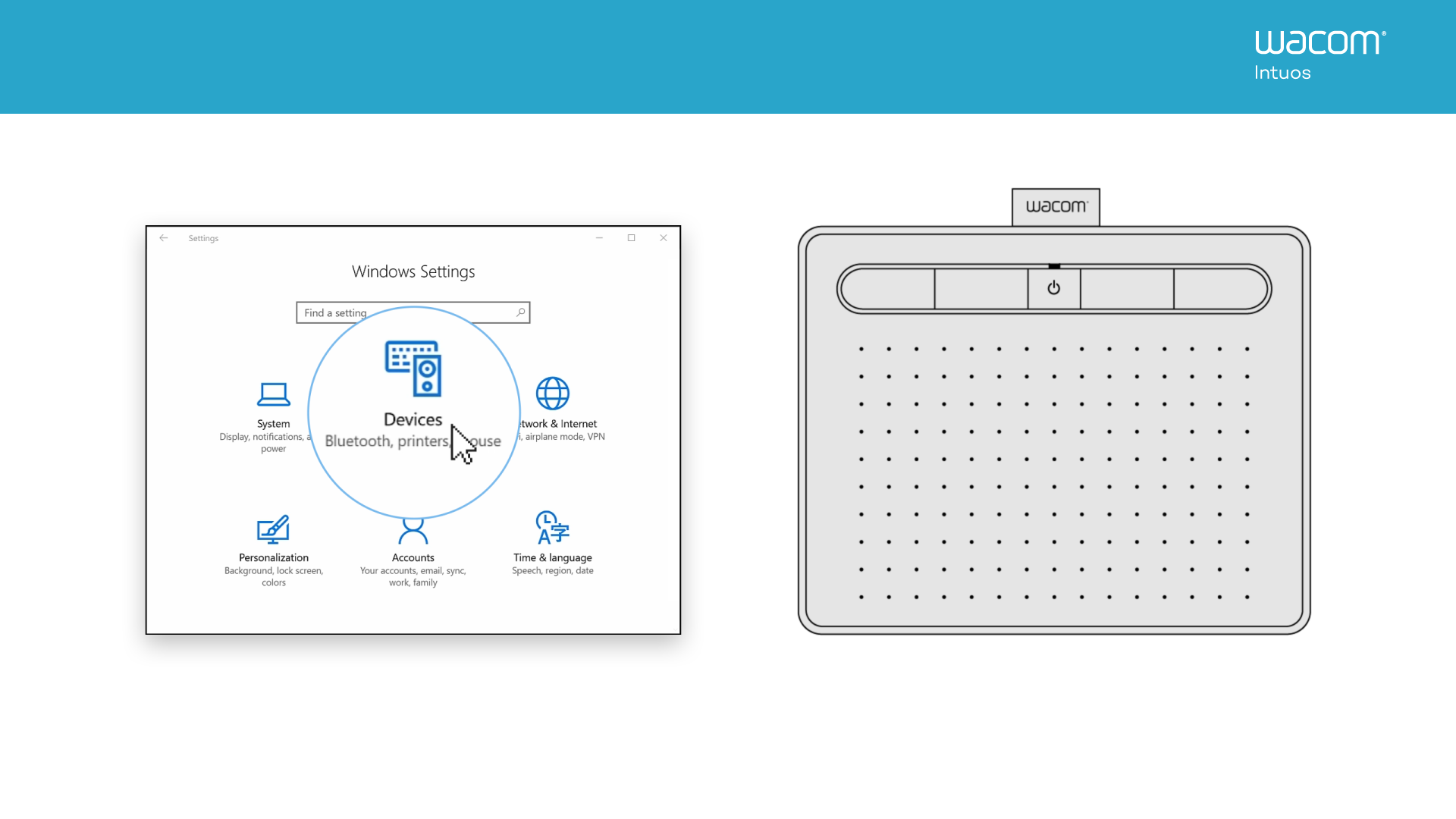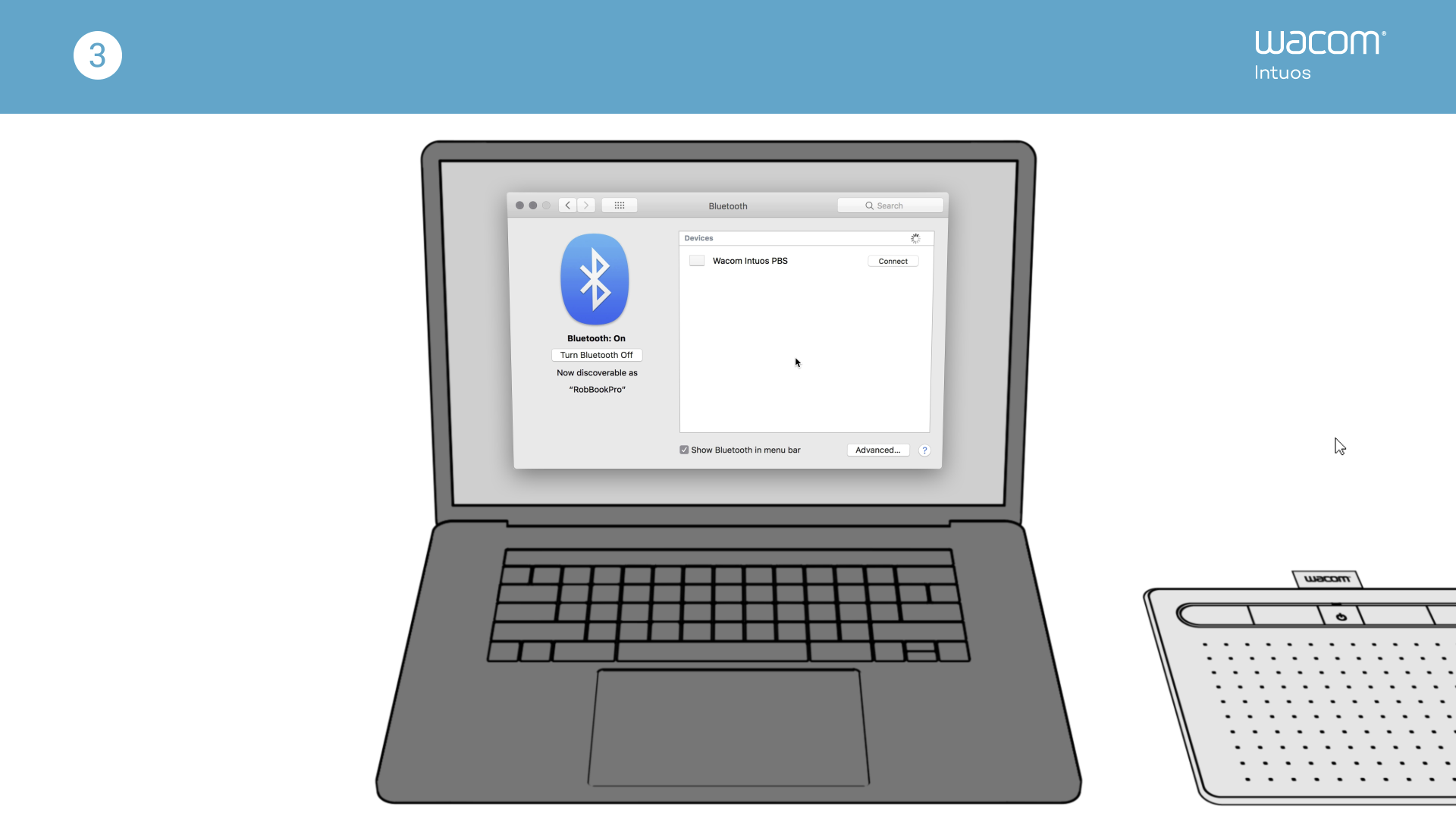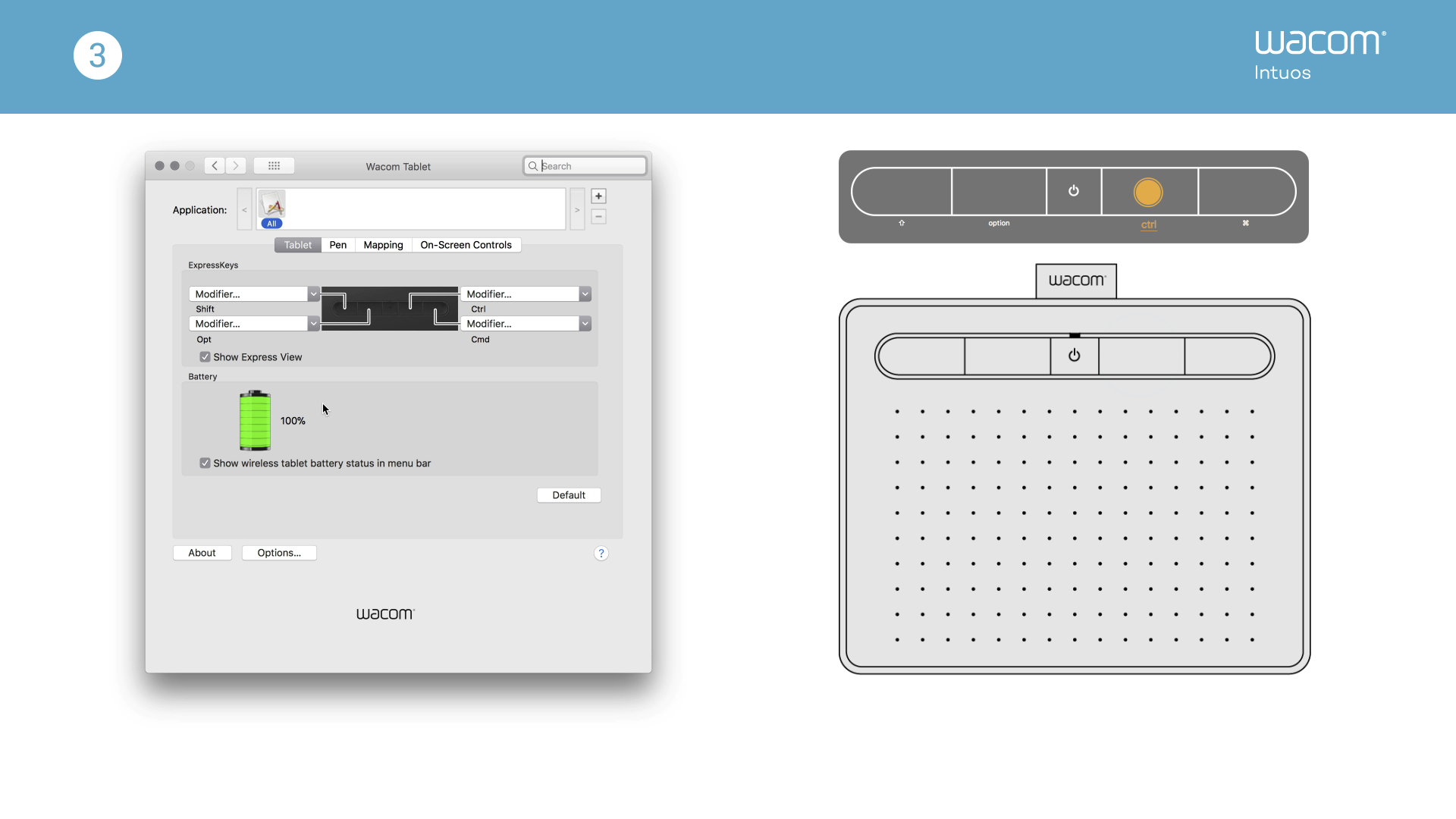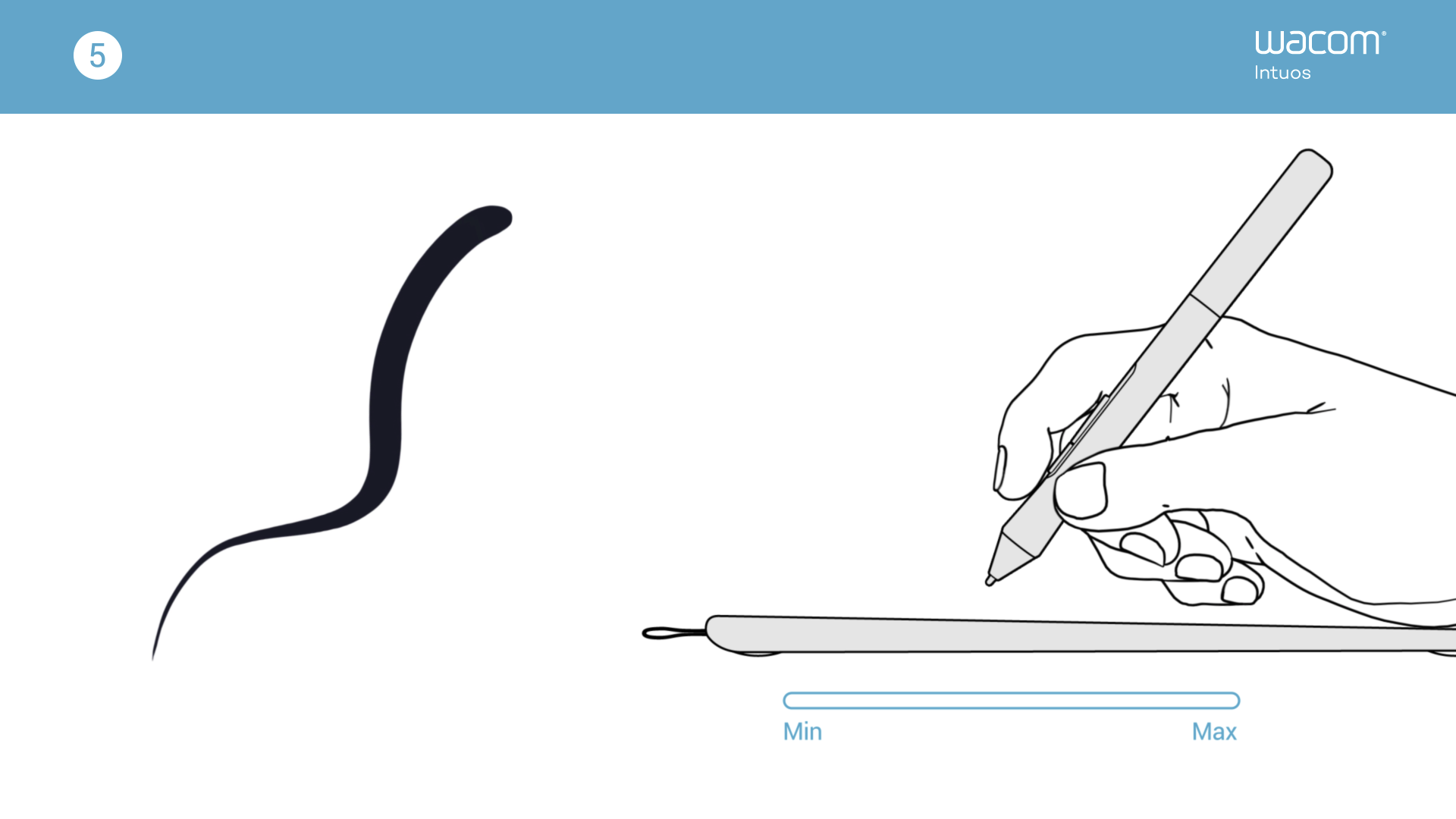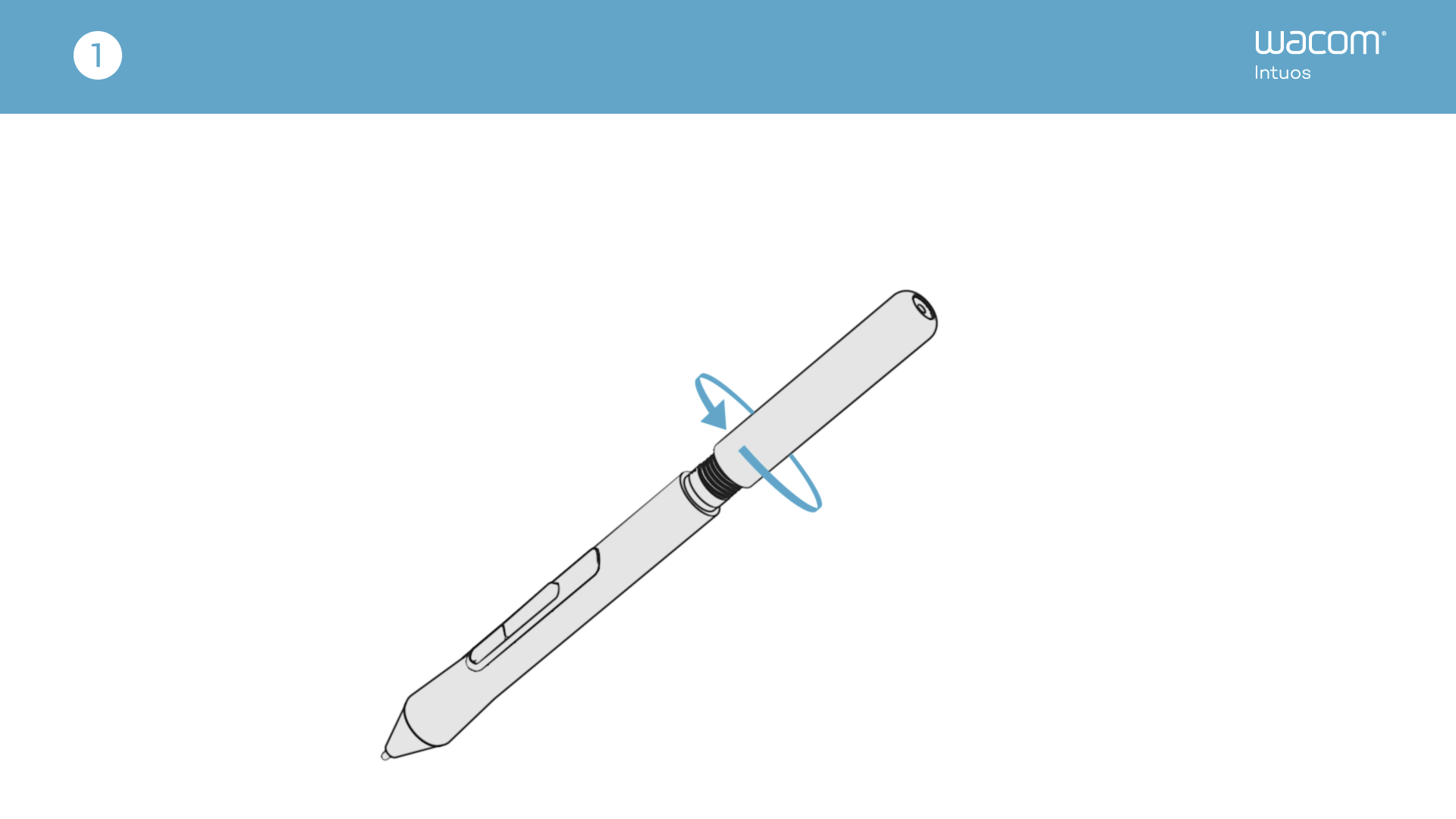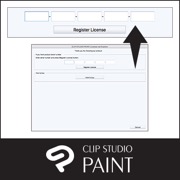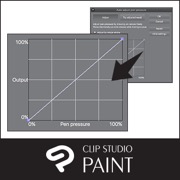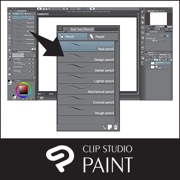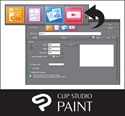Getting Started with your Wacom Intuos
It is easy to start creating with your new Wacom Intuos. Just follow the steps below.
Follow the steps below to setup
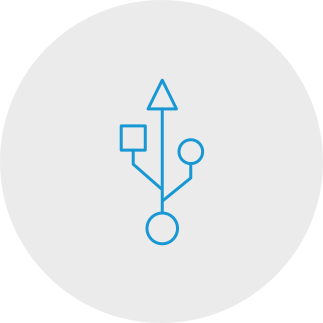
ขั้นตอนที่ 1
เสียบสาย USB เข้ากับแท็บเล็ต
และคอมพิวเตอร์ของคุณ
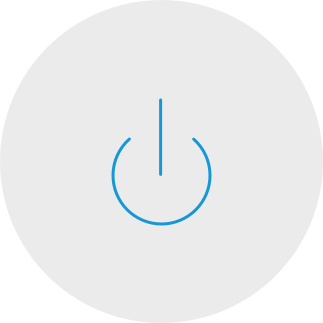
ขั้นตอนที่ 3
รีสตาร์ทคอมพิวเตอร์ของคุณ (สำหรับ Windows เท่านั้น ไม่จำเป็นสำหรับ Mac และ Chromebook) และทำตามคำแนะนำเพื่อติดตั้ง Intuos และดาวน์โหลดซอฟต์แวร์ของคุณ*
*หากต้องการดาวน์โหลดซอฟต์แวร์ฟรี คุณต้องลงชื่อเข้าใช้งานหรือสร้าง Wacom ID และลงทะเบียน Intuos ของคุณ ผู้จำหน่ายซอฟต์แวร์อาจขอให้คุณลงทะเบียนเพิ่ม การใช้งานร่วมกันได้ของซอฟต์แวร์ขึ้นอยู่กับระบบปฏิบัติการ
วิธีติดตั้งไดรเวอร์ Wacom บน Mac – การแก้ไขปัญหา

Plug-in and play. Connect your Wacom Intuos to a Chromebook device
Please check that your Chromebook is compatible. Wacom Intuos works with Chromebook capable of running the latest version of Chrome OS (Kernel 4.4 + required). Plug the USB cable* respectively into your pen tablet and Chromebook. There is no driver download and installation required. You’re all set to enjoy the advantages of the digital pen input on your Chromebook.
See list of Chromebook compatible devices
*Some Chromebook devices require a USB-C adapter.
*To get your complimentary software you need to sign-in or create a Wacom ID and register your Intuos. Additional registration with software vendors might be required.
Register your Wacom Intuos
If you've already installed your Wacom Intuos, please follow these instructions to register your device.
How to pair your Wacom Intuos via Bluetooth® to your computer
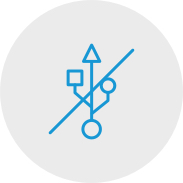
ขั้นตอนที่ 1
ถอดปลั๊กแท็บเล็ตของคุณ
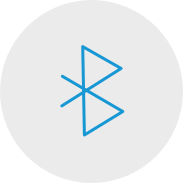
ขั้นตอนที่ 2
เปิดการตั้งค่า/ความต้องการเกี่ยวกับ Bluetooth
บนคอมพิวเตอร์ของคุณ

ขั้นตอนที่ 3
กดปุ่มเปิดปิด (ปุ่มกลาง) ของ
Intuos ของคุณแล้วไฟ LED จะเริ่ม
กะพริบเป็นสีน้ำเงิน
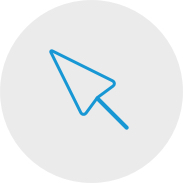
ขั้นตอนที่ 4
ในคอมพิวเตอร์ของคุณ ให้เลือก “Wacom Intuos”
จากนั้นเลือก “Pair (จับคู่)”
Connect your Wacom Intuos to your Android™ device

ขั้นตอนที่ 1
ตรวจสอบเพื่อให้แน่ใจว่าอุปกรณ์ Android ของคุณ (สมาร์ทโฟน แท็บเล็ต) ใช้งานร่วมกันได้
ดูรายการอุปกรณ์ Android ที่ใช้งานร่วมกันได้
ขั้นตอนที่ 2
ติดตั้งอัปเดตเฟิร์มแวร์ลงในคอมพิวเตอร์ของคุณผ่าน Wacom Desktop Center
การสนับสนุนของ Wacom
ขั้นตอนที่ 3
รับอะแดปเตอร์ OTG ของบริษัทอื่นที่เหมาะกับอุปกรณ์ของคุณเพื่อต่อกับสายของ Intuos
ดูรายการอะแดปเตอร์ที่แนะนำ
Create on your Wacom Intuos in Android mode
To enjoy optimal creative space on your Wacom Intuos (see blue marks in the graphic at the left), ensure it is in landscape orientation while your smartphone is in portrait orientation.
การใช้ Wacom Intuos ของคุณ
-
การติดตั้งแท็บเล็ต Wacom Intuos ของคุณ
-
การเชื่อมต่อแท็บเล็ต Wacom Intuos ของคุณผ่าน Bluetooth สำหรับ Mac
-
การเชื่อมต่อแท็บเล็ต Wacom Intuos ของคุณผ่าน Bluetooth สำหรับ Windows
-
การจับคู่แท็บเล็ต Wacom Intuos ของคุณกับคอมพิวเตอร์อื่น
-
การปรับแต่งการตั้งค่าแท็บเล็ต Wacom Intuos ของคุณ
-
การใช้ Wacom Pen 4K ของคุณ
-
การเปลี่ยนปลายปากกาใน Wacom Pen 4K ของคุณ
-
การดาวน์โหลดซอฟต์แวร์สำหรับ Wacom Intuos ของคุณ
เตรียมพร้อมกันเถอะ
-
ภาพรวม CLIP STUDIO PAINT
-
การเชื่อมต่อแท็บเล็ตปากกาและการติดตั้งไดรเวอร์
-
การดาวน์โหลดซอฟต์แวร์ การยืนยันหมายเลขซีเรียล และการติดตั้ง
-
การเปิดใช้งาน CLIP STUDIO PAINT และการลงทะเบียนใบอนุญาต
-
พื้นฐานและการตั้งค่าแท็บเล็ตปากกา
-
เลือกเครื่องมือและวาดภาพใน CLIP STUDIO PAINT
สร้างหนังสือการ์ตูนกันเถอะ
-
กระบวนการสร้างหนังสือการ์ตูน
-
การสร้างแคนวาสใหม่ ความละเอียด และเลเยอร์
-
การร่างหนังสือการ์ตูน
-
ข้อความและช่องคำพูด
-
การสเก็ตช์ภาพ
-
การสร้างกรอบ
-
การลงหมึกและช่องคำพูด
-
ฉากหลัง
-
พื้นหลัง (2)
-
ข้อความแบบวาดด้วยมือ
-
เส้นเอฟเฟกต์
-
การลงพู่กันตกแต่ง
-
รูปแบบการปรับโทนสี
-
การลงสีหนังสือการ์ตูน
การสร้างหนังสือการ์ตูนขาวดำสำหรับตีพิมพ์
-
เคล็ดลับสำหรับการสร้างหนังสือการ์ตูนขาวดำสำหรับตีพิมพ์
การลงสีด้วย Painter Essentials 8
-
การแนะนำอินเตอร์เฟซผู้ใช้ของ Painter Essentials 7
-
การแนะนำอินเตอร์เฟซผู้ใช้ของ Painter Essentials 6
-
การลงสีตัวละครแบบเต็มตัว
-
วิธีลงสีผมปลิวไสว
-
วิธีลงสีปากให้สมจริง
-
วิธีลงสีตาให้สมจริง
-
เริ่มต้นใช้งาน Auto-Painting
-
เพิ่มรายละเอียดการลงสีด้วยมือไปยัง Auto-Painting
-
การสเก็ตช์ภาพจากรูปถ่าย
Videos to help you get started
Connect & download driver + Start using Zoom & Teams

เชื่อมต่อและดาวน์โหลดไดรเวอร์

เริ่มใช้งาน Zoom

เริ่มใช้งาน Teams
Bundled Education apps
Register & download
Start using apps
Wacom Desktop Center

Open Wacom Desktop Center* to:
✔ Customize settings for ExpressKeys, Radial Menu, & Pen Switches
✔ Access user help
✔ Download Driver/ Software/ Firmware updates
✔ View tutorials
*Available on Windows PC and Mac.
Recommendations and guidelines for cleaning your Wacom product
All Wacom products can be safely cleaned with 70 or 75 percent isopropyl alcohol (rubbing alcohol) when applied to a soft lint free cloth. Lightly wipe the moistened cloth on the hard, nonporous surfaces of your Wacom product, such as the display, or other exterior surfaces. Don't use bleach. Avoid getting moisture in any opening, and don't submerge your Wacom product in any cleaning agents. See below for additional tips or please contact your regional Wacom customer service team.
อุปกรณ์เสริม
เฟล็กซ์ นิบ
เฟล็กซ์ นิบ สีดำ 5 อันนี้ ให้ความรู้สึกถึงความ "แข็ง" และฝืดบนแท็บเล็ตของคุณ
Wacom Pen 4K
สัมผัสความแม่นยำและการควบคุมด้วยปากกาแบบตั้งโปรแกรมได้ที่มีความไวต่อแรงกด 4,096 ระดับและเทคโนโลยี EMR ที่ไม่ใช่แบตเตอรี่
ถุงมือวาดรูป Wacom
ถุงมือที่เป็นมิตรกับสิ่งแวดล้อมของเราป้องกันรอยเปื้อนบนจอแสดงผล Wacom หรือบนพื้นผิวแท็บเล็ตของคุณ