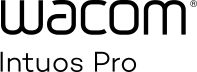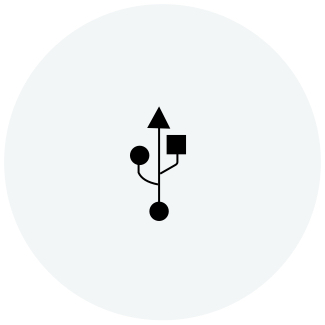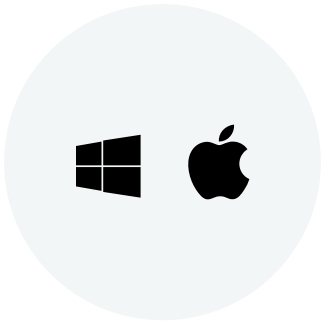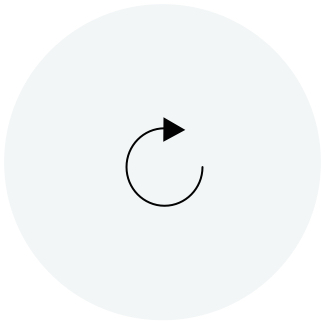開始使用你的 Wacom Intuos Pro
Wacom Intuos Pro 為你提供更勝往昔、更加自然的創作掌控度。與極度靈敏的 Wacom Pro Pen 2 相結合,Wacom 的全新數位板不僅外型雅緻時尚,使用手感同樣優越。
喜歡在紙上展開專案作業?手寫紙配件可讓你在繪圖的同時,自動將紙上素描轉換為數位檔案。下個創意突破的完美夥伴。
如何在Mac上安裝Wacom驅動程式 – 故障排除
如何將 Wacom Intuos Pro 透過藍牙與電腦配對

透過藍牙為你的 Wacom Intuos Pro 小型款進行配對
步驟 1:開啟電腦上的藍牙設定/首選項。
步驟 2:按下 Wacom Intuos Pro 上的圓形按鈕,直至圓形按鈕附近的藍色 LED 指示燈開始閃爍。
步驟 3:在你的電腦上選擇「Intuos Pro S」,然後選擇「配對」。

透過藍牙為你的 Wacom Intuos Pro 中型和大型款進行配對
步驟 1:按下裝置側面的電源按鈕,確保你的 Wacom Intuos Pro 已啟動。
步驟 2:開啟電腦上的藍牙設定/首選項。
步驟 3:按下 Wacom Intuos Pro 上的圓形按鈕,直至 Wacom 徽標附近的藍色 LED 指示燈開始閃爍。
步驟 4:在你的電腦上選擇「Bluetooth Intuos Pro」,然後選擇「配對」。
讓 Wacom Intuos Pro 成為你的專屬
設定你的 Wacom Pro Pen 2
瞭解如何在你的 Wacom Pro Pen 2 上客制快捷按鍵和感壓等級。
設定 ExpressKeys™ 快捷鍵
可客製的 ExpressKeys™ 快捷鍵為慣常性工作提供快速簡便的捷徑。
使用可選配件進行客製
透過多樣化配件,打造個人專屬的 Wacom Intuos Pro 以滿足你的需求,例如質地板面*、手寫紙版配件**(Ballpoint 圓珠筆、Finetip 精細筆、筆夾)、Pro Pen slim、Pro Pen 3D、收納包*、筆尖、筆芯***。
*僅對應中型和大型款供售。
**僅對應 Wacom Intuos Pro 手寫紙版中型和大型款供售。
***僅對應 Wacom Intuos Pro 手寫紙版中型和大型款供售。
使用可選配件進行客製
透過多樣化配件,打造個人專屬的 Wacom Intuos Pro 以滿足你的需求,例如質地板面*、手寫紙版配件**(Ballpoint 圓珠筆、Finetip 精細筆、筆夾)、Pro Pen slim、Pro Pen 3D、收納包*、筆尖、筆芯***。
*僅對應中型和大型款供售。
**僅對應 Wacom Intuos Pro 手寫紙版中型和大型款供售。
***僅對應 Wacom Intuos Pro 手寫紙版中型和大型款供售。
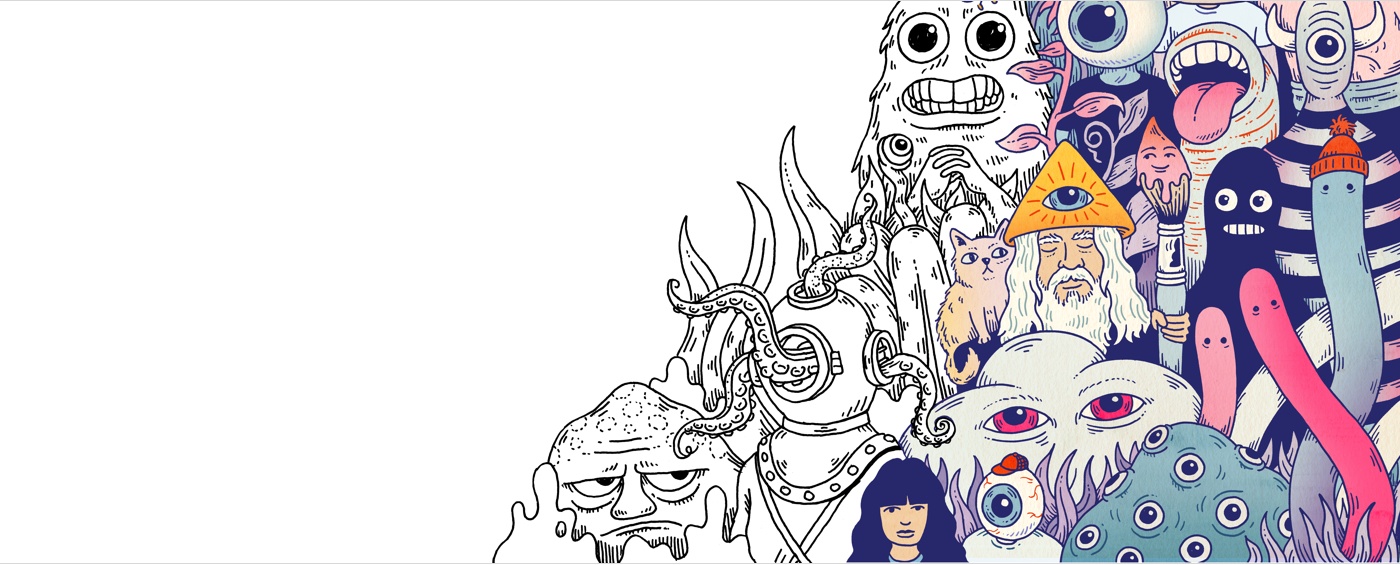
建立你的 Wacom ID
- 註冊產品並兌換同捆軟體。
- 第一時間瞭解令人興奮的 Wacom 促銷活動及其他消息。
- 取得專業創作人士免費教學以及更多資訊。
註冊你的 Wacom Intuos Pro
若已安裝 Wacom Intuos Pro,請按照下列指示註冊你的裝置。
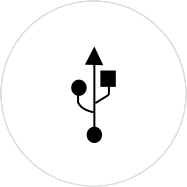
確定使用 USB 線將 Wacom Intuos Pro 連至 PC 或 Mac。
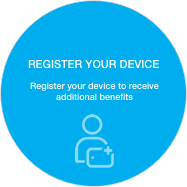
打開你的 Wacom 桌面中心。選擇我的裝置/Intuos Pro,然後點擊藍色註冊欄位。
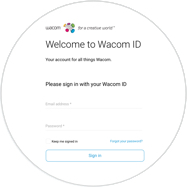
登錄或建立 Wacom ID。
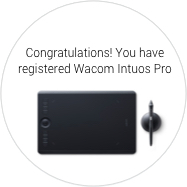
系統將自動辨識你的 Wacom Intuos Pro 裝置。

已經購入 Wacom Intuos Pro 手寫紙版?*
安裝 Wacom Inkspace 應用程式,瞭解更多關於使用 Wacom Intuos Pro 進行紙本素描的更多資訊。
*僅對應中型和大型款提供。
隨時新增額外配件
如需要進一步客製你的作業風格,Wacom Intuos Pro 可與一系列多樣配件相容。
Recommendations and guidelines for cleaning your Wacom product
All Wacom products can be safely cleaned with 70 or 75 percent isopropyl alcohol (rubbing alcohol) when applied to a soft lint free cloth. Lightly wipe the moistened cloth on the hard, nonporous surfaces of your Wacom product, such as the display, or other exterior surfaces. Don't use bleach. Avoid getting moisture in any opening, and don't submerge your Wacom product in any cleaning agents. See below for additional tips or please contact your regional Wacom customer service team.
配件
Wacom材質墊板 M - 標準
以標準質感的墊板讓你的Wacom Intuos Pro M變得與眾不同,並體驗前所未有之繪製感受。
Wacom材質墊板 M - 粗糙
將您的Wacom Intuos Pro M的現有表面替換為粗糙質感的墊板,並在繪製時提升摩擦。
Wacom材質墊板 L - 標準
以標準質感的墊板讓你的Wacom Intuos Pro L變得與眾不同,並體驗前所未有之繪製感受。
Wacom材質墊板 L - 粗糙
將您的Wacom Intuos Pro L的現有表面替換為粗糙質感的墊板,並在繪製時提升摩擦。
Wacom紙夾
夾上紙夾,賦予Wacom Intuos Pro從紙張到數位的創作流程,最多可夾至10張紙張。
Wacom 中尺寸保護袋
透過防水耐用的Wacom保護袋,保護您的Wacom Intuos Pro、Cintiq Pro或MobileStudio Pro。
Wacom 大型款收納包
使用耐用且防水的 Wacom 大型款收納包,保護你的 Wacom Intuos Pro、Cintiq Pro、Cintiq 或 MobileStudio Pro 毫髮無傷。
Wacom Pro Pen 3D
採用 3D 創意理念設計的 Wacom Pro Pen 3D 提供全 3D 導航控制。
標準筆尖——Wacom Pro Pen 2 和 Wacom Pro Pen 3D(10 支)
10 支供 Wacom Pro Pen 2 和 Wacom Pro Pen 3D 之用的標準筆尖。
用力筆尖(Felt Pen Nibs)——Wacom Pro Pen 2 和 Wacom Pro Pen 3D(10 支)
10 支供 Wacom Pro Pen 2 和 Wacom Pro Pen 3D 之用的用力筆尖。