Pen tablets
Sketch, draw and edit images with a responsive pad, a precise pen and see your creations appear on screen.


无论你是热衷于改善水平的业余爱好人士,或是试图完善技能的修图专家,你都可以通过这些简单的技巧,真正发挥出照片的理想效果。

Color is one of the most important factors when editing photos. Adjusting the colors of an image can make it quickly appear more striking, whether it’s a landscape shot taken in the mountains or a selfie taken on a night out.
For novices, it’s best to start by using the auto levels and auto color settings on all the best photo editing tools. Clicking on these will automatically adjust your image based on what the software thinks needs to be enhanced.
Changing the brightness and saturation levels is a quick and easy way to edit. Playing around with these settings and finding the right finish will turn dull pictures into photos that really ‘pop’ off the screen.
Using cropping and rotation tools can hugely improve the quality of an image without eating up lots of your time. Use rotation to get vertical and horizontal shapes lined up with the edges of your picture – this works especially well for landscape shots that feature a straight horizon. Rotation tools are usually found in the menu of your photo editing software.
Cropping out areas of a photo that have no visual value can easily make a photograph more striking and improve the overall composition. With very high resolution photos, cropping out large areas can make images much more arresting, and even cropping a small part of an image can make a big difference. You can crop within set perimeters or choose the area you want to take out manually.

使用去饱和工具,可以把影像变成黑白照片。虽然大多数程序和 App 都能自动完成这项任务,但你也可以使用照片编辑软件中的色调/去饱和度功能来调整饱和度多寡,并且改变影像的黑白呈现方式。
使用第二种方法,还可以从原始图片文件加上一些颜色。这样创作出来的影像会更柔和。采用这种稍微进阶一点的手动方法,好处是不会让原始图片文件变成黑白。

当你要编辑大量影像,或是想要使用裁剪和调整颜色基本功能外的工具,了解软件的快捷方式大有好处,这样你就可以更快速地进行修改。
这些通常可以在编辑软件的菜单中找到,逐个功能旁边会显示你需要按的按键。复制请按 Cmd + C;贴上则按 Cmd + V。从修复自动色阶到新增滤器,软件内充满大量功能的快捷方式。花点时间了解这些功能的快捷方式,修图过程会变得更快速。
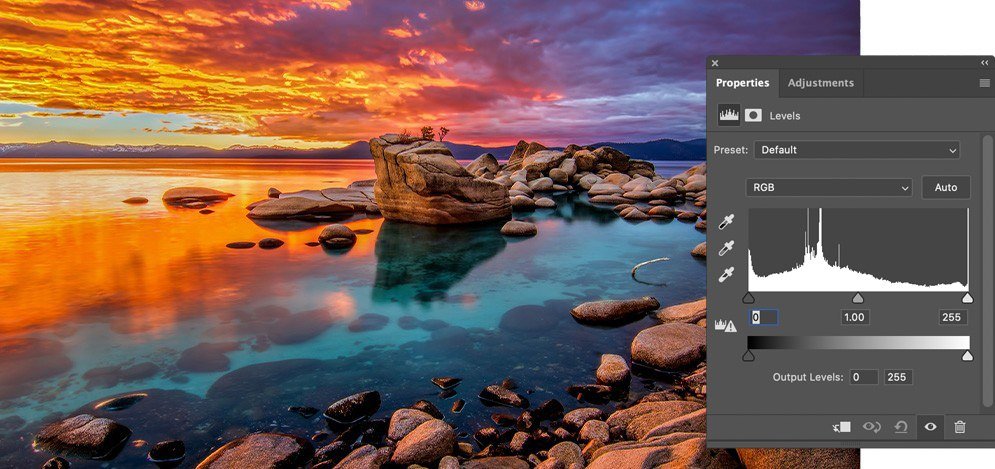
Creating your own effects within photo editing software can take time to master. Fortunately, the best photo editing tools come with presets that make it a lot easier to create unique looks.
They’ll make your workflow a lot faster and they’re also a great way to learn about how effects work. You can study what each preset does and work out how to tweak your images manually for a more refined, personalized finish.
By hitting apply on a preset, you’ll automatically add the effects you want. These will vary depending on what the preset is, from adding sepia effects to creating gradient overlays or utilizing different color swatches. You can make your own presets, use the ones that come supplied with your editing software or purchase custom made presets online.
Controlling the tone of an image is one of the most important aspects of photo editing. You can do this easily by using levels and curves, improving the contrast in the image and making it appear more professional.
Levels and curves let you adjust the tones between black and white. While levels will proportionally tweak all the tones between these two points, curves are used when you want to change specific aspects of the tonal range. Curves are generally harder to grasp, but once you do, your edits will become a lot more nuanced. They can be used to make darker parts of an image darker and lighter parts lighter.
Levels will change the overall effect of the image. This can help sort out any problems with exposure on the original and make sure each part of a picture stays tonally related.
Photoshop 里有两打或以上的工具和笔刷,能够辨识 Wacom 的感压笔。从仿制印章和修复笔刷,到图层遮色片和调整图层,你可以动态调整色温曝光、色调、对比度和大多数其他功能,所有这些都取决于你将压感笔按到数位板上的轻重程度。通过 Photoshop 数位板,你的创意编辑和强化效果会看起来更自然、更有生命。
在 Photoshop 完成所有这些任务的过程中,你可以体验到使用压感笔带来的可靠性和掌控度。

在数字单反相机选择 RAW 模式拍摄,可为你在电脑上编辑影像时提供更多数据。因为这些影像未经处理,即修图者有更多可能性来处理曝光和白平衡等细节。
在电脑开启 RAW 文件,需要可靠的照片编辑工具,因为这些照片通常以专有格式存档。当然也可以通过转换文件格式来开启图片文件,然后你就可以将创造力投入到影像编辑之中。
开启文件后,需要立即修复清晰度,因为相机不会对 RAW 文件进行锐利化。提高 RAW 影像的对比度也更简单,曲线可以让你更流畅地控制每个像素。同样,改变和调整颜色也简单许多。

图层是所有照片编辑专家的重要工具。图层让你可以将合成影像放在一起,无需实际更改下方的主影像,即可增添特殊效果或加入不同的图形。想象一下,这就像把胶卷互相交叠一样。
可用的图层有许多种,包括有颜色和色调变化的调整图层,或是有智能对象的图层,这种图层本身包含了多个图层。花点时间了解照片编辑软件的图层功能,有助你掌握基础知识,让你能够在色调、饱和度和颜色等不同方面充分发挥。此外,你也可以安心进行编辑,因为基础影像依然与你开启文件时相同。
图层遮色片是一种将两个影像合并在一起的巧妙方法。图层遮色片并非降低整个图层的整体不透明度,而是让隐藏图层的一部分变得比较容易,你因此可以创造出看起来很专业的合成效果。
学习如何使用色彩变浅和加深工具,可以让你更方便地控制影像特定部分的明暗。
所有常用的照片编辑工具都拥有色彩变浅和加深功能。色彩变浅工具让你可以使某个区域变亮,而加深工具则通过增加曝光,来让某个区域变暗。
色彩变浅和色彩加深需要改变阴影、中间调和明亮区域,并且使用不同的笔刷和喷枪功能,对影像的较小区域进行细腻的修改。使用数位板或数位屏可以很直观地操作。另外,也可以运用曲线调整图层来获得更亮或更暗的曝光,让你在不处理原始影像的情况下,对影像进行色彩变浅和加深,为自己提供不同的修图选择。
使用 Wacom Intuos Pro 让你的编辑技能提升至全新层次。这款时尚的数位板搭载灵敏的 Wacom Pro Pen 2,让你能够精雕细琢照片中精细的细节。数位板采用坚固材质制成,并按专业标准进行严格测试,因此你可以尽情发挥想象力。掌握照片编辑专业知识,从这里开始。
推荐产品

Wacom Intuos Pro
用灵敏的手写板和可靠的压感笔进行素描、绘制和编辑图像,让你的作品生动跃于屏幕之上。

Sketch, draw and edit images with a responsive pad, a precise pen and see your creations appear on screen.

Draw, design and create directly on a high resolution screen with a precise pen.

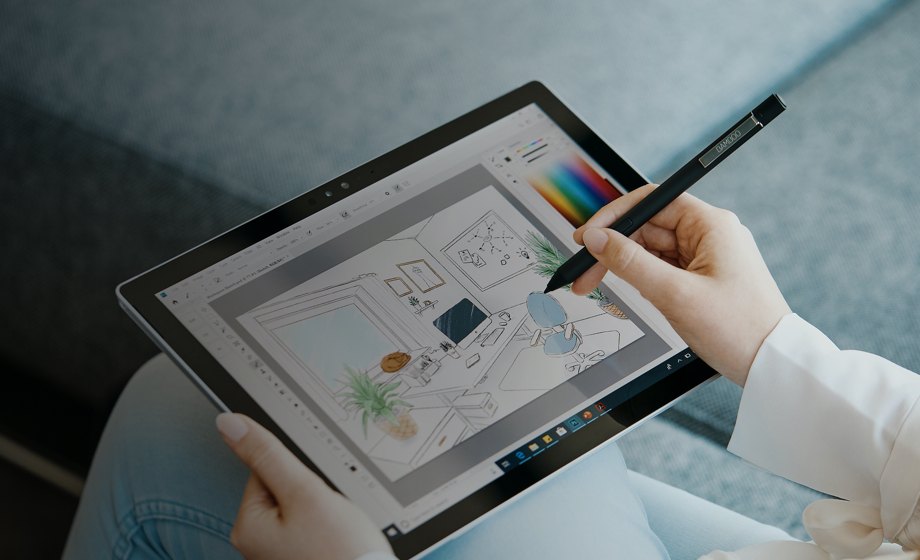
Wacom 的愿景是通过自然的界面技术汇聚人与科技。这项愿景让 Wacom 成长为交互式数位板、数位屏及数位触控笔的全球性制造商,以及数字签名保存与处理解决方案提供商。Wacom 直观输入设备所采用的技术已催生出全世界诸多一线数字艺术品、电影、特效、时尚及设计佳作,其界面技术同时为商业和家庭用户提供表达自我个性的利器。创办于 1983 年的 Wacom 公司是一家全球性公司,总部位于日本(东京证券交易所上市编号:6727),分公司及营销与销售代表处遍布世界各地 150 多个国家/地区。