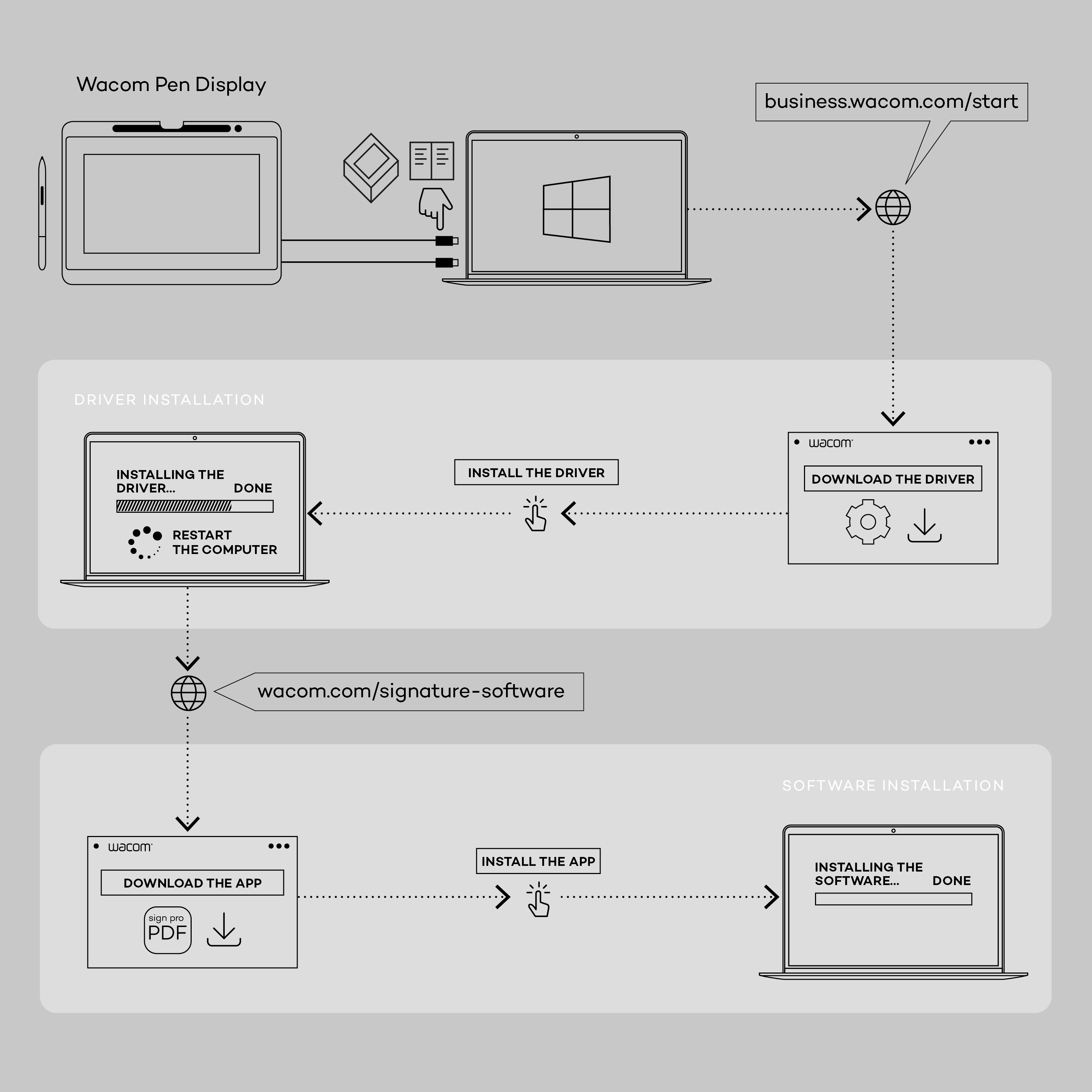Signature Set
Wacom Signature Set
Getting started
Thank you for purchasing a Wacom Signature Set! You’re just minutes away from capturing handwritten eSignatures via your PC. Please follow the instructions below.
Signature Pad
The Wacom signature set is the easiest, fastest way to use your PC to sign documents electronically. Here's how you get started:
STEP 1: Connect the Signature Pad to your computer by plugging the USB cable into your computer
STEP 2: Download the signature application sign pro PDF for Windows here
STEP 3: Please follow the on-screen instructions to complete the installation
STEP 4: When you open the application for the first time, you‘ll be asked to create your personal signing key, which serves as a digital signature certificate.
STEP 5: To learn more about sign pro PDF, please, use the ‘help’ function inside the application
Pen Displays
STEP 1: Connect the Pen Display with your computer using the Quick Start Guide inside the Box
STEP 2: Go to Windows settings / display / multiple displays and set display options to “extend these displays”
STEP 3: Download the signature application sign pro PDF for Windows here
STEP 4: Please follow the on-screen instructions to complete the installation
STEP 5: When you open the application for the first time, you‘ll be asked to create your personal signing key. This information will be added to all signed documents.
* If you want to review or annotate documents, please use the Windows display setting "duplicate displays".