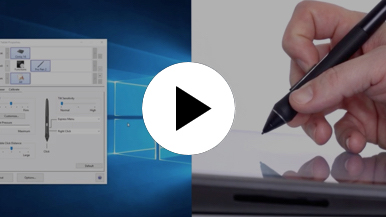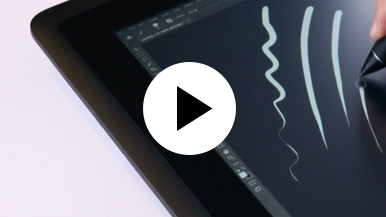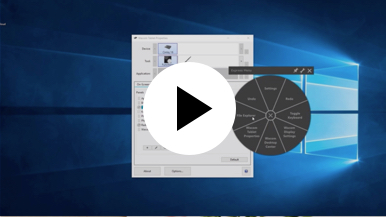Getting started with your Wacom Cintiq
It's easy to get started with your Wacom Cintiq. This creative pen display is perfectly equipped to help you begin your journey as an illustrator. It's time to take your creative ideas to the next level.
Live. Dare. Create.
Step 1
Connect your device to computer and power

Step 3
After Setup Wizard, you will be taken to the Wacom Center. Click on the blue registration field.

Step 4
Sign-in with your Wacom ID or sign-up, your Wacom device will then be automatically registered.
Make the Wacom Cintiq yours
Set up your Wacom Pro Pen 2
See how to customize the shortcut buttons and pressure levels on your Wacom Pro Pen 2.
Working with your Wacom
Pro Pen 2
See how the Wacom Pro Pen 2 reacts to subtle pressure changes and tilt.
Using on-screen controls
See how to configure and use on-screen controls.
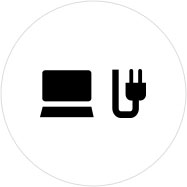
Step 1
Connect your device to computer and power.
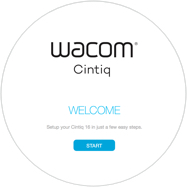
Step 2
Start the Wacom Center. Select your device under "My Devices" and click on the blue registration bar.
How to open Wacom Center on your computer>>
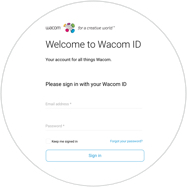
Step 3
Sign-in with your Wacom ID or sign-up, your Wacom device will then be automatically registered.

Wacom Center
✓ Customize pen settings and other product settings
✓ Access the User Help and important product information
✓ Update your Driver, Software or Firmware
✓ Register product with Wacom ID
✓ Support information
Add the extras anytime
To customize how you work even further, Wacom Cintiq is compatible with a range of accessories.
Accessories
Wacom Adjustable Stand
For Wacom Cintiq 16 and Wacom Cintiq Pro 16 (2021). Choose from a variety of working angles to suit your own way of working.
Wacom Pro Pen 3D
Designed with 3D creativity in mind, the Wacom Pro Pen 3D provides full navigational control in 3D.
Wacom Pro Pen Slim
Precision pen performance with a slimmer Wacom Pro Pen featuring 8,192 levels of pressure sensitivity, tilt-response and virtually lag-free tracking.
ExpressKey™ Remote
Save time on common creative tasks with the ExpressKey™ Remote's set of 17 customizable buttons and Touch Ring.
Wacom Wireless Keyboard
Built for travel, the slim and lightweight Wacom Wireless Keyboard easily slides into the Wacom Soft Case or a laptop bag for easy portability.
Wacom Soft Case Large
Protect your Wacom Intuos Pro, Cintiq Pro, Cintiq, or MobileStudio Pro with the durable, water-resistant Wacom Soft Case Large.
Standard Pen Nibs - Wacom Pro Pen 2 , Wacom Pro Pen 3D (10 pack)
10 standard pen nibs for Wacom Pro Pen 2, and Wacom Pro Pen 3D.
Recomendaciones y pautas para limpiar su producto de Wacom
Todos los productos de Wacom se pueden limpiar de forma segura con alcohol isopropílico al 70 o 75 por ciento (alcohol para frotar) cuando se aplica a un paño suave sin pelusa. Pase ligeramente el paño humedecido en las superficies duras y no porosas de su producto de Wacom, como la pantalla u otras superficies exteriores. No utilice lejía. Evite humedecer las aberturas y no sumerja su producto de Wacom en ningún producto de limpieza. Consulte a continuación para obtener sugerencias adicionales o comuníquese con su equipo de servicio al cliente de Wacom local.