
Get Started with your Bamboo Fineline.
Here's where to learn how to set up your stylus and pair it with some great apps. Below we have a quick and easy step-by-step description for you and some videos to show how the app pairing works.
View Bamboo Fineline 3 Important Product Information ::before ::after
More Info?
Go to the product page to learn more
about the Bamboo Fineline.
Get Started
Just scroll down to get started
with your Bamboo Fineline.
2nd Generation?
To get started with a Bamboo Fineline 2
click here.

Get started in just 4 quick and easy steps!
Step 1: Prepare your stylus


Start by connecting it to your computer or USB charger, using the cable provided.

Your stylus is ready when the LED turns off.
Paso 2: Prepara tu iPad®

Open your iPad settings.

Activate Bluetooth® wireless.

In "General" settings, switch off "Gestures".
Step 3: Install or open a supporting app
To use your stylus, you need to download a Wacom stylus compatible app that must be paired with your stylus.
- Palm-Rejection
- Pressure-Sensitivity
- Shortcut-Functionality
- Available on iPad
- Available on iPhone
-

Autodesk® SketchBook®
-

Adobe Draw*
-

Adobe Sketch*
-

ArtRage
-

Bamboo Paper
-

Concepts
-
IbisPaint
-

Medibang
-

Procreate®*
-
Sketch Club
-

Tayasui Sketch
-

Zen Brush 2
-

Zoom Notes
*Adobe Draw, Adobe Sketch and Procreate are not compatible on iPad Pros with Bamboo Fineline.
Step 4: Pair the app with your stylus
Scroll down for "how to" videos.

Open the app and find its Settings menu.

Open the Settings menu to enable the stylus support.
You may need to open a notebook to pair your stylus.

Press the stylus button. The LED starts blinking blue.
Pairing is completed when the LED stays on.

Repeat all of step 4 when pairing with an app for the first time.
Each time you re-enter an app, pair by pressing your stylus button.
Pairing your stylus with popular apps.
-
How to pair your stylus with Bamboo Paper for daily use
-
How to pair your stylus with Bamboo Paper for the first time
-
How to pair your stylus with Concepts
-
How to pair your stylus with GoodNotes
-
How to pair your stylus with MyScript Smart Note
-
How to pair your stylus with Notes Plus
-
How to pair your stylus with ZoomNotes
Recomendações e diretrizes para a limpeza do seu produto Wacom
Todos os produtos Wacom podem ser limpos em segurança com 70 ou 75% de álcool isopropílico (álcool de friccionar), quando aplicados num pano macio sem fiapos. Passe suavemente o pano umedecido nas superfícies duras e não porosas do seu produto Wacom, tais como a tela ou outras superfícies exteriores. Não use água sanitária. Evite a entrada de umidade em qualquer abertura e não submerja seu produto Wacom em nenhum agente de limpeza. Veja abaixo para obter dicas adicionais ou entre em contato com sua equipe regional de atendimento ao cliente da Wacom.
Accessories
Thin Stylus Nib
3-pack of standard, replacement nibs that can be used with Bamboo Fineline, Bamboo Fineline 2 or Bamboo Stylus fineline.
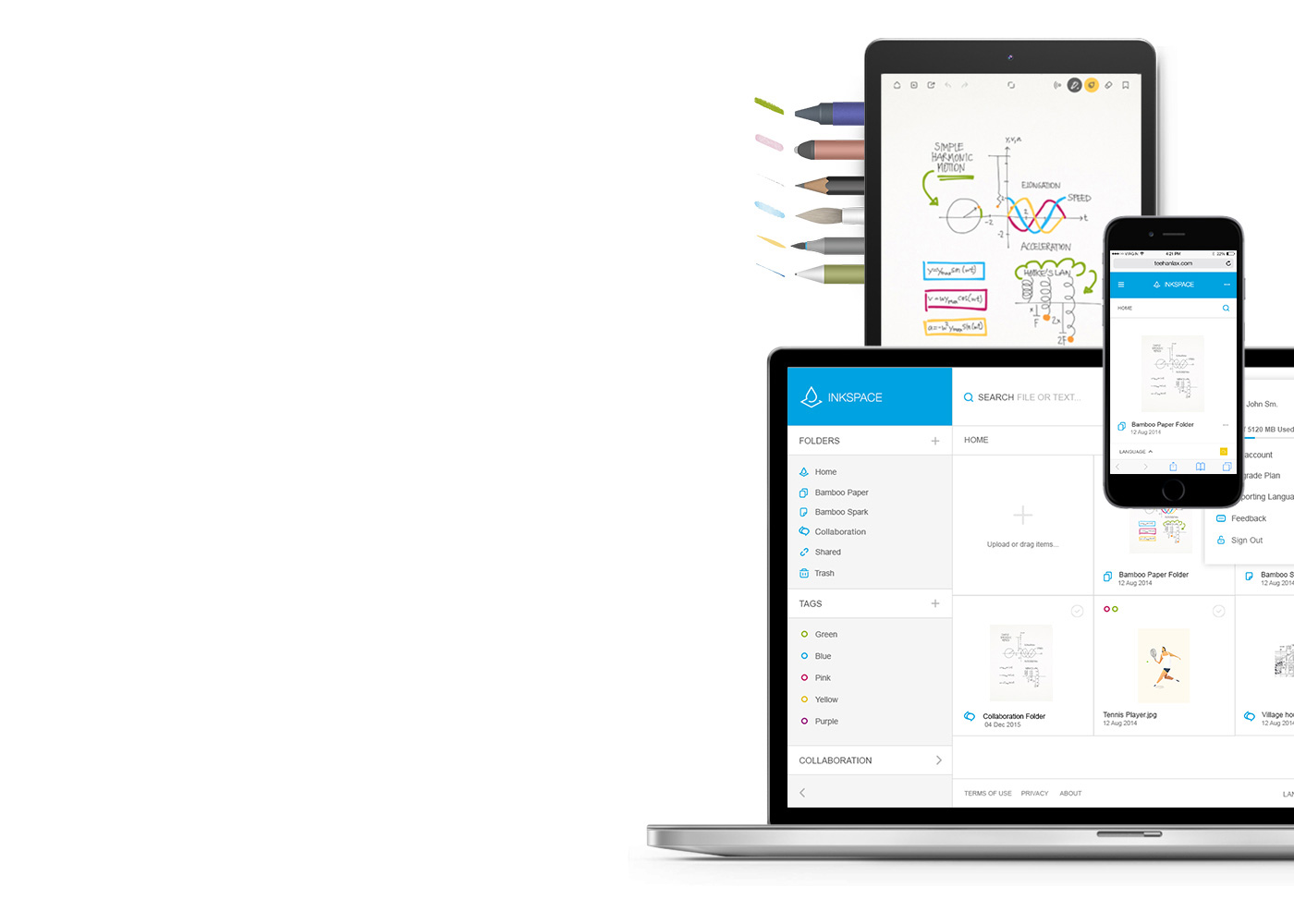
Bamboo Paper: convierte tu dispositivo móvil en un bloc de notas de papel.
La aplicación gratuita Bamboo Paper te ayuda a capturar tus ideas, pensamientos, notas, bosquejos y dibujos de una forma tan directa y sencilla como al usar lápiz y papel de verdad.
Más información acerca de Bamboo Paper ::before ::after
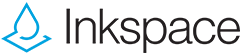
Guarda tus ideas, dales forma y compártelas
Con Inkspace, perfectamente integrada en la aplicación Bamboo Paper, puedes almacenar hasta 5 GB, acceder y compartir tus archivos de Bamboo Paper en cualquier momento y lugar, y realizar automáticamente copias de seguridad y restauraciones de tu trabajo.

































