
Get Started with your Bamboo Fineline.
Here's where to learn how to set up your stylus and pair it with some great apps. Below we have a quick and easy step-by-step description for you and some videos to show how the app pairing works.
View Bamboo Fineline 3 Important Product Information ::before ::after
More Info?
Go to the product page to learn more
about the Bamboo Fineline.
Get Started
Just scroll down to get started
with your Bamboo Fineline.
2nd Generation?
To get started with a Bamboo Fineline 2
click here.

Get started in just 4 quick and easy steps!
Step 1: Prepare your stylus


Start by connecting it to your computer or USB charger, using the cable provided.

Your stylus is ready when the LED turns off.
Étape 2 : Préparez votre iPad®

Open your iPad settings.

Activate Bluetooth® wireless.

In "General" settings, switch off "Gestures".
Step 3: Install or open a supporting app
To use your stylus, you need to download a Wacom stylus compatible app that must be paired with your stylus.
- Palm-Rejection
- Pressure-Sensitivity
- Shortcut-Functionality
- Available on iPad
- Available on iPhone
-

Autodesk® SketchBook®
-

Adobe Draw*
-

Adobe Sketch*
-

ArtRage
-

Bamboo Paper
-

Concepts
-
IbisPaint
-

Medibang
-

Procreate®*
-
Sketch Club
-

Tayasui Sketch
-

Zen Brush 2
-

Zoom Notes
*Adobe Draw, Adobe Sketch and Procreate are not compatible on iPad Pros with Bamboo Fineline.
Step 4: Pair the app with your stylus
Scroll down for "how to" videos.

Open the app and find its Settings menu.

Open the Settings menu to enable the stylus support.
You may need to open a notebook to pair your stylus.

Press the stylus button. The LED starts blinking blue.
Pairing is completed when the LED stays on.

Repeat all of step 4 when pairing with an app for the first time.
Each time you re-enter an app, pair by pressing your stylus button.
Pairing your stylus with popular apps.
-
How to pair your stylus with Bamboo Paper for daily use
-
How to pair your stylus with Bamboo Paper for the first time
-
How to pair your stylus with Concepts
-
How to pair your stylus with GoodNotes
-
How to pair your stylus with MyScript Smart Note
-
How to pair your stylus with Notes Plus
-
How to pair your stylus with ZoomNotes
Recommandations et directives pour le nettoyage de votre produit Wacom
Tous les produits Wacom peuvent être nettoyés en toute sécurité avec de l'alcool isopropylique (alcool à friction) à 70 ou 75 % appliqué sur un chiffon doux non pelucheux. Essuyez légèrement le chiffon humidifié sur les surfaces dures et non poreuses de votre produit Wacom, comme l'écran, ou sur d'autres surfaces extérieures. N'utilisez pas d'eau de javel. Évitez l'humidité dans toute ouverture et n'immergez pas votre produit Wacom dans des produits de nettoyage. Regardez ci-dessous pour des conseils supplémentaires ou veuillez contacter votre équipe régionale du service clientèle Wacom.
Accessories
Thin Stylus Nib
3-pack of standard, replacement nibs that can be used with Bamboo Fineline, Bamboo Fineline 2 or Bamboo Stylus fineline.
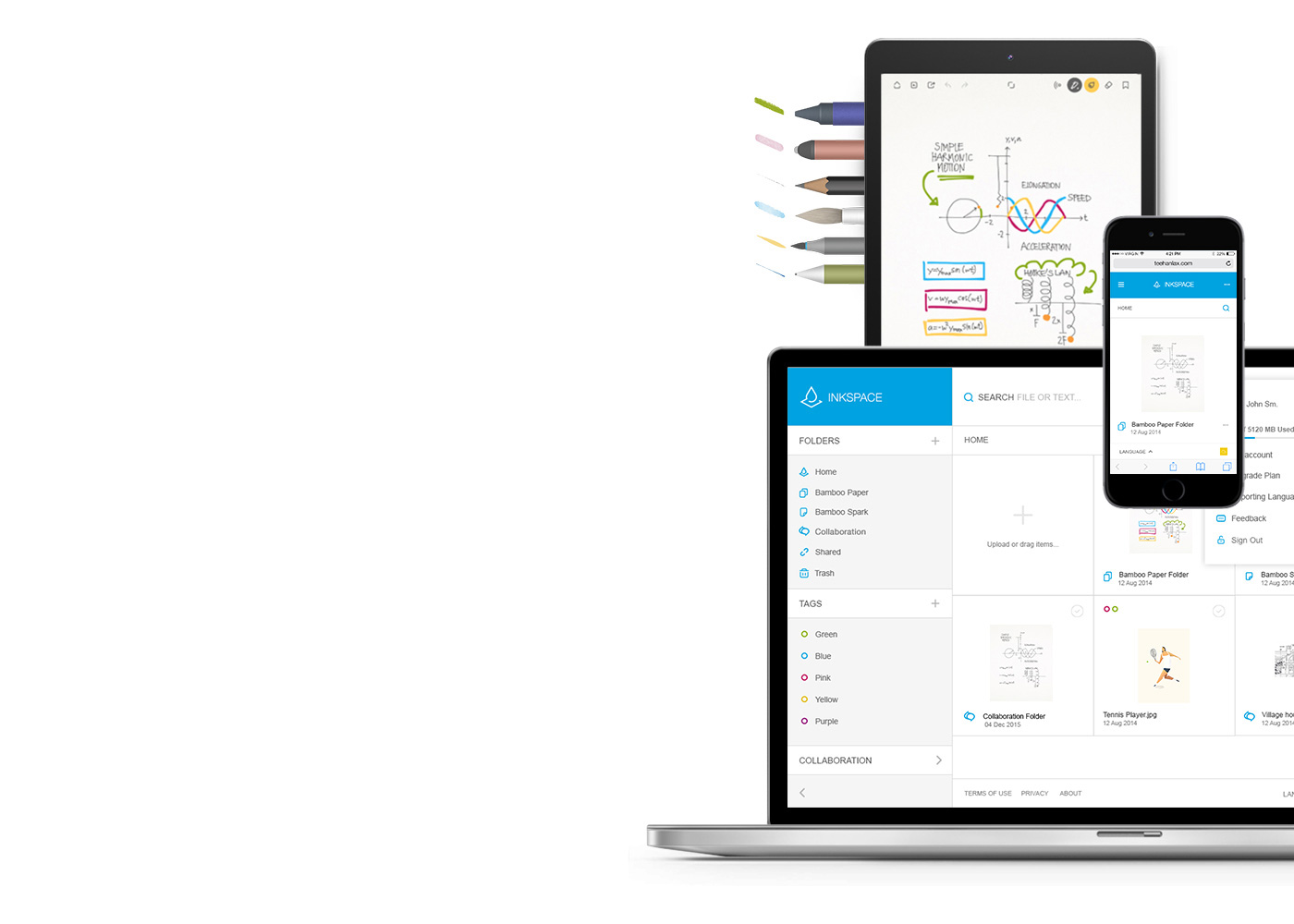
Bamboo Paper – Faites de votre appareil mobile un carnet de notes en papier
L'application gratuite Bamboo Paper vous aide à capturer vos pensées, idées, notes, croquis et dessins aussi simplement et directement qu'avec un véritable stylo sur du papier.
En savoir plus à propos de Bamboo Paper ::before ::after
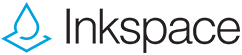
Enregistrez, donnez forme à et partagez vos idées
Le service Inkspace, parfaitement intégré à Bamboo Paper, vous permet de stocker jusqu'à 5 Go, d'accéder et de partager vos fichiers Bamboo Paper n'importe où et n'importe quand, et de sauvegarder et restaurer votre travail automatiquement.

































