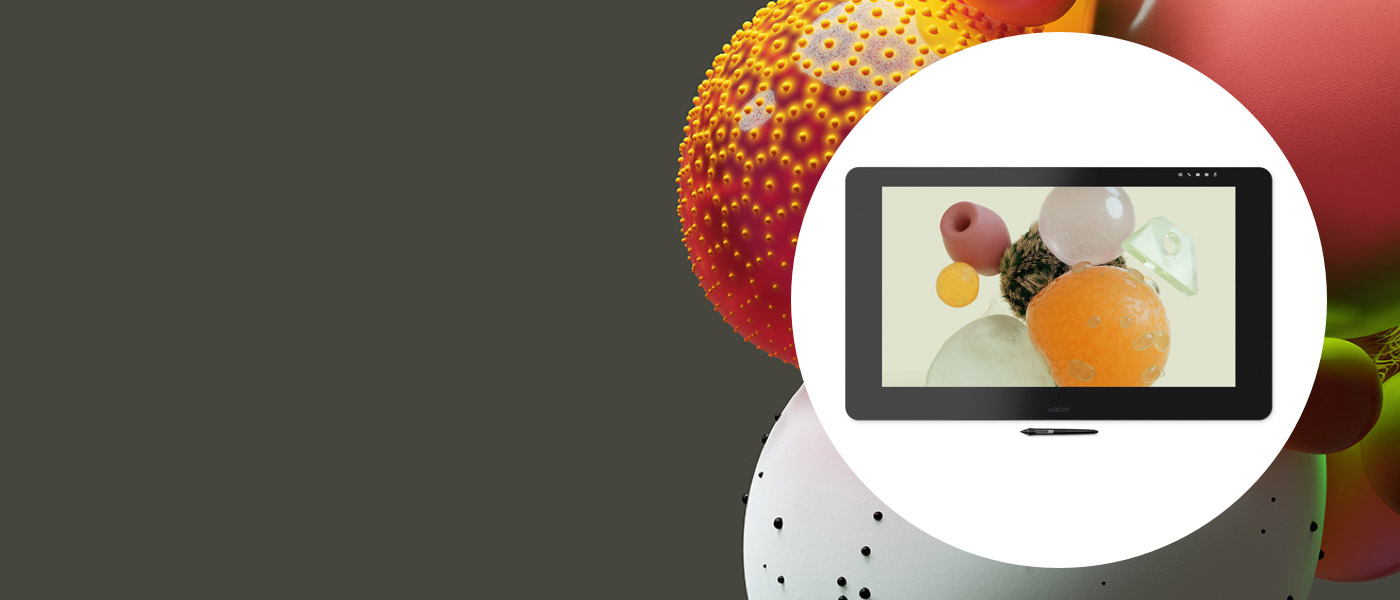
Wacom Cintiq Pro 使いかた
Wacom Cintiq Pro初期設定方法やドライバダウンロード、タブレット利用に便利なワコムデスクトップセンターやマーケットプレイスをご紹介します。
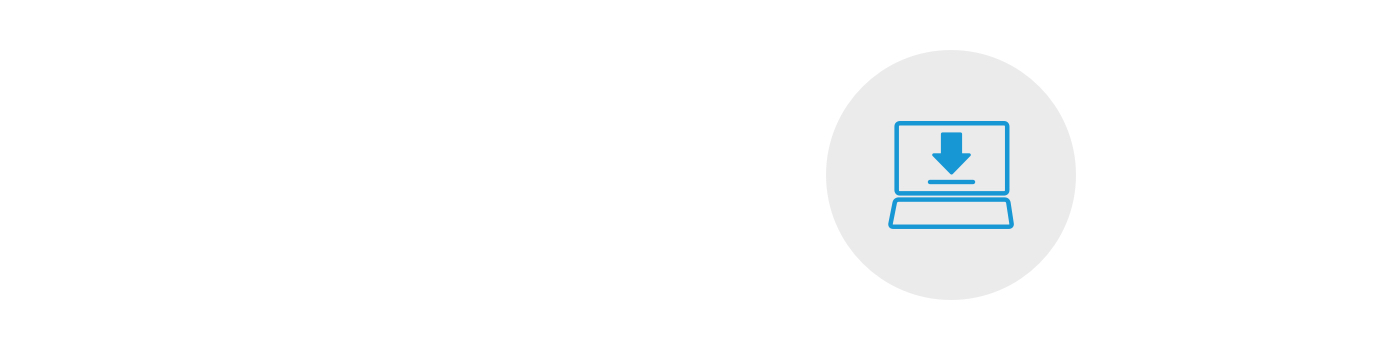
ステップ1
同梱されているクイックスタートガイドをご覧ください。
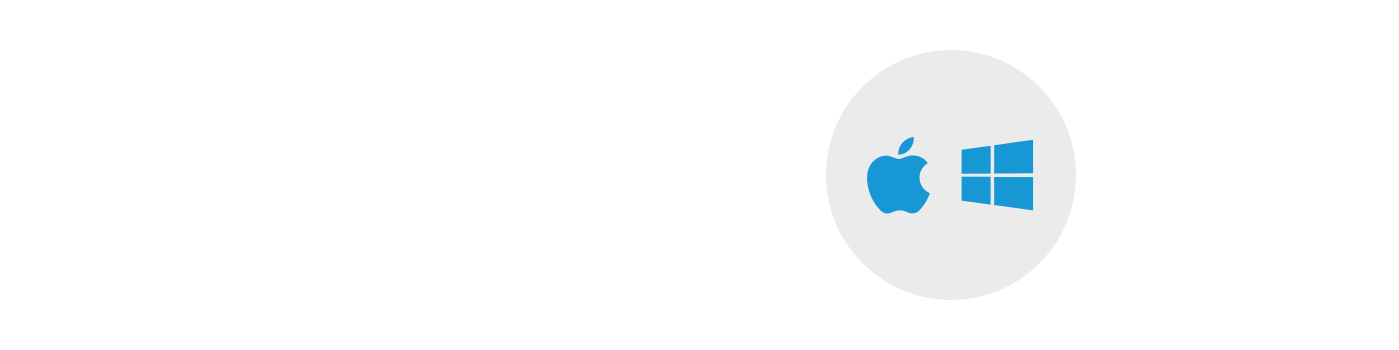
ステップ2
最新のタブレットドライバをダウンロードします。
Mac用ダウンロード
::前
::後
*Macの場合:ドライバをインストールするには、セキュリティとプライバシーの設定が必要です。
こちらをご覧ください
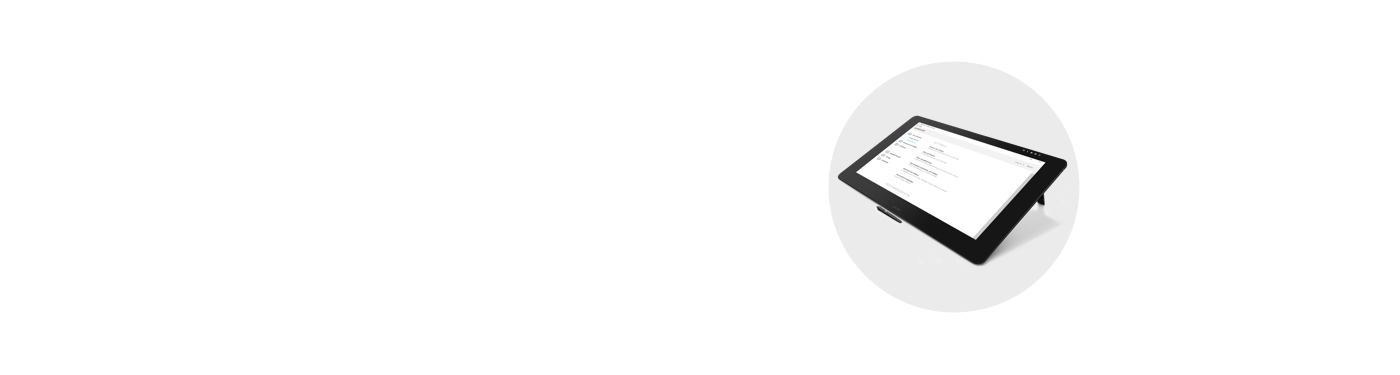
ステップ3
画面に表示される説明に従ってセットアップします。
Using your Cintiq Pro.
-
Connecting the Wacom Cintiq Pro 13 and 16 to your computer
-
Configuring Wacom Cintiq Pro 13 and 16 with other monitors in Windows
-
Configuring Wacom Cintiq Pro 13 and 16 with other monitors in Mac
-
Updating Drivers and Firmware
-
Accessing and Using Wacom Desktop Center
-
How to Hold a Wacom Pen
-
Changing Nibs on a Wacom Pro Pen 2
-
How to Set up and Use Wacom Pen Buttons
-
How to Set an ExpressKey to a Modifer
-
How to Set an ExpressKey to a Keystroke
-
How to Set Up and Use of Touch Rings
-
How to Set up and Use of On-screen Controls
-
How to Set Up and Use Display Toggle
-
How to Back Up and Restore Settings
-
How to Create a Wacom ID
-
How to use On-Screen Controls with modifiers
Wacom Desktop Center
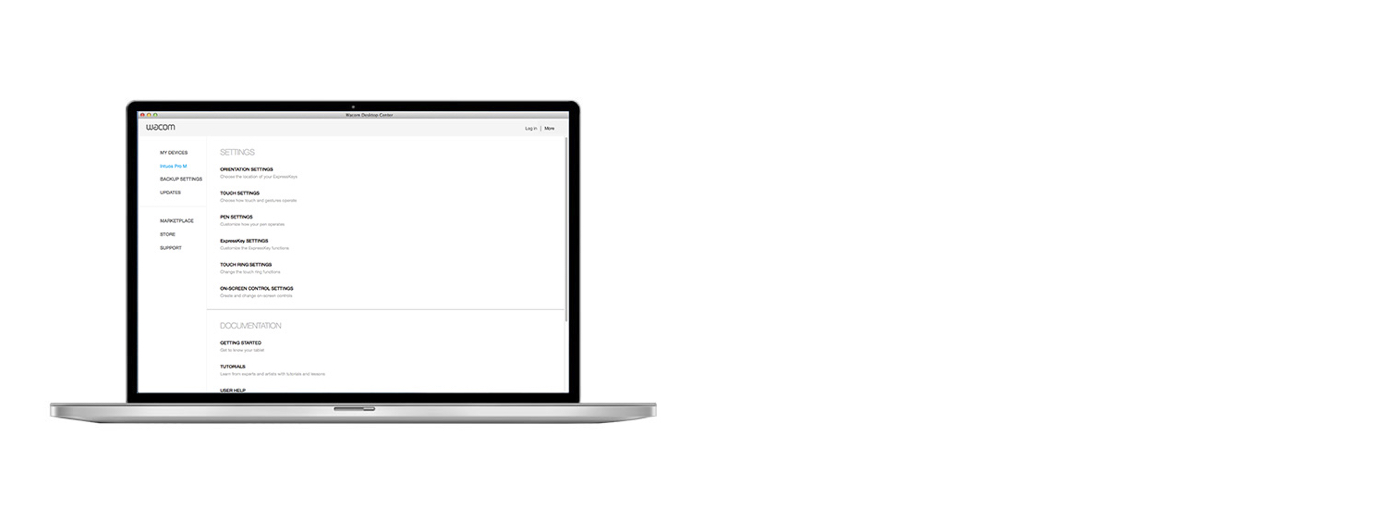
ワコムデスクトップセンターであなただけのWacom Cintiq Proにカスタマイズ。
✓ ペンやディスプレイ、ラジアルメニューなどのカスタマイズ設定
✓ マニュアル、重要な製品情報
✓ タブレットドライバ、ソフトウェア、ファームウェアのアップデート
✓ チュートリアルビデオ
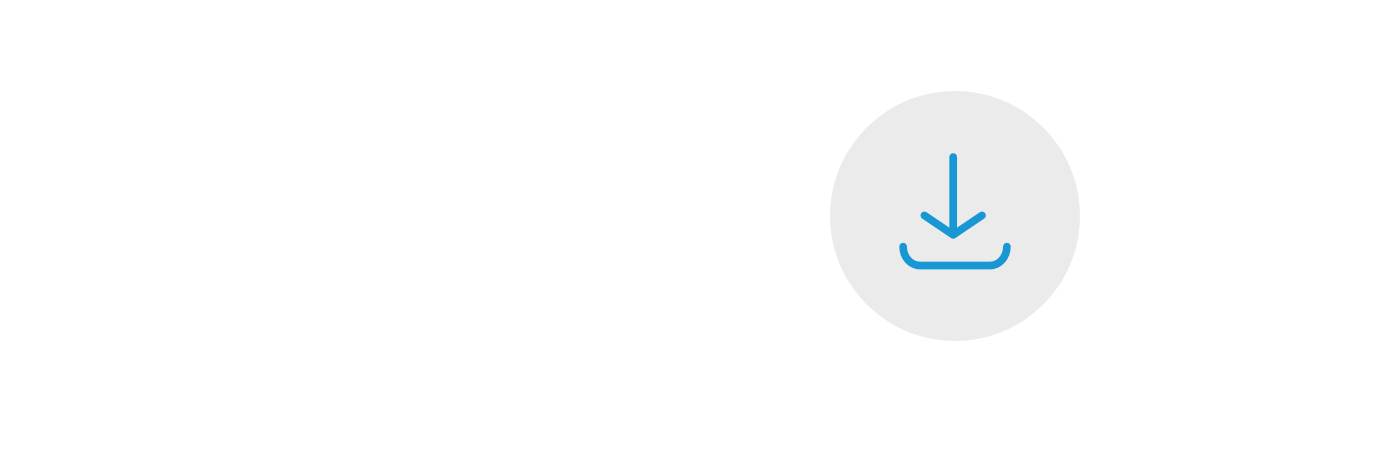
タブレットドライバ
Wacom Cintiq Proを正常に動作させるためには、最新のタブレットドライバをインストールする必要があります。ワコムデスクトップセンターのアップデートタブから、タブレットドライバのアップデートや再インストールを行うことができます。
Wacom Cintiq Proの製品登録
タブレットドライバーのインストールなどのセットアップが完了した後に、製品登録を行います。
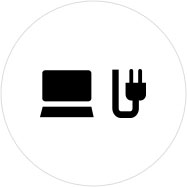
Step 1
Connect your Wacom Cintiq Pro to your PC or Mac using the 3-in-1 cable.
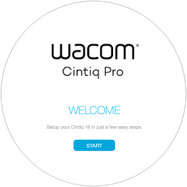
Step 2
Follow the instructions on the Setup Wizard screen and and click on "register".
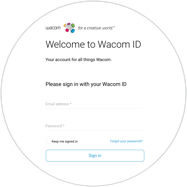
Step 3
Sign-in or create your Wacom ID.
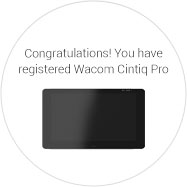
Step 4
Your Wacom Cintiq Pro will be automatically recognized.
以下のステップでWacom Cintiq Proの製品登録を行います。
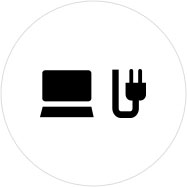
Step 1
Connect your Wacom Cintiq Pro to your PC or Mac using the 3-in-1 cable.
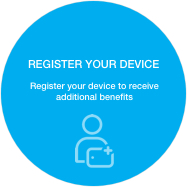
Step 2
Open your Wacom Desktop Center. Select My Devices/Wacom Cintiq Pro and click on the blue registration field.
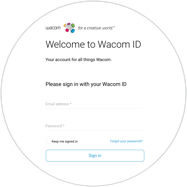
Step 3
Sign-in or create your Wacom ID.
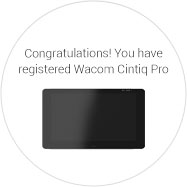
Step 4
Your Wacom Cintiq Pro will be automatically recognized.
Recommendations and guidelines for cleaning your Wacom product
All Wacom products can be safely cleaned with 70 or 75 percent isopropyl alcohol (rubbing alcohol) when applied to a soft lint free cloth. Lightly wipe the moistened cloth on the hard, nonporous surfaces of your Wacom product, such as the display, or other exterior surfaces. Don't use bleach. Avoid getting moisture in any opening, and don't submerge your Wacom product in any cleaning agents. See below for additional tips or please contact your regional Wacom customer service team.
Accessories
Wacom Bluetooth Keyboard
The perfect addition to a Cintiq Companion. A comfortable Bluetooth® keyboard for Windows with long-lasting Li-ion rechargeable battery.
Wacom Link
Leverage the power of your Mac or PC by connecting your Wacom MobileStudio Pro to your Mac or PC with the Wacom Link. Use either the USB type C connector (for best performance) or Mini DisplayPort and USB-A to connect.
Wacom Nibs Standard
Wacom Color Manager Powered by X-Rite
Designed specifically for the 27QHD to give you precision color calibration, better image quality and improved uniformity in one easy-to-use device that calibrates everything in your workflow.
Wacom Stand
Choose from three adjustable positions to suit your posture and workstation – so you can work in complete comfort.
Wacom Pro Pen 2 with Pen Case
Exceptional pen performance: Wacom Pro Pen 2 features 8,192 levels of pressure sensitivity, tilt-response and virtually lag-free tracking.
Wacom Link Plus (for Wacom Cintiq Pro 13 and 16)
Tap into the power of your Mac or PC by connecting it to Wacom Cintiq Pro 13 or 16 with Wacom Link Plus – supporting 4K.
Wacom Soft Case Large
Protect your Wacom Intuos Pro, Cintiq Pro, Cintiq, or MobileStudio Pro with the durable, water-resistant Wacom Soft Case Large.
Wacom Soft Case Medium
Protect your Wacom Intuos Pro, Cintiq Pro or MobileStudio Pro with the durable, water-resistant Wacom Soft Case Medium.


















































