
Get Started with your Bamboo Fineline.
Here's where to learn how to set up your stylus and pair it with some great apps. Below we have a quick and easy step-by-step description for you and some videos to show how the app pairing works.
View Bamboo Fineline 3 Important Product Information ::before ::after
More Info?
Go to the product page to learn more
about the Bamboo Fineline.
Get Started
Just scroll down to get started
with your Bamboo Fineline.
2nd Generation?
To get started with a Bamboo Fineline 2
click here.

Get started in just 4 quick and easy steps!
Step 1: Prepare your stylus


Start by connecting it to your computer or USB charger, using the cable provided.

Your stylus is ready when the LED turns off.
Step 2: Prepare your iPad®

Open your iPad settings.

Activate Bluetooth® wireless.

In "General" settings, switch off "Gestures".
Step 3: Install or open a supporting app
To use your stylus, you need to download a Wacom stylus compatible app that must be paired with your stylus.
- Palm-Rejection
- Pressure-Sensitivity
- Shortcut-Functionality
- Available on iPad
- Available on iPhone
-

Autodesk® SketchBook®
-

Adobe Draw*
-

Adobe Sketch*
-

ArtRage
-

Bamboo Paper
-

Concepts
-
IbisPaint
-

Medibang
-

Procreate®*
-
Sketch Club
-

Tayasui Sketch
-

Zen Brush 2
-

Zoom Notes
*Adobe Draw, Adobe Sketch and Procreate are not compatible on iPad Pros with Bamboo Fineline.
Step 4: Pair the app with your stylus
Scroll down for "how to" videos.

Open the app and find its Settings menu.

Open the Settings menu to enable the stylus support.
You may need to open a notebook to pair your stylus.

Press the stylus button. The LED starts blinking blue.
Pairing is completed when the LED stays on.

Repeat all of step 4 when pairing with an app for the first time.
Each time you re-enter an app, pair by pressing your stylus button.
Pairing your stylus with popular apps.
-
How to pair your stylus with Bamboo Paper for daily use
-
How to pair your stylus with Bamboo Paper for the first time
-
How to pair your stylus with Concepts
-
How to pair your stylus with GoodNotes
-
How to pair your stylus with MyScript Smart Note
-
How to pair your stylus with Notes Plus
-
How to pair your stylus with ZoomNotes
ワコム製品のアルコール溶剤を使用した清掃についてのガイドライン
ワコム製品は70~75%のイソプロピルアルコール(消毒用アルコール)を柔らかい糸くずの出ない布で拭く事で綺麗にできます。ワコム製品のディスプレイやその他の外部表面などの固い、穴のない部分の表面を湿らせた布で軽く拭いてください。漂白剤を使用しないでください。穴や端子などの開いている部分の中を湿らせないようにし、どのような洗浄液にもワコム製品を沈めたりしないでください。下記の追加情報をご覧になるか、お住いの地域の ワコムカスタマーサービスチーム にお問い合わせください。
Accessories
Thin Stylus Nib
3-pack of standard, replacement nibs that can be used with Bamboo Fineline, Bamboo Fineline 2 or Bamboo Stylus fineline.

Bamboo Paper – Turn your mobile device into a paper notebook
Bamboo Paper turns your device into a paper notebook. Capture your thoughts and ideas, notes, sketches and drawings as straightforward and easy as with a real pen and paper.
Learn more about Bamboo Paper ::before ::after
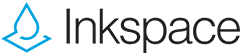
Store, shape and share your ideas
Inkspace, seamlessly integrated in Bamboo Paper, is the cloud-based service to save, access, synchronize and share your notes and ideas – anytime, anywhere.
































