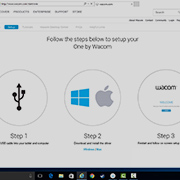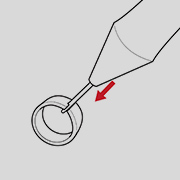Getting Started with your
One by Wacom
One by Wacom
Follow the steps below to setup your
Using your One by Wacom with Windows PC or Mac
-
Setup and install One by Wacom
-
Use the pen
-
How to change pen nibs
-
How to change pen button settings
How to install the Wacom driver on your Mac - Troubleshooting
Wacom Desktop Center

Open Wacom Desktop Center* to:
![]() Customize pen switch settings
Customize pen switch settings
![]() Access user help
Access user help
![]() Download driver/firmware updates
Download driver/firmware updates
![]() View tutorials
View tutorials
*Available on Windows PC and Mac

One by Wacom ist jetzt auch mit Chromebook verwendbar.Digitaler Unterricht mit Stifttablett
Mit Wacom erhält digitaler Unterricht eine neue Qualität. Der realistische digitale Stift hilft, den Unterricht wie gewohnt zu gestalten. Damit kannst du auf eine Weise schreiben, Anmerkungen machen, kreativ sein, zusammenarbeiten, lernen oder unterrichten wie nie zuvor.

Dieses Produkt ist mit Geräten kompatibel, auf denen die aktuelle Version von ChromeOS ausgeführt werden kann. Es wurde zertifiziert und entspricht den Kompatibilitätsstandards von Google. Google ist nicht verantwortlich für den Betrieb dieses Produkts oder dessen Einhaltung von Sicherheitsanforderungen. Chromebook und das Logo Works with Chromebook sind Marken von Google LLC. Zur Verwendung von ChromeOS ist die Nutzung des Tabletts mit einem Stift erforderlich.
帮助您入门的视频
连接并下载驱动程序+开始使用Zoom和Teams

Connect & download driver

Start using Zoom

Start using Teams
Bundled Education apps
Register & download
Start using apps
Register & download with Chrome
Wacom 产品的清洁建议和指南
将 70% 或 75% 含量的异丙醇(外用酒精)倒在柔软的无绒布上可以安全地清洁所有 Wacom 产品。 用微湿的布轻轻擦拭 Wacom 产品坚固、无开孔表面(如数位屏外屏)或其他外部表面。 切勿使用漂白剂。 避免在任何开口处弄湿,亦勿将 Wacom 产品浸入任何清洁剂中。 有关其他提示,请参阅下面的内容,或联系您当地的Wacom 客服团队。