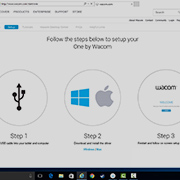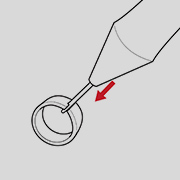Getting Started with your
One by Wacom
One by Wacom
Follow the steps below to setup your
Using your One by Wacom with Windows PC or Mac
-
Setup and install One by Wacom
-
Use the pen
-
How to change pen nibs
-
How to change pen button settings
How to install the Wacom driver on your Mac - Troubleshooting
Wacom Desktop Center

Open Wacom Desktop Center* to:
![]() Customize pen switch settings
Customize pen switch settings
![]() Access user help
Access user help
![]() Download driver/firmware updates
Download driver/firmware updates
![]() View tutorials
View tutorials
*Available on Windows PC and Mac

One by Wacom now also works with Chromebook. Bringing the pen tablet into the digital classroom.
Wacom takes digital learning to the next level. The realistic digital pen recreates the classroom experience from anywhere. It gives you the freedom to write, annotate, create, collaborate, study or teach in ways like never before.

This product works with devices capable of running the latest version of ChromeOS and has been certified to meet Google's compatibility standards. Google is not responsible for the operation of this product or its compliance with safety requirements. Chromebook and the Works With Chromebook badge are trademarks of Google LLC. Pen must be used with the tablet to function with ChromeOS.

Plug-in and play. Connect your One by Wacom to a Chromebook device
Please check that your Chromebook device is compatible. One by Wacom works with Chromebook devices capable of running the latest version of Chrome OS (Kernel 4.4 + required). Plug the USB cable* respectively into your pen tablet and Chromebook device. There is no driver download and installation required. You’re all set to enjoy the advantages of the digital pen input on your Chromebook device.
See list of compatible Chromebook devices
*Some Chromebook devices require a USB-C adapter.
Videos to help you get started
Connect & download driver + Start using Zoom & Teams

Connect & download driver

Start using Zoom

Start using Teams
Offre combinée d'applications pour l'enseignement
Inscrivez-vous et téléchargez
Commencez à utiliser les applications
Register & download with Chrome
Recommandations et directives pour le nettoyage de votre produit Wacom
Tous les produits Wacom peuvent être nettoyés en toute sécurité avec de l'alcool isopropylique (alcool à friction) à 70 ou 75 % appliqué sur un chiffon doux non pelucheux. Essuyez légèrement le chiffon humidifié sur les surfaces dures et non poreuses de votre produit Wacom, comme l'écran, ou sur d'autres surfaces extérieures. N'utilisez pas d'eau de javel. Évitez l'humidité dans toute ouverture et n'immergez pas votre produit Wacom dans des produits de nettoyage. Regardez ci-dessous pour des conseils supplémentaires ou veuillez contacter votre équipe régionale du service clientèle Wacom.