Tips and News from Bamboo
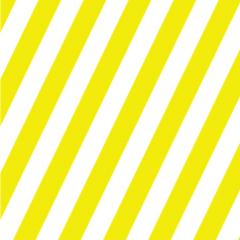


简单四步,教您如何设置 Bamboo Sketch并将其与领先的应用程序配对。
Go to the product page to learn more
about the Bamboo Sketch
Just scroll down to get started
with your Bamboo Sketch
To get started with a Bamboo
Fineline click here.

灰色Bamboo Sketch笔盒具有时尚的绿色内衬和磁吸盒盖。触控笔、USB充电器和可更换笔尖有专门的空间,始终便于保存和取用。

Plug the USB charger into the USB port of a computer or USB charging device. Snap Bamboo Sketch onto the magnetic connector of the USB charger.

The LED will turn off when the battery is fully charged. This can take up to two hours.

Press the lower side button to turn on your Bamboo Sketch. The LED will blink blue for 2 seconds.
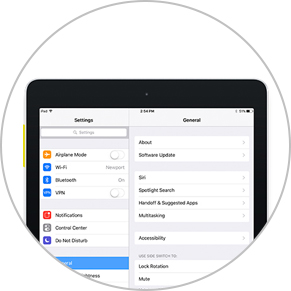
Open your Settings.
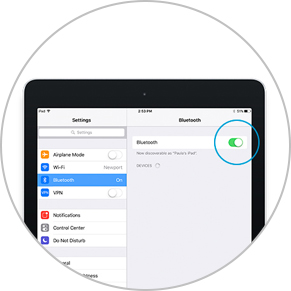
Activate Bluetooth® wireless to turn on the connection to your stylus.
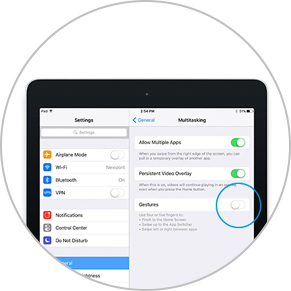
Go to General Settings, select Multitasking and disable Gestures. Skip this step if you use an iPhone.
下载或打开一个Wacom触控笔兼容应用程序,以便与您的Bamboo Sketch配对。
下面是兼容应用程序列表:









打开应用程序中的设置菜单。
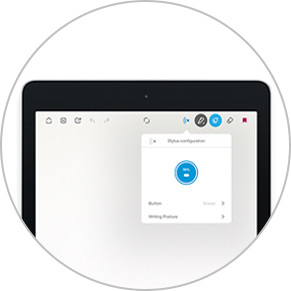
Enable stylus support by selecting Bamboo Sketch, Bamboo Stylus or Wacom Stylus. You may need to open a new note or notebook to pair your stylus.
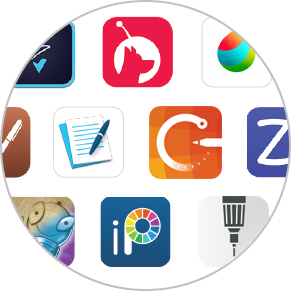
Pairing and the name of the stylus may vary by app. See for more detailed pairing videos.
Scroll down
Press the lower side button to pair your stylus. Pairing is completed when the LED stays on.

当一个应用程序与Bamboo Sketch首次配合使用时,重复第4步进行配对。
重新进入一个应用程序时,按侧边按键的下键进行配对。

Bamboo Sketch配有两个不同的可更换笔尖,方便地存放在笔盒内。为更换当前的笔尖,只需将其插入笔盒侧面预留的小孔内。倾斜触控笔并移除笔尖。
拿起另外的笔尖,轻轻按压安装。确保笔尖妥善固定。

Bamboo Paper让您的设备变成纸质笔记本。捕捉思想和创意、笔记、素描和绘画,就像使用真正的纸、笔一样直接和轻松。
了解更多关于Bamboo Paper的信息 ::before ::after
![]()
Inkspace无缝地集成至Bamboo Note和Bamboo Paper,以随时随地保存、访问、同步和分享您的笔记和创意。
Pairing your stylus with popular apps.
The videos are showcasing the pairing processes, with the example of the Bamboo Fineline 2
将 70% 或 75% 含量的异丙醇(外用酒精)倒在柔软的无绒布上可以安全地清洁所有 Wacom 产品。 用微湿的布轻轻擦拭 Wacom 产品坚固、无开孔表面(如数位屏外屏)或其他外部表面。 切勿使用漂白剂。 避免在任何开口处弄湿,亦勿将 Wacom 产品浸入任何清洁剂中。 有关其他提示,请参阅下面的内容,或联系您当地的Wacom 客服团队。