Tips and News from Bamboo

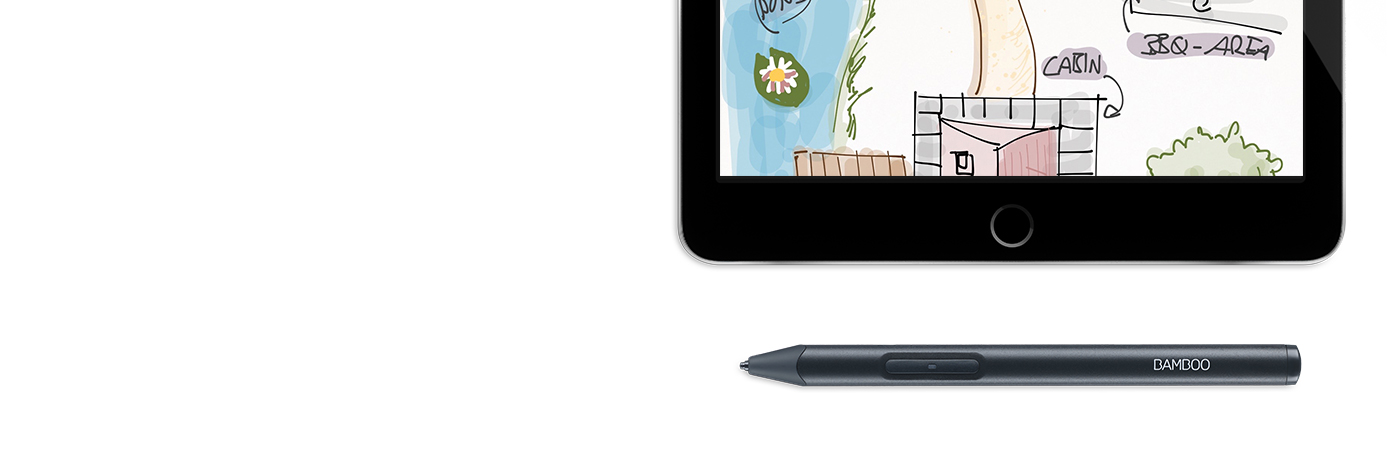

ต่อไปนี้คือคำแนะนำ 4 ขั้นตอนเกี่ยวกับวิธีตั้งค่า Bamboo Sketch และจับคู่กับแอปฯ ชั้นนำที่ง่ายและรวดเร็ว
Go to the product page to learn more
about the Bamboo Sketch
Just scroll down to get started
with your Bamboo Sketch
To get started with a Bamboo
Fineline click here.

เคสใส่ Bamboo Sketch สีเทาขนาดกลาง มีซับในสีเขียวทันสมัย พร้อมฝาปิดแบบแม่เหล็ก ปากกา อุปกรณ์ชาร์จ USB และหัวปากกาสำรองมีส่วนจัดเก็บเฉพาที่ที่เหมาะสมและเข้าถึงได้ตลอดเวลา

Plug the USB charger into the USB port of a computer or USB charging device. Snap Bamboo Sketch onto the magnetic connector of the USB charger.

The LED will turn off when the battery is fully charged. This can take up to two hours.

Press the lower side button to turn on your Bamboo Sketch. The LED will blink blue for 2 seconds.

Open your Settings.

Activate Bluetooth® wireless to turn on the connection to your stylus.

Go to General Settings, select Multitasking and disable Gestures. Skip this step if you use an iPhone.
ดาวน์โหลดหรือเปิดแอปฯ ที่รองรับสไตลัสของ Wacom เพื่อจับคู่กับ Bamboo Sketch นี่คือรายการของแอปฯ ที่ใช้ร่วมกันได้:










เปิดเมนูการตั้งค่าภายในแอปฯ

Enable stylus support by selecting Bamboo Sketch, Bamboo Stylus or Wacom Stylus. You may need to open a new note or notebook to pair your stylus.

Pairing and the name of the stylus may vary by app. See for more detailed pairing videos.
Scroll down
Press the lower side button to pair your stylus. Pairing is completed when the LED stays on.

ทำซ้ำขั้นตอนที่ 4 สำหรับจับคู่เมื่อใช้แอปฯ ด้วย Bamboo Sketch เป็นครั้งแรก
กดปุ่มด้านล่างสำหรับจับคู่เมื่อเข้าสู่แอปฯ อีกครั้ง
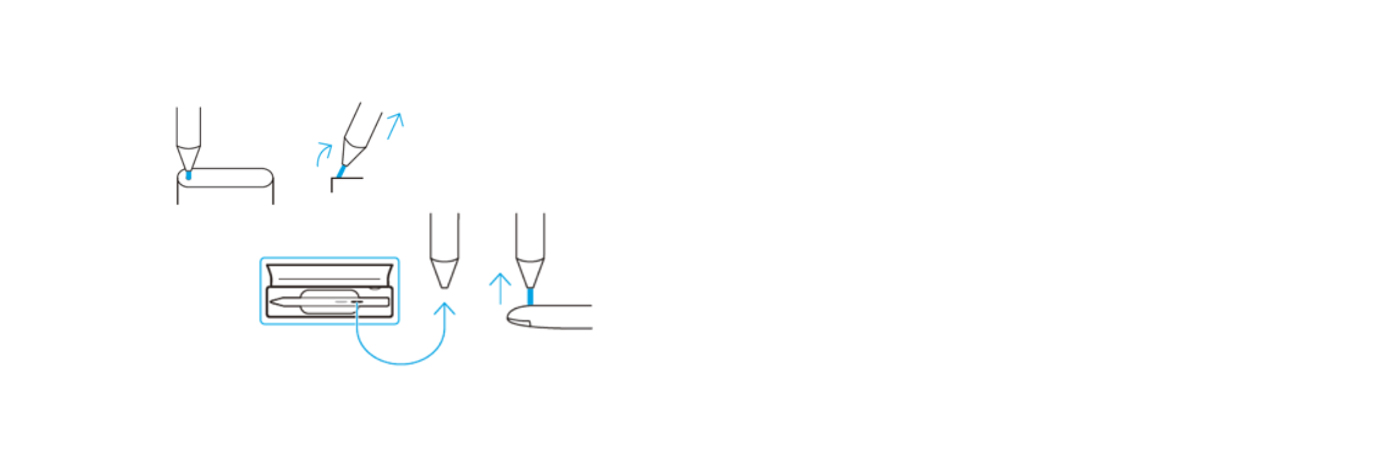
Bamboo Sketch มาพร้อมกับหัวปากกาแบบเปลี่ยนได้สองแบบ ในเคสที่จัดเก็บอย่างสะดวก ในการเปลี่ยนหัวปากกาที่ใช้งานอยู่ เพียงสอดเข้าไปในรูเล็ก ๆ ที่อยู่ด้านข้างของเคส เอียงสไตลัส แล้วถอดหัวปากกา
นำหัวปากกาอีกแบบหนึ่ง กดขึ้นไปเบา ๆ เพื่อติดตั้ง ตรวจสอบให้แน่ใจว่าหัวปากกาเสียบอยู่ในตำแหน่งที่เหมาะสม
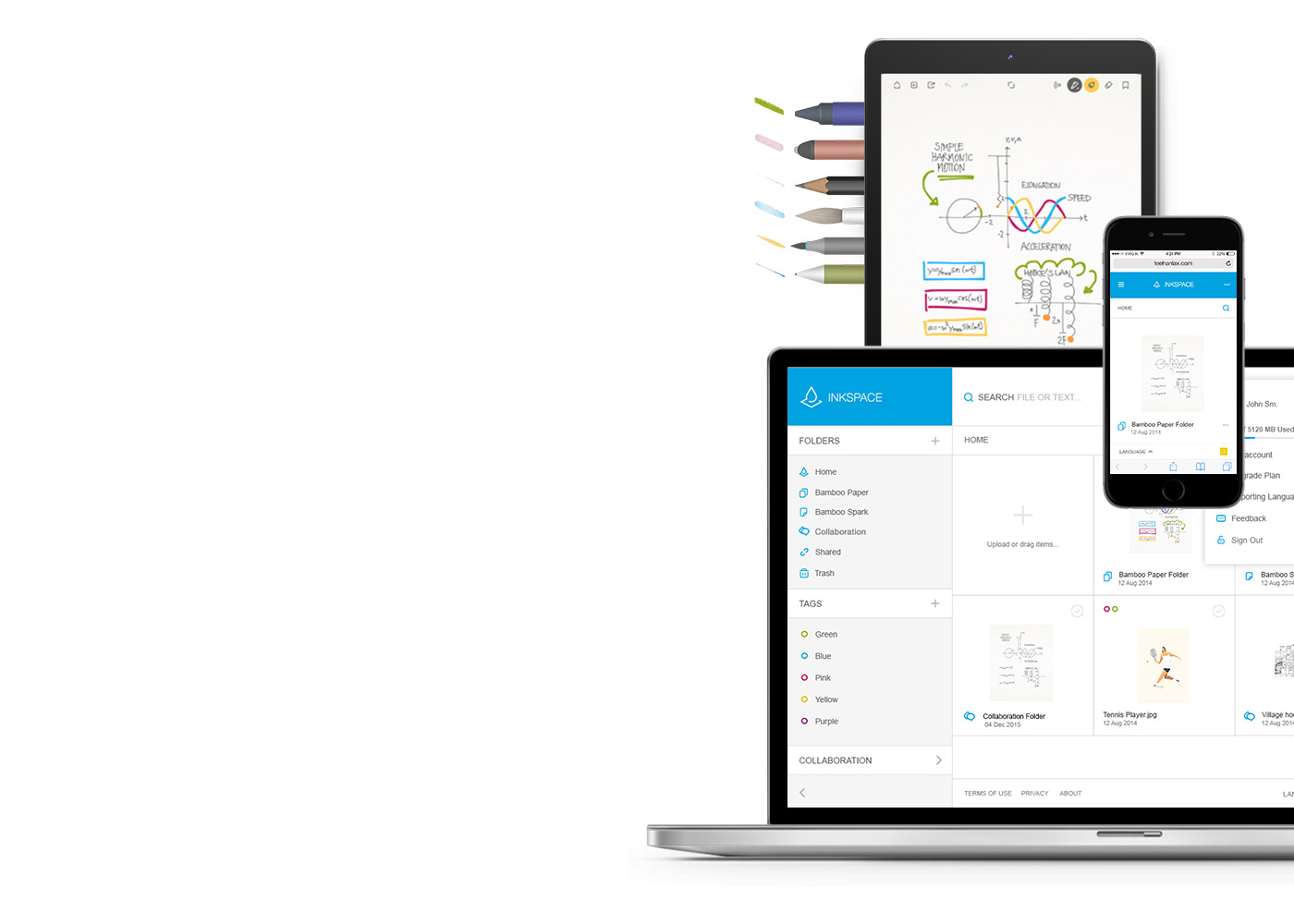
Bamboo Paper เปลี่ยนอุปกรณ์ของคุณให้เป็นสมุดโน้ต รวบรวมความคิดและไอเดีย บันทึก ร่างภาพ และวาดรูปได้อย่างตรงไปตรงมาและง่ายดายเหมือนใช้ปากกาและกระดาษจริง
เรียนรู้เพิ่มเติมเกี่ยวกับ Bamboo Paper ::before ::after
Inkscape ที่รวมอยู่ใน Bamboo Note และ Bamboo Paper เป็นบริการของระบบคลาวด์เพื่อบันทึก เข้าถึง ซิงค์ รวมทั้งแบ่งปันบันทึกและความคิดของคุณ ทุกที่ ทุกเวลา
Pairing your stylus with popular apps.
The videos are showcasing the pairing processes, with the example of the Bamboo Fineline 2
ผลิตภัณฑ์ Wacom ทั้งหมดสามารถทำความสะอาดได้อย่างปลอดภัยด้วยไอโซโพรพิลแอลกอฮอล 70 หรือ 75 เปอร์เซ็นต์ (รับบิ้งแอลกอฮอล์) โดยใช้กับผ้านุ่มที่ไม่เป็นขุย ใช้ผ้าชุบน้ำหมาดเช็ดเบา ๆ บนพื้นผิวที่แข็ง และไม่มีช่องของผลิตภัณฑ์ Wacom เช่น จอแสดงผลหรือพื้นผิวภายนอกอื่น ๆ อย่าใช้น้ำยาฟอกขาว หลีกเลี่ยงการทำให้ช่องที่เปิดเปียกชื้น และห้ามจุ่มผลิตภัณฑ์ Wacom ลงในสารทำความสะอาดใด ๆ ดูเคล็ดลับเพิ่มเติมด้านล่าง หรือติดต่อทีมบริการลูกค้าของ Wacom ในภูมิภาคของคุณ