Tips and News from Bamboo

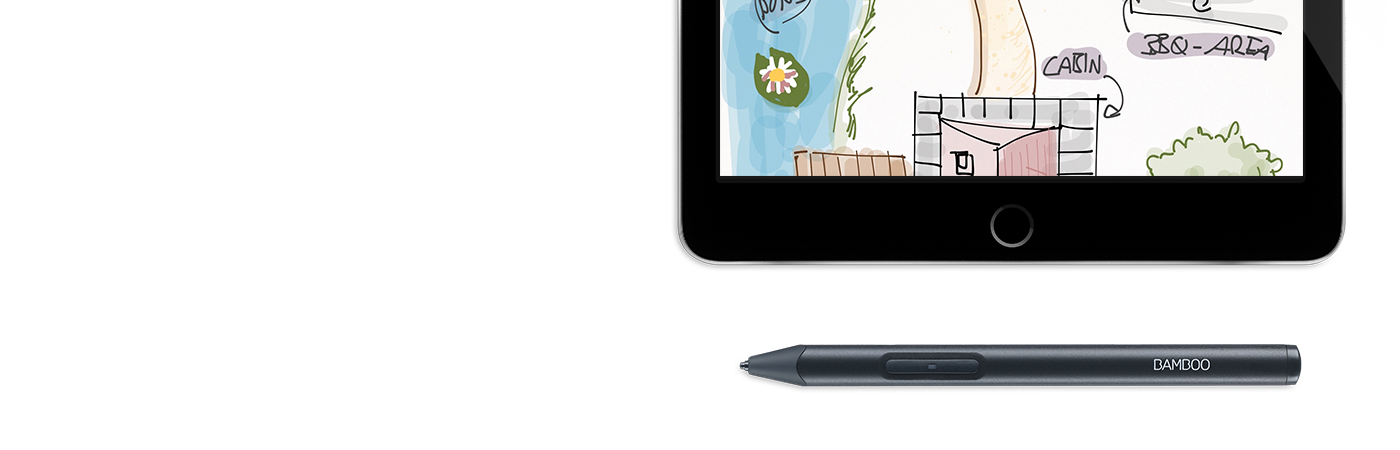

ここでは、Bamboo Sketchのセットアップおよび主要なアプリとのペアリング方法について説明します。4つのステップで簡単にセットアップ。
Go to the product page to learn more
about the Bamboo Sketch
Just scroll down to get started
with your Bamboo Sketch
To get started with a Bamboo
Fineline click here.

Bamboo SketchにはMサイズのキャリーケースが付属しています。マグネット開閉式のカバーは、表がグレー、裏がグリーンでスタイリッシュ。ペン本体、USBチャージャー、替え芯がすっきりと所定の位置に収まり、必要なときにいつでも取り出せます。

Plug the USB charger into the USB port of a computer or USB charging device. Snap Bamboo Sketch onto the magnetic connector of the USB charger.

The LED will turn off when the battery is fully charged. This can take up to two hours.

Press the lower side button to turn on your Bamboo Sketch. The LED will blink blue for 2 seconds.

Open your Settings.

Activate Bluetooth® wireless to turn on the connection to your stylus.

Go to General Settings, select Multitasking and disable Gestures. Skip this step if you use an iPhone.
ワコムのスタイラスに対応するアプリをダウンロードし、Bamboo Sketchとペアリングします。
対応アプリの一覧は、以下をご確認ください。










アプリを起動し、「設定」メニューを開きます。

Enable stylus support by selecting Bamboo Sketch, Bamboo Stylus or Wacom Stylus. You may need to open a new note or notebook to pair your stylus.

Pairing and the name of the stylus may vary by app. See for more detailed pairing videos.
Scroll down
Press the lower side button to pair your stylus. Pairing is completed when the LED stays on.

Bamboo Sketchを他のアプリと初めてペアリングする場合は、ステップ4を繰り返します。
アプリを新たに起動して、上下サイドボタンの下のボタンを押してペアリングを行います。
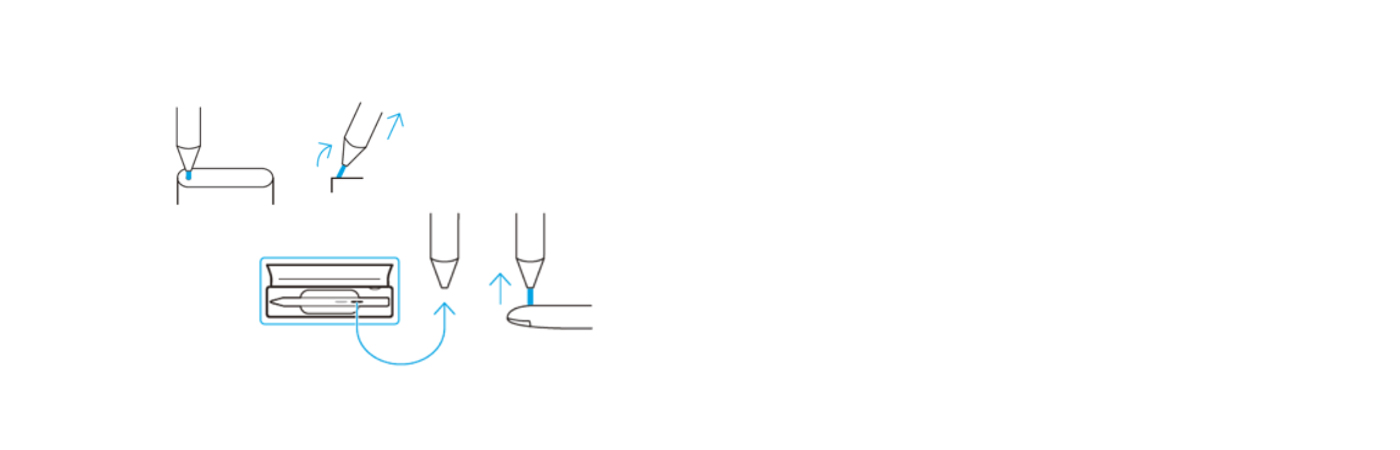
Bamboo Sketchのケースには、付属品として2種類の替え芯が入っています。ペン先を交換するには、ケースの脇に付いている芯抜きを使います。芯抜きの穴にペン先を挿入し、ペンを傾けてペン先を抜き出します。
次に新しいペン先をペンの軸にそっと差し込みます。正しく装着されるまでしっかり差し込んでください。
Bamboo Sketchは主要なクリエイティブアプリに対応してています。スタイラスをノートアプリやスケッチ・描画のアプリとペアリングして使いましょう。
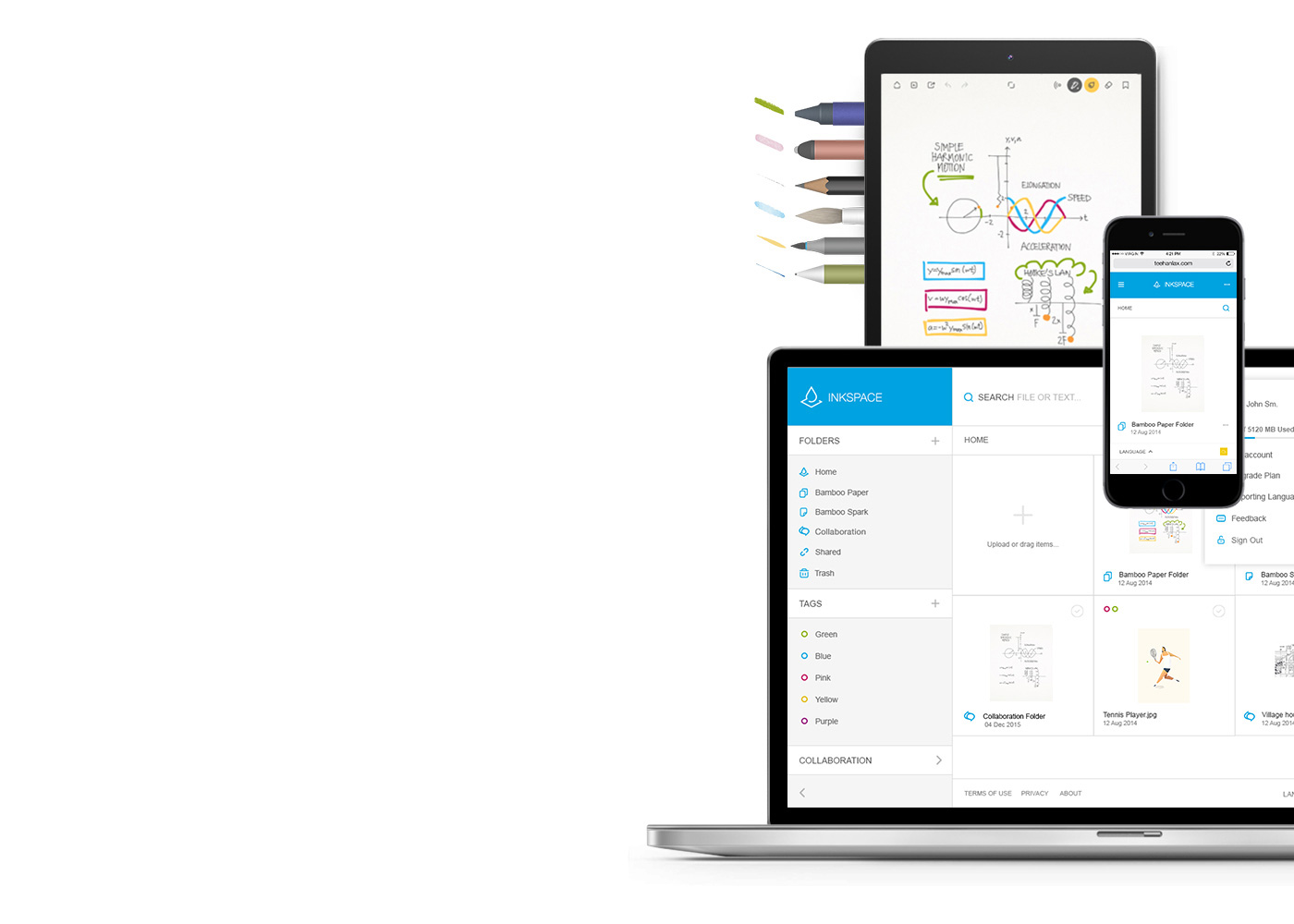
Bamboo Paperを使えば、モバイルデバイスが紙のメモ帳に早変わり。ペンで紙に書き込むような自然な感覚で手軽にメモ書き、スケッチ、描画ができます。
Bamboo Paperの詳細を見る ::before ::after
InkspaceはBamboo NoteやBamboo Paperのアプリとスムーズに連動するクラウドサービス。Inkspaceを使えば、いつでもどこでもメモやアイデアスケッチを保存、共有、同期化することができます。
Pairing your stylus with popular apps.
The videos are showcasing the pairing processes, with the example of the Bamboo Fineline 2
ワコム製品は70~75%のイソプロピルアルコール(消毒用アルコール)を柔らかい糸くずの出ない布で拭く事で綺麗にできます。ワコム製品のディスプレイやその他の外部表面などの固い、穴のない部分の表面を湿らせた布で軽く拭いてください。漂白剤を使用しないでください。穴や端子などの開いている部分の中を湿らせないようにし、どのような洗浄液にもワコム製品を沈めたりしないでください。下記の追加情報をご覧になるか、お住いの地域の ワコムカスタマーサービスチーム にお問い合わせください。