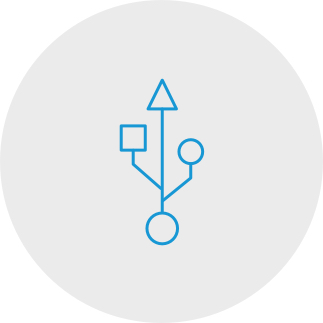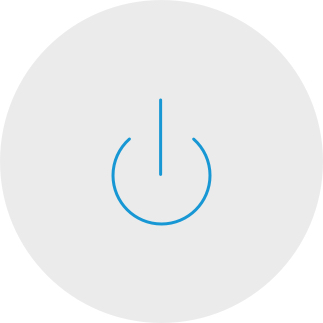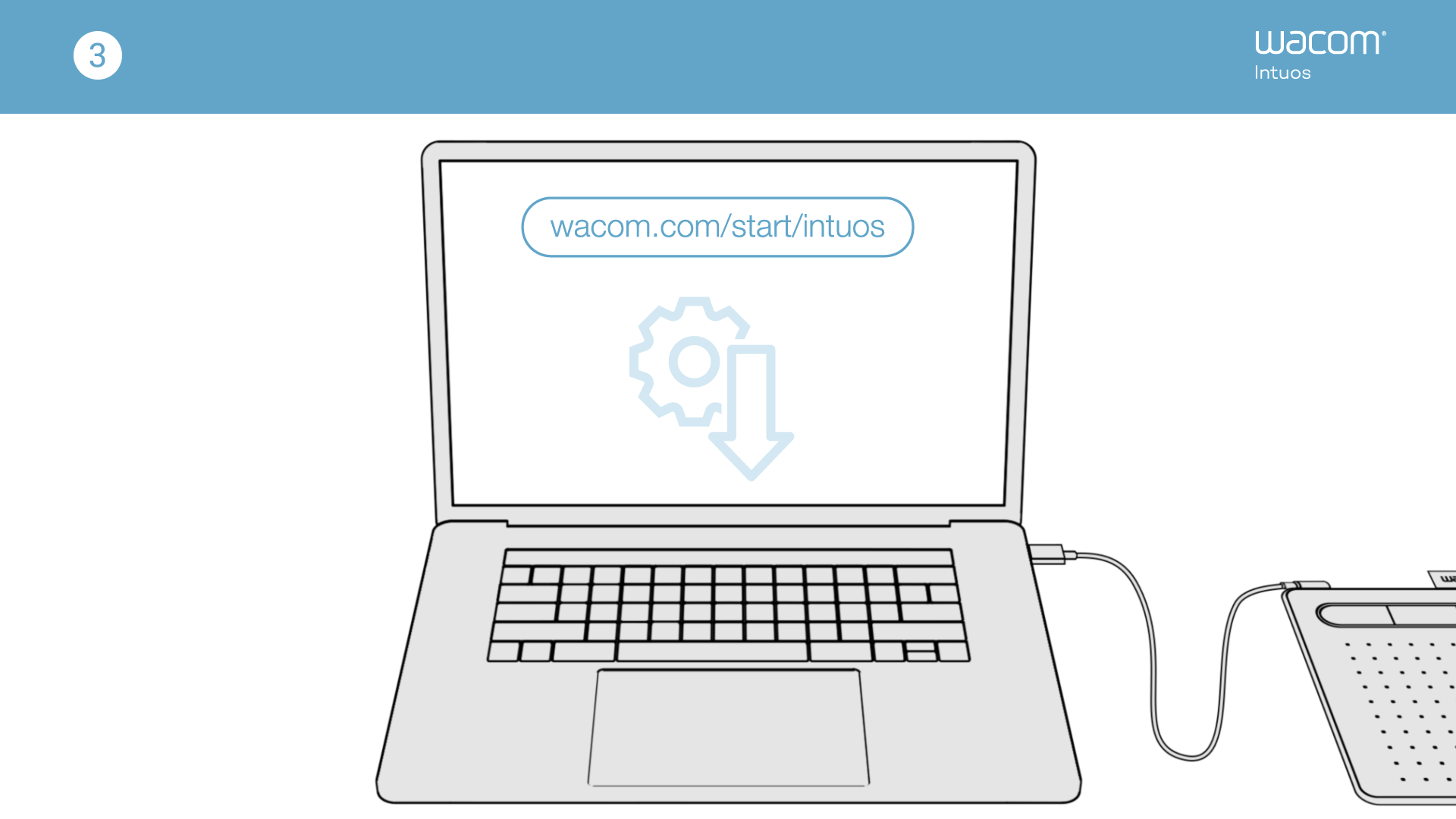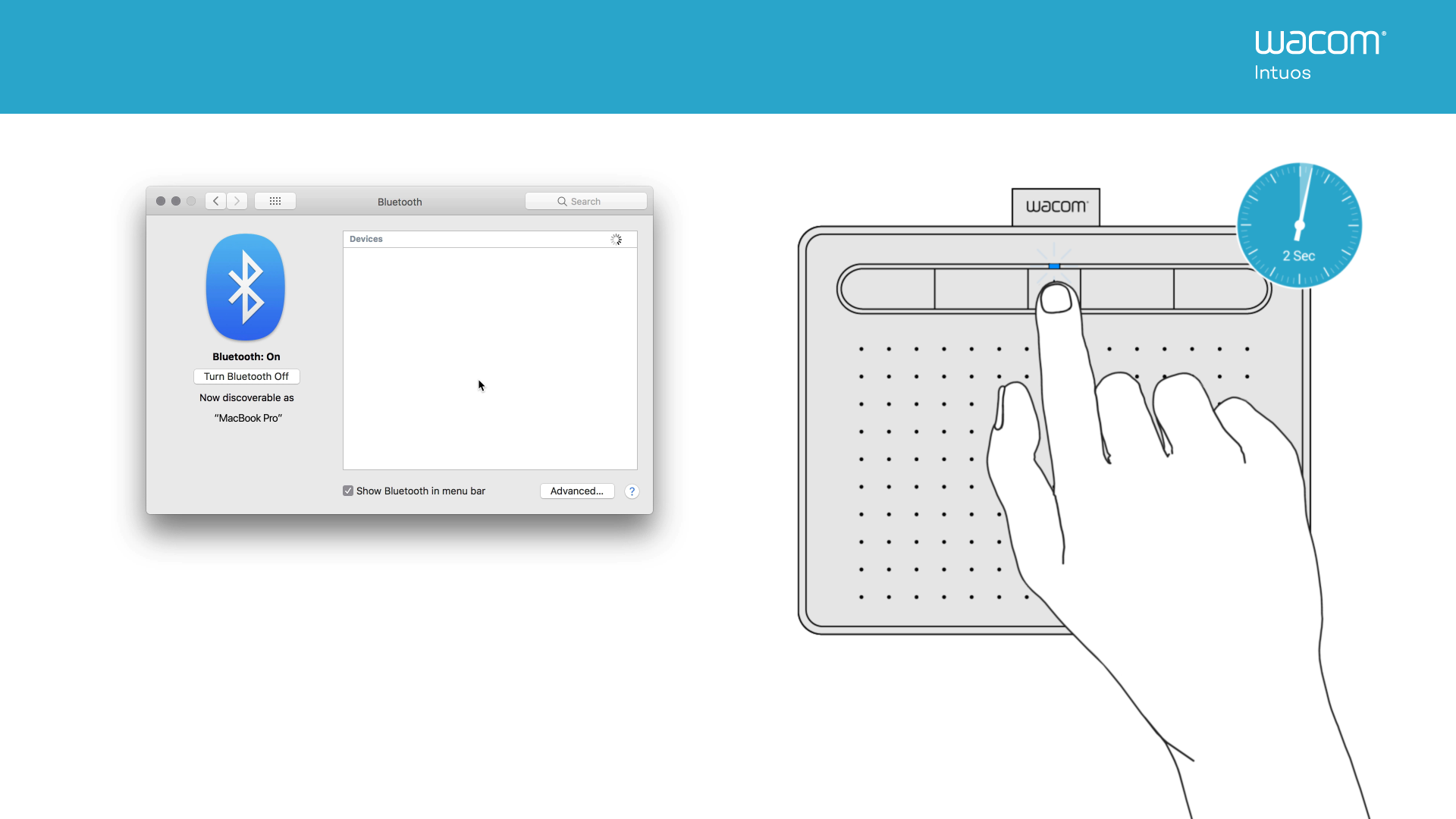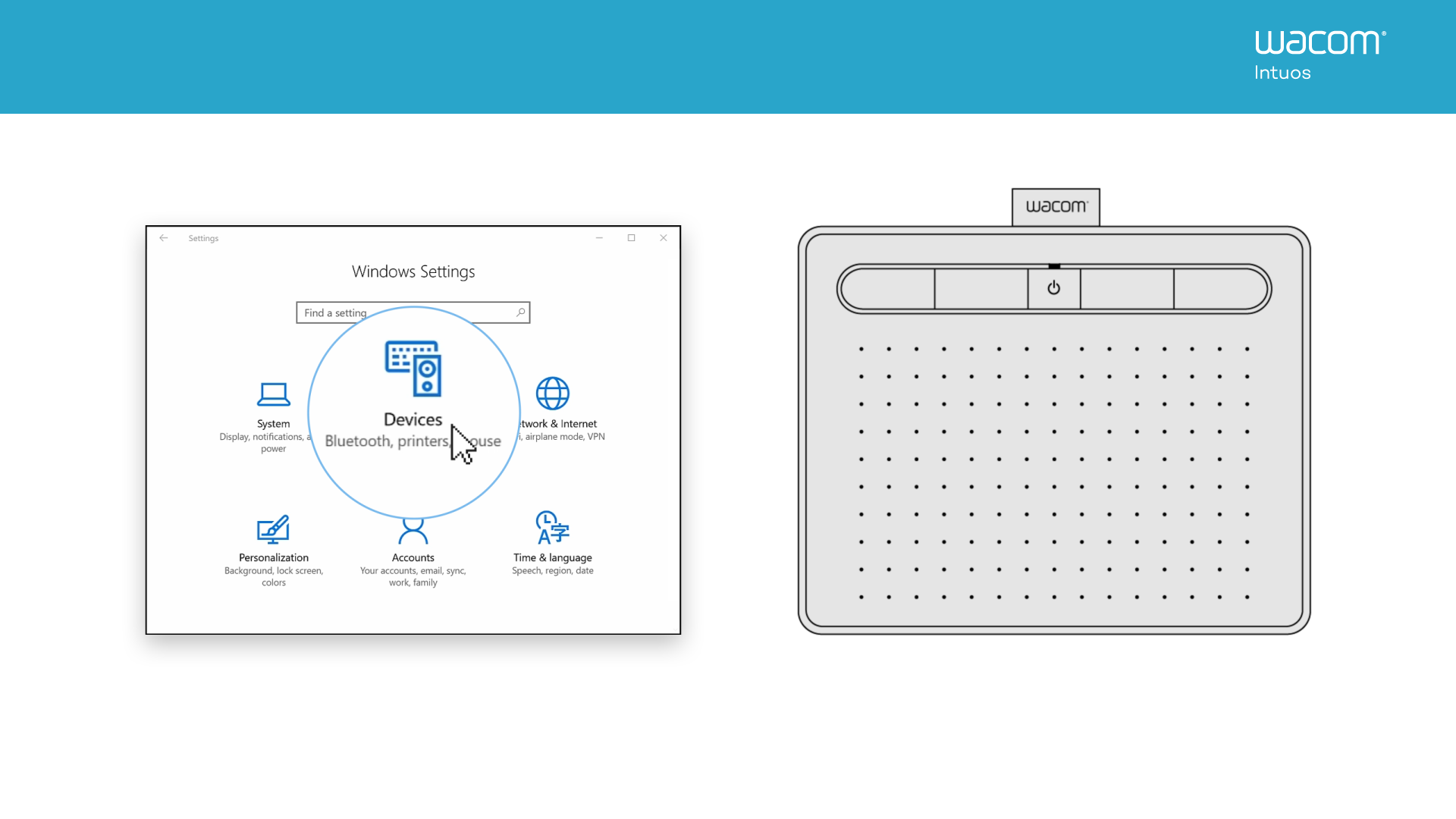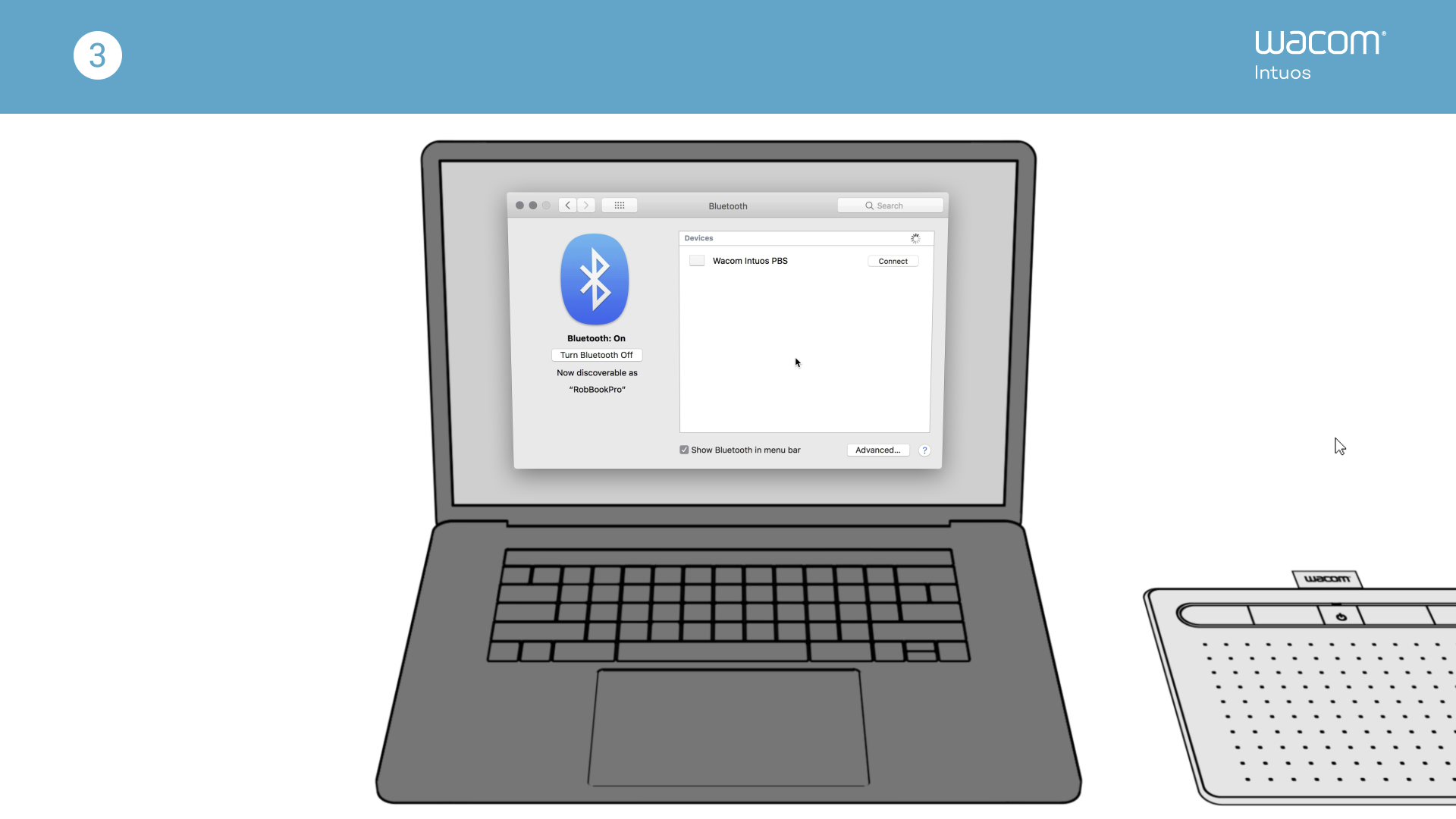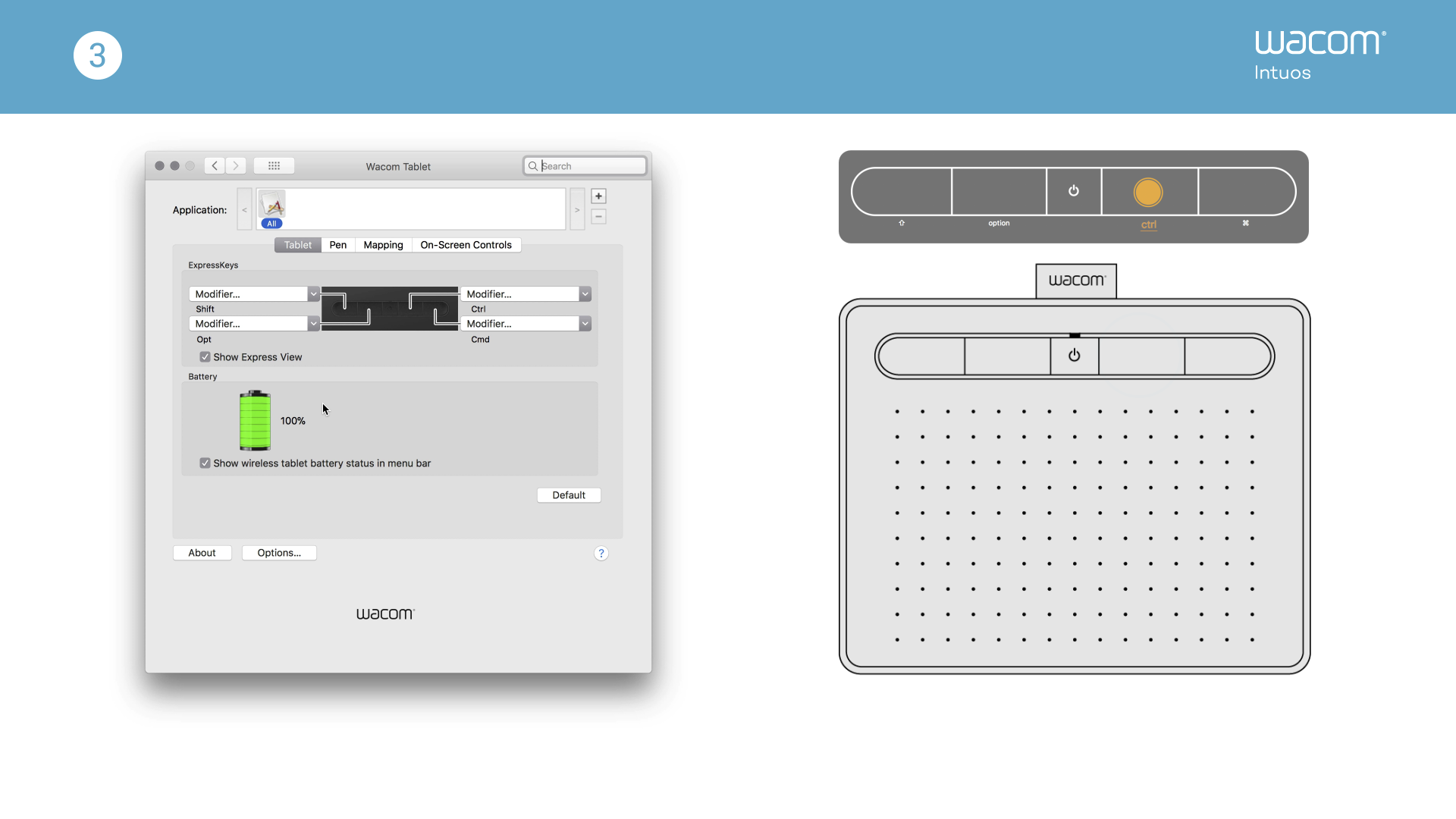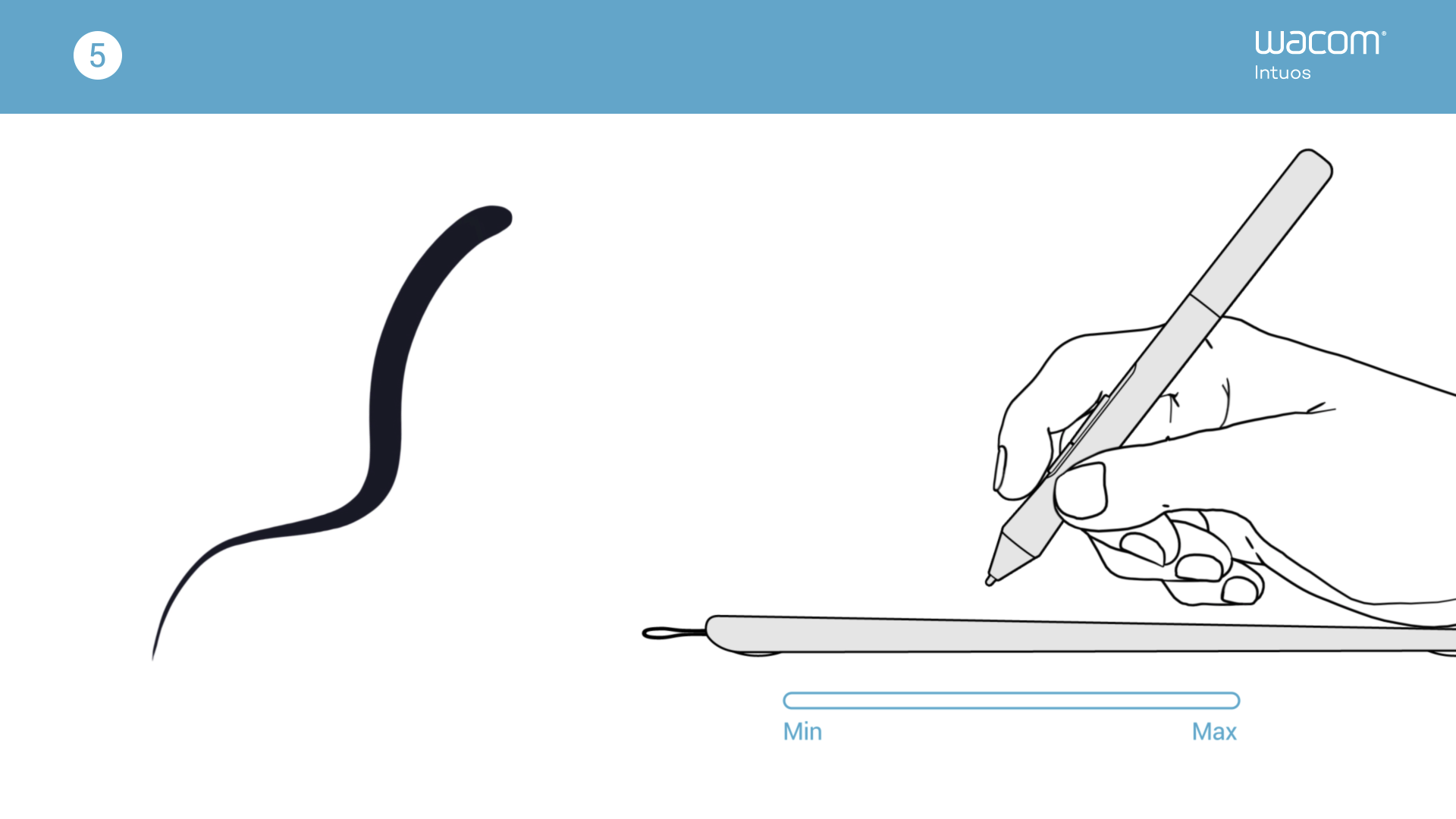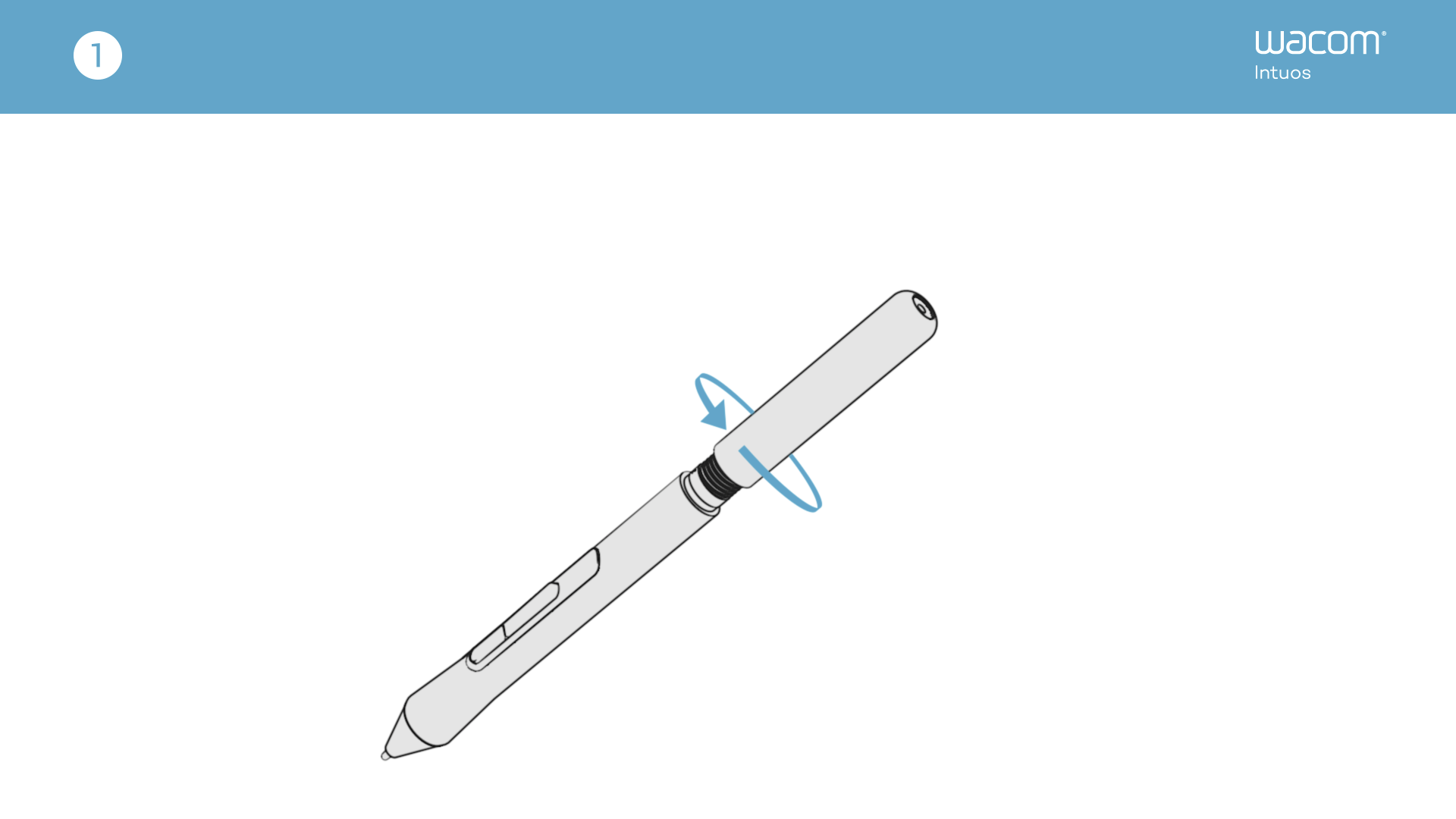Primeros pasos con Wacom Intuos
Comenzar a crear con tu nuevo Wacom Intuos es pan comido. Tan solo debes seguir estos pasos.
Sigue estos pasos para
How to install the Wacom driver on your Mac - Troubleshooting
*To get your complimentary software you need to sign-in or create a Wacom ID and register your Intuos. Additional registration with software vendors might be required.
Please input your Email and serial number here http://www.udongman.cn before activating UDM PAINT. Click [头像] - [我的序列号] - [绑定产品序列号] , then enter the serial number for software bundling.
Note that the Email cannot be modified then and you can login directly with your Email. Please carefully confirm and then click "绑定邮箱". For the first time, it needs to be connected to the Internet to activate UDM PAINT.
Registra tu Wacom Intuos
Si ya has instalado tu Wacom Intuos, sigue estas instrucciones para registrar tu dispositivo.
Cómo emparejar Wacom Intuos a tu computadora por Bluetooth®

Step 1
Unplug your tablet
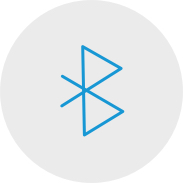
Step 2
Open the Bluetooth settings/
preferences on your computer.

Step 3
Press the power (middle) button of
your Intuos and the LED will start
blinking blue.

Step 4
On your computer, select “Wacom Intuos”
and then “Pair”.
Conecta tu Wacom Intuos a tu dispositivo Android
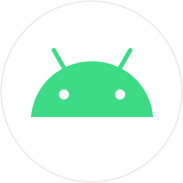
Step 1
Check to make sure your Android device (smartphone, tablet) is compatible
See list of compatible Android devices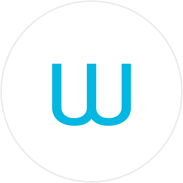
Step 2
Install firmware update to your computer via Wacom Desktop Center
Wacom support
Step 3
Get 3rd party OTG adapter that is appropriate for your device to attach to Intuos cable
See list of recommended adapters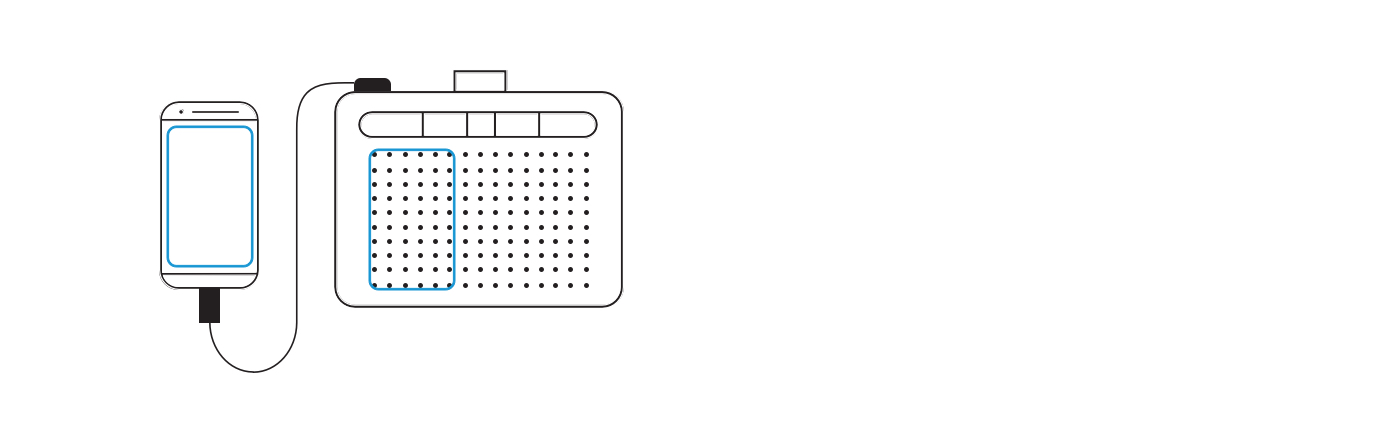
Create on your Wacom Intuos in Android mode
To enjoy optimal creative space on your Wacom Intuos (see blue marks in the graphic at the left), ensure it is in landscape orientation while your smartphone is in portrait orientation.
Using Your Wacom Intuos
-
Setting up your Wacom Intuos tablet
-
Connecting your Wacom Intuos tablet via Bluetooth for Mac
-
Connecting your Wacom Intuos tablet via Bluetooth for Windows
-
Pairing your Wacom Intuos tablet with another computer
-
Customizing your Wacom Intuos tablet settings
-
Using your Wacom Pen 4K
-
Replacing nibs in your Wacom Pen 4K
-
Downloading software for your Wacom Intuos
Painting with Painter Essentials 8
-
Introduction to the Painter Essentials 7 User Interface
-
Introduction to the Painter Essentials 7 User Interface
-
Painting a full character
-
How to paint flowing hair
-
How to paint realistic lips
-
How to paint realistic eyes
-
Getting started with Auto-Painting
-
Adding hand painted details to an Auto-Painting
-
Sketching from a photo
Videos para ayudarte a empezar
Conectar y descargar controlador + Empezar a usar Zoom y Teams
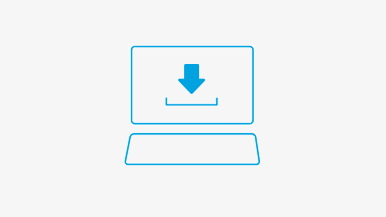
Connect & download driver
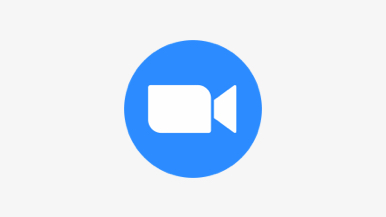
Start using Zoom
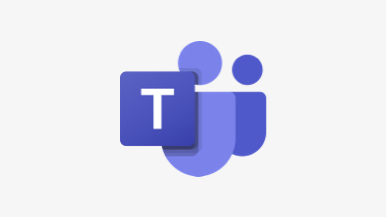
Start using Teams
Paquete de aplicaciones educativas
Registrarse y descargar
Empezar a usar aplicaciones
Wacom Desktop Center
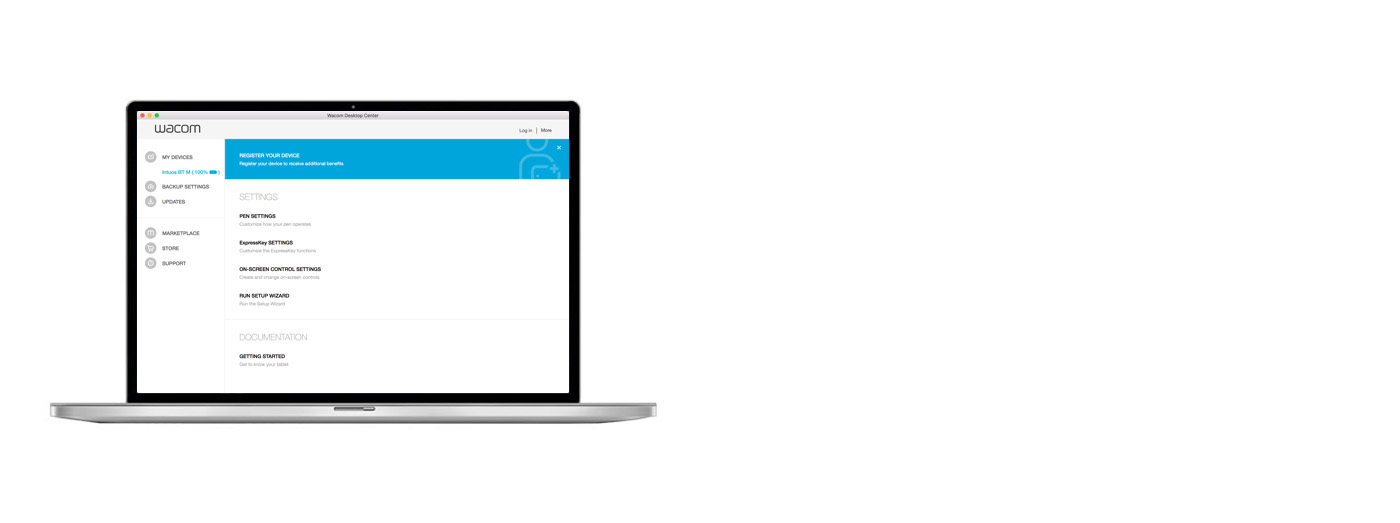
Open Wacom Desktop Center to:
✔ Customize settings for ExpressKeys, Radial Menu, & Pen Switches
✔ Access user help
✔ Download Driver/ Software/ Firmware updates
✔ View tutorials
Recomendaciones y pautas para limpiar su producto de Wacom
Todos los productos de Wacom se pueden limpiar de forma segura con alcohol isopropílico al 70 o 75 por ciento (alcohol para frotar) cuando se aplica a un paño suave sin pelusa. Pase ligeramente el paño humedecido en las superficies duras y no porosas de su producto de Wacom, como la pantalla u otras superficies exteriores. No utilice lejía. Evite humedecer las aberturas y no sumerja su producto de Wacom en ningún producto de limpieza. Consulte a continuación para obtener sugerencias adicionales o comuníquese con su equipo de servicio al cliente de Wacom local.
Accessories
Standard Nibs
5-pack of standard, replacement nibs that can be used with most Wacom pens.
Flex Nibs
This 5-pack of black, flex nibs gives you more “tooth” or friction on the tablet.
Felt Nibs
5-pack of white, felt replacement nibs.
Wacom Pen 4K
Experience both precision and control with a programmable pen featuring 4,096 levels of pressure sensitity and battery free EMR technology.
Wacom Drawing Glove
Our eco-friendly glove prevents smudges on your Wacom display or tablet surface.