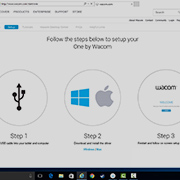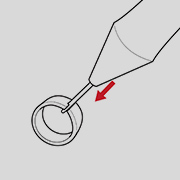开始使用你的
One by Wacom
One by Wacom
按照以下步骤设置你的
Using your One by Wacom with Windows PC or Mac
-
Setup and install One by Wacom
-
Use the pen
-
How to change pen nibs
-
How to change pen button settings
How to install the Wacom driver on your Mac - Troubleshooting
Wacom Desktop Center

打开 Wacom Desktop Center,以:
![]() 定制压感笔按键设置
定制压感笔按键设置
![]() 访问用户帮助
访问用户帮助
![]() 下载驱动程序/固件升级
下载驱动程序/固件升级
![]() 观看教程
观看教程

One by Wacom now also works with Chromebook. Bringing the pen tablet into the digital classroom.
Wacom takes digital learning to the next level. The realistic digital pen recreates the classroom experience from anywhere. It gives you the freedom to write, annotate, create, collaborate, study or teach in ways like never before.

This product works with devices capable of running the latest version of ChromeOS and has been certified to meet Google's compatibility standards. Google is not responsible for the operation of this product or its compliance with safety requirements. Chromebook and the Works With Chromebook badge are trademarks of Google LLC. Pen must be used with the tablet to function with ChromeOS.

随插即用。将您的One by Wacom连接到Chromebook设备
请检查您的Chromebook设备是否兼容。One by Wacom可与能够运行最新版本Chrome OS(需要4.4或更高版本的内核)的Chromebook设备配合使用。将USB电缆*分别插入数位板和Chromebook设备。无需下载和安装驱动程序即可享受Chromebook设备上数字笔输入的优势。
*一些Chromebook设备需要USB-C适配器。
帮助您入门的视频
连接并下载驱动程序+开始使用Zoom和Teams

Connect & download driver

Start using Zoom

Start using Teams
提供附赠的教育应用程序
注册和下载
开始使用应用程序
使用 Chrome 浏览器注册和下载
Wacom 产品的清洁建议和指南
将 70% 或 75% 含量的异丙醇(外用酒精)倒在柔软的无绒布上可以安全地清洁所有 Wacom 产品。 用微湿的布轻轻擦拭 Wacom 产品坚固、无开孔表面(如数位屏外屏)或其他外部表面。 切勿使用漂白剂。 避免在任何开口处弄湿,亦勿将 Wacom 产品浸入任何清洁剂中。 有关其他提示,请参阅下面的内容,或联系您当地的Wacom 客服团队。