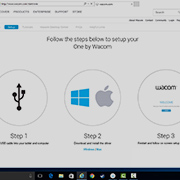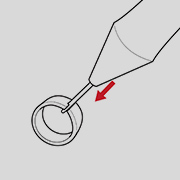Getting Started with your
One by Wacom
One by Wacom
Follow the steps below to setup your
Using your One by Wacom with Windows PC or Mac
-
Setup and install One by Wacom
-
Use the pen
-
How to change pen nibs
-
How to change pen button settings
How to install the Wacom driver on your Mac - Troubleshooting
Wacom Desktop Center

Open Wacom Desktop Center* to:
![]() Customize pen switch settings
Customize pen switch settings
![]() Access user help
Access user help
![]() Download driver/firmware updates
Download driver/firmware updates
![]() View tutorials
View tutorials
*Available on Windows PC and Mac

One by Wacom fonctionne désormais aussi avec Chromebook. Intégrez la tablette à stylet à votre salle de classe virtuelle
Avec Wacom, l'apprentissage numérique passe un nouveau cap. Ultra réaliste, le stylet recrée l'environnement d'une salle de classe où que vous soyez. À vous la liberté d'écrire, d'annoter, de créer, de collaborer, d'étudier ou d'enseigner comme jamais auparavant.

Ce produit est compatible avec les appareils qui exécutent la dernière version de ChromeOS. Il est certifié conforme aux normes de compatibilité Google. Google n'est pas responsable du fonctionnement de ce produit ni de sa conformité avec les normes de sécurité. Chromebook et le badge Works With Chromebook sont des marques de Google LLC. Le stylet doit être utilisé avec la tablette pour fonctionner avec ChromeOS.

Plug-in and play. Connect your One by Wacom to a Chromebook device
Please check that your Chromebook device is compatible. One by Wacom works with Chromebook devices capable of running the latest version of Chrome OS (Kernel 4.4 + required). Plug the USB cable* respectively into your pen tablet and Chromebook device. There is no driver download and installation required. You’re all set to enjoy the advantages of the digital pen input on your Chromebook device.
See list of compatible Chromebook devices
*Some Chromebook devices require a USB-C adapter.
Videos to help you get started
Connect & download driver + Start using Zoom & Teams

Connect & download driver

Start using Zoom

Start using Teams
Bundled Education apps
Register & download
Start using apps
Register & download with Chrome
Recommendations and guidelines for cleaning your Wacom product
All Wacom products can be safely cleaned with 70 or 75 percent isopropyl alcohol (rubbing alcohol) when applied to a soft lint free cloth. Lightly wipe the moistened cloth on the hard, nonporous surfaces of your Wacom product, such as the display, or other exterior surfaces. Don't use bleach. Avoid getting moisture in any opening, and don't submerge your Wacom product in any cleaning agents. See below for additional tips or please contact your regional Wacom customer service team.