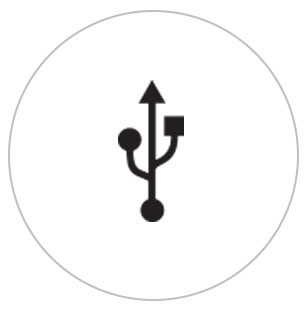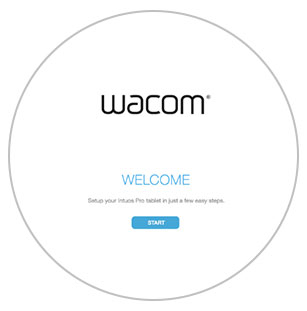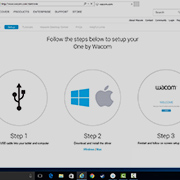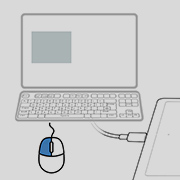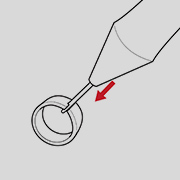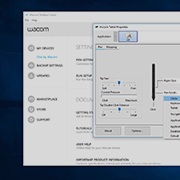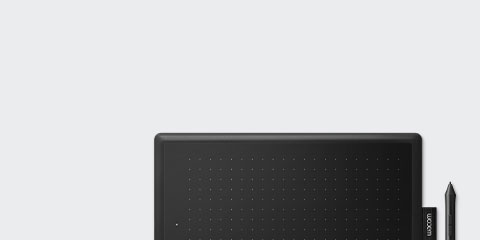开始使用你的
One by Wacom
One by Wacom
按照以下步骤设置你的
如何在Mac上安裝Wacom驅動程式 – 故障排除
Wacom Desktop Center

打开 Wacom Desktop Center,以:
![]() 定制压感笔按键设置
定制压感笔按键设置
![]() 访问用户帮助
访问用户帮助
![]() 下载驱动程序/固件升级
下载驱动程序/固件升级
![]() 观看教程
观看教程

One by Wacom now also works with Chromebook. Bringing the pen tablet into the digital classroom.
Wacom takes digital learning to the next level. The realistic digital pen recreates the classroom experience from anywhere. It gives you the freedom to write, annotate, create, collaborate, study or teach in ways like never before.

This product works with devices capable of running the latest version of ChromeOS and has been certified to meet Google's compatibility standards. Google is not responsible for the operation of this product or its compliance with safety requirements. Chromebook and the Works With Chromebook badge are trademarks of Google LLC. Pen must be used with the tablet to function with ChromeOS.

随插即用。将您的One by Wacom连接到Chromebook设备
请检查您的Chromebook设备是否兼容。One by Wacom可与能够运行最新版本Chrome OS(需要4.4或更高版本的内核)的Chromebook设备配合使用。将USB电缆*分别插入数位板和Chromebook设备。无需下载和安装驱动程序即可享受Chromebook设备上数字笔输入的优势。
*一些Chromebook设备需要USB-C适配器。
帮助您入门的视频
连接并下载驱动程序+开始使用Zoom和Teams

連接並下載驅動程式

開始使用Zoom

開始使用Teams
提供附赠的教育应用程序
注册和下载
开始使用应用程序
使用 Chrome 浏览器注册和下载